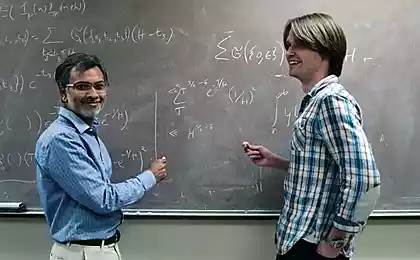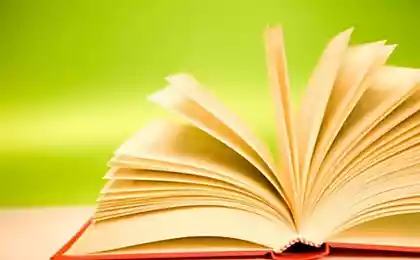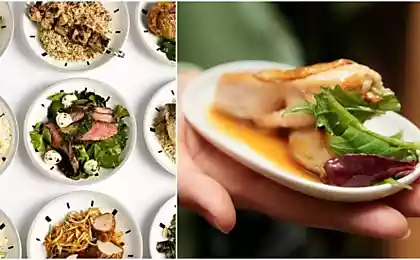836
15 simple steps for effective work in Excel

Microsoft Excel - program, without which it can not do in the modern world. But many people who work in it is not the first year, not even aware of some of its useful features.
Website has collected 15 tricks that will simplify your work and open new perspectives.
Instant zapolnenieOtlichnaya function, through which you can rid yourself of a long filling in essence identical forms. For example, we have a list of dozens of names and surnames, we want to cut. And so, in order not to fill in all the fields again, Excel (since version 2013) offers to fill them myself.
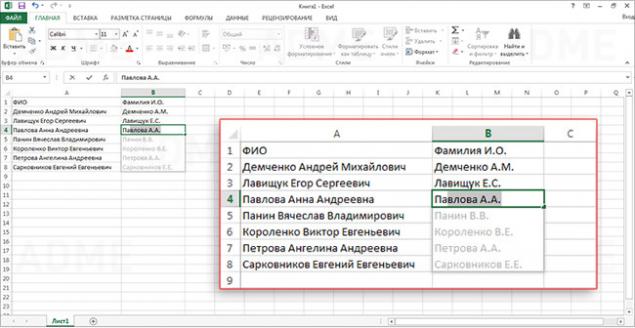
How to navigate the files ExcelOchen often when working with the program have to open a huge number of different files. To quickly move between them, simply press the keys simultaneously Ctrl + Tab
How quickly move informatsiyuEsli you need to quickly move the cell or column, select it and move your mouse to the border. Wait until the pointer changes to the other. Then you can easily drag and drop them anywhere. To copy a cell or column need to do the same thing, only with the button held down Ctrl.
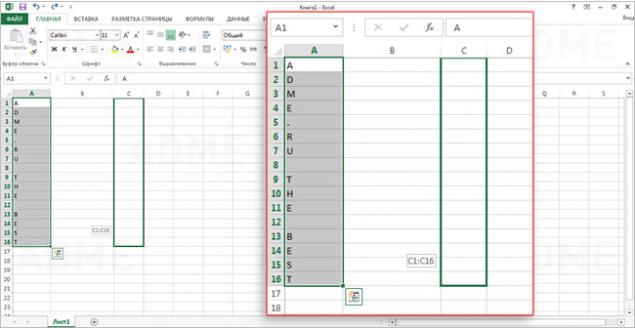
How to remove the empty yacheykiSdelat it's pretty simple: select the column, click on the data strong> and use the function Filter
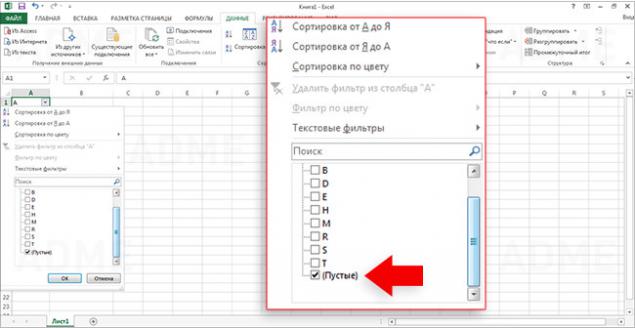
How to hide informatsiyuEta feature will be useful to anyone who wants to temporarily hide the information you need. With this option, you can also leave some comments and notes that will not mix with the main text. Select the cell you're interested, go to the Format and click Hide and display
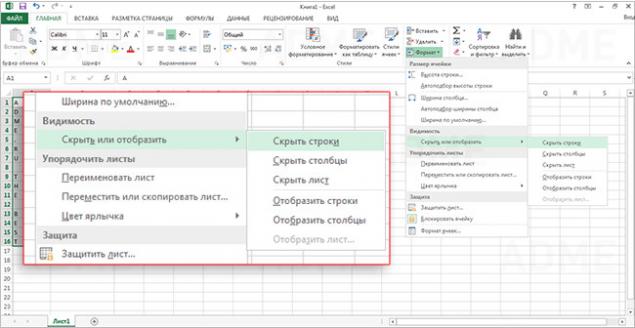
How quickly combine text from multiple yacheekNazhmite the cell in which you want to see results, and drive to sign « = ». After that, select the cells you want to add, placing in front of each symbol « & ».
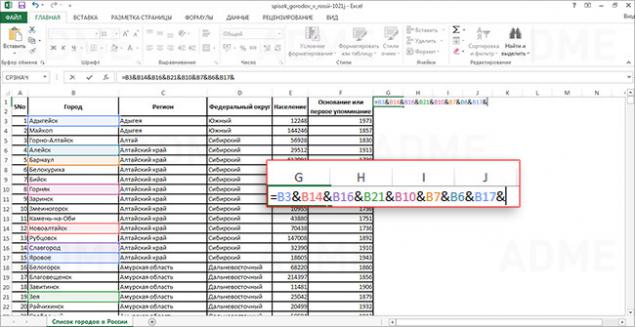
How to change the case of all slovVy you can easily change all the text information register by selecting the desired function. UPPER - to do all capital letters, PROPER - make a capital first letter in each word. Function LOWER , respectively, makes all the letters in lower case.
How to go to a specific listu
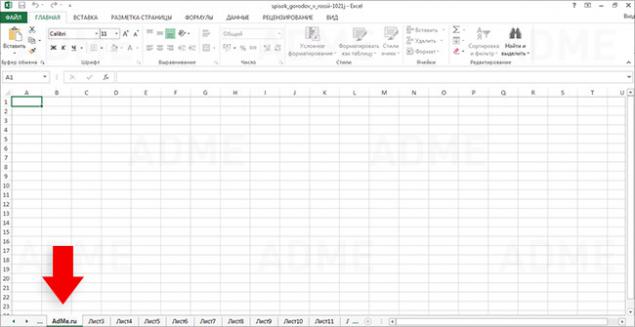
All who work with Excel daily, know how difficult it is to find the list, especially if their number exceeded 10. For a quick move, right-click on the scroll button (located at the bottom left of the screen). Now you can go to any desired sheet instantly.
How quickly rename listOchen simple, but such a necessary function. Just click 2 times on the title page and write a new name.
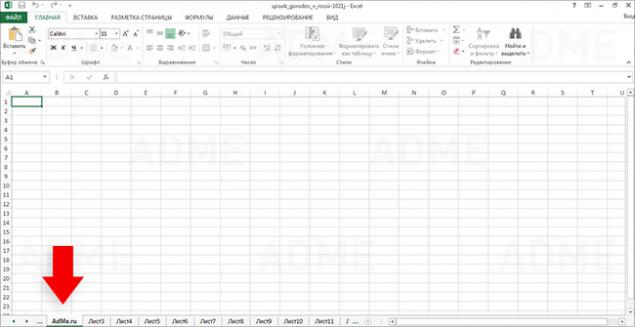
How to create small charts (sparklines) In Excel, there is a cool feature that allows you to bring in a little column chart that shows the situation in other cells. With this thing, you can clearly show the client or supervisor that all your efforts were not in vain, and this year's improvement can be seen. Click Insert , go to the group Sparklines and select Schedule or Histogram (like more).
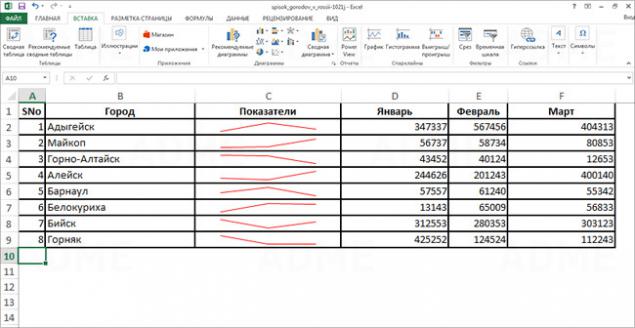
How to turn rows into columns and naoborotByvaet that at the beginning of the table you still can not imagine how best to apply the information - in the cells or columns. Transpose function will facilitate this task. Select the desired number of cells and copy them by holding down the Ctrl + C Transpose
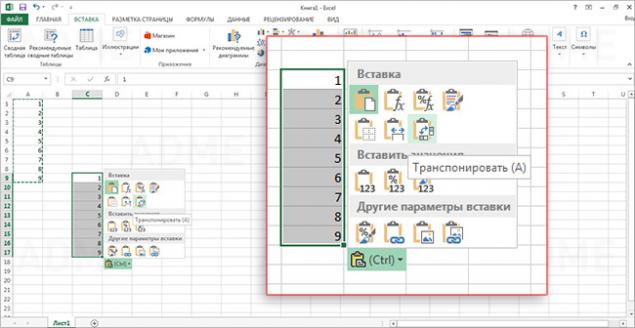
How to select all yacheykiChtoby select all the cells do not need to scroll through a long arm. It is enough to click Ctrl + A or a special button in the corner of the sheet.
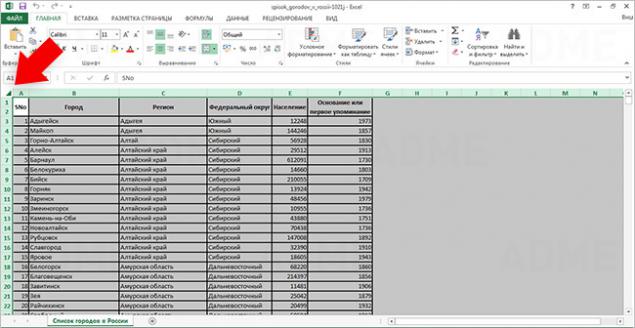
Quick data entry into multiple cell yacheekVydelite even non-contiguous, type what you want, and press Ctrl + Enter
How to recover a file that you do not sohraniliKak often happens that forgetfulness to the question "Save changes?" - Press "No"! And you're thinking that the last couple of hours left vnikuda. However, there is an excellent chance to regain lost. In Excel 2010, click on the File , select Latest Recover unsaved Book File - Details - Version Management
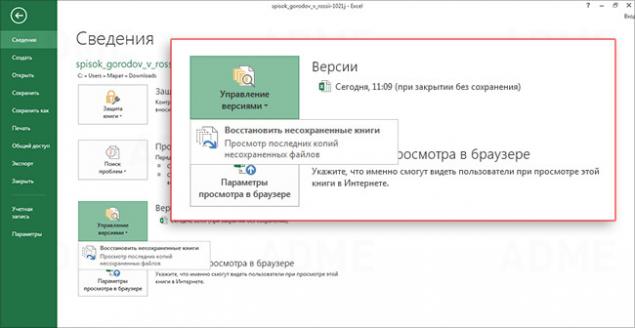
via # image18889660