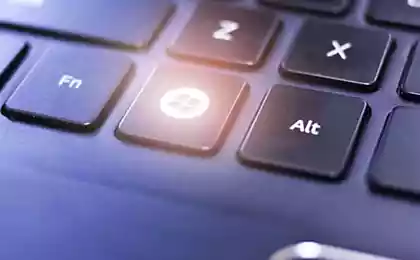963
120 keyboard shortcuts for all occasions. This will simplify your work on the computer!
Computers have become an integral part of our lives. They are present in almost every home, and at work most have to deal with them. But not everyone knows that, knowing a few keystrokes, you can greatly speed up and simplify work at the computer. .cc gathered for you 120 keyboard shortcuts for all occasions, that can be used for Windows, MS Word, MS Ecel, Firefo, Google Chrome, Gmail, Mac OS.
The operating system Windows:
1. Ctrl + C - Copy. To see the contents of the clipboard into MS Office, press Ctrl + C twice.
2. Ctrl + N - create a new document.
3. Ctrl + O- open.
4. Ctrl + S - save.
5. Ctrl + V - paste.
6. Ctrl + W - to close the window.
7. Ctrl + X - cut.
8. Ctrl + Y - repeat the undone action.
9. Ctrl + Z - undo the last change.
10. Ctrl + Home - to move to the top of the document.
11. Ctrl + End - Move to the end.
12. Windows + E - Open Windows Explorer Windows (Eplorer).
13. Windows + D - Minimize all windows by clicking on the desktop, or restore the window.
14. Windows + U - turn off your computer.
15. Alt + Tab - allows you to switch between open windows. Hold down Alt, press repeatedly Tab, select the image window and release the key. In addition, you can use a combination of Windows + Tab. In this case, a few clicks and enable Tab to select the window you want, then you need to press Enter.
16. Alt + Tab + Shift and Windows + Tab + Shift window scroll backwards. Alt - cause the system menu of an open window. To work there, you can use arrow or Alt + letter. After pressing Alt appear underlined or highlighted letter, clicking which opens the relevant section of the menu.
17. Shift + F10 - open the context menu of the current object and select the section you can use the up / down arrows. This combination replaces pressing the right mouse button. In addition to the Windows operating system can specify individual keyboard shortcuts for quick access to programs. On the desktop, click on the desired application icon, right-click and select "Properties". In the dialog box, navigate to the tab "Label". In the "Shortcut" enter your key.
18. Ctrl + Alt to selected key will appear automatically. Then click OK. To call the desired program will need to use Ctrl + Alt + specified key.
MS Word:
19. Ctrl + Space - remove formatting from selected area. It changes the formatting of the input more text.
20. Ctrl + 0 - change the spacing between paragraphs.
21. Ctrl + 1 - sets the line spacing between the lines.
22. Ctrl + 2 - sets double spacing between the lines.
23. Ctrl + 5 - sets the half line spacing.
24. Alt + Shift + D - displays the current date.
25. Alt + Shift + T - displays the current time.
MS Ecel:
26. F2 - opens the cell and allows editing.
27. Ctrl + Space - select the column.
28. Ctrl + Enter - fill selected cells the same data.
29. Shift + Space - select the number.
30. Ctrl + Home - to move to the beginning of the document, cell A1 is active.
31. Ctrl + Page Up - go to the next page of the book.
32. Ctrl + Page Down - go to the previous page of the book.
33. Ctrl + 1 - open the format cells.
34. Ctrl + Shift + 4 (Ctrl + $) - apply a currency format with two characters after the decimal point.
35. Ctrl + Shift + 5 (Ctrl +%) - to apply the percentage format.
36. Ctrl +: (Ctrl + colon) - display the current time.
37. Ctrl +; (Ctrl + semicolon) - display the current date.
38. Ctrl + "(Ctrl + double quote) - the top copy to the current cell.
Google Chrome:
39. F6, Ctrl + L or ALT + D - to move to the available input from the keyboard area and identifies its contents, for example, in the address bar.
40. F11 - open the current page in full screen mode, to exit this mode you need to press again F11.
41. Alt + Home - opens your home page in the current tab.
42. Backspace or Alt + Left Arrow - return to the previous page in the history.
43. Shift + Backspace or Alt + Right Arrow - go to the next page in history.
44. Ctrl + Shift + Delete - brings up a dialog box "Clear History»;
45. Ctrl + Enter - adds www. prior to introduction into the address bar and after .com (ie google becomes www.google.com ).
46. Ctrl + Shift + N - opens a new window in incognito mode.
47. Ctrl + Tab or Ctrl + Page Down - move to the next tab.
48. Ctrl + Shift + Tab or Ctrl + Page Up - Moves to the previous tab.
49. Ctrl + Shift + T - reopens the last closed tab.
50. Ctrl + Shift + J - opens a developer tool, where you can view the source code of the page.
51. Shift + Alt + T - the transition to the browser toolbar; arrows - move between tools, Enter - tool selection.
52. Shift + Esc - opens the "Task Manager».
53. Ctrl ++ (plus) - increases the size of the page.
54. Ctrl + - (minus) - reduce the scale of the page.
55. Ctrl + 0 - returns the standard (100%) the scale of the page.
56. Ctrl + 1 - Ctrl + 8 - go to the tab with the corresponding serial number.
57. Ctrl + 9 - go to the last tab; search your default search engine.
58. Ctrl + D - saves the current page as a bookmark.
59. Ctrl + F or Ctrl + G - causes the text search box.
60. Ctrl + H - opens a page of history.
61. Ctrl + J - opens the download page.
62. Ctrl + K or Ctrl + E - moves into the address bar.
63. Ctrl + N - opens a new window.
64. Ctrl + O - opens a window to open a file.
65. Ctrl + P - starts printing the current page.
66. Ctrl + R or F5 - refreshes the current page.
67. Ctrl + S - saves the current page.
68. Ctrl + T - opens a new tab.
69. Ctrl + U - opens a page with its source. It should be noted that the entry in the address bar - «view-source: the address of the page" also opens up the page source.
70. Ctrl + W or Ctrl + F4 - close the pop-up window or the current tab; In addition, when you click on links, Google Chrome, you can forget about the right mouse button with the following remarkable combinations: Ctrl + click on the link (or click on the link with your middle mouse button or scroll wheel) - opens the link in a new tab, while leaving old - current; Ctrl + Shift + click on the link (or Shift + click on the link with your middle mouse button or scroll wheel) - opens the link in a new tab and switches to it; Shift + click on the link - opens in a new window.
Mozila Firefo:
71. F5 - refreshes the page.
72. Space - scroll down the page.
73. Shift + spacebar -prokruchivaet page up.
74. Alt-Home - opens the homepage.
75. Ctrl + Shift + T - reopens the last closed tab; / - Opens the search box as you type.
76. Ctrl ++ (plus) - increases the size of the page.
77. Ctrl + - (minus) - reduce the scale of the page.
78. Ctrl + D - saves the current page as a bookmark.
79. Ctrl + F - opens a window text search.
80. Ctrl + K - go to the search bar.
81. Ctrl + L - move into the address bar.
82. Ctrl + T - opens a new tab.
83. Ctrl-W - closes tab; as a supplement - Use bookmarks with keywords. In order to remember their favorite site, or part of his visit to bookmark. After saving it with a click of the right mouse button on this tab, open its properties. Specify "short name" (it is also the key word), preserved. As a result, in the address bar, you can directly enter the word, it will open the desired page.
Gmail:
84. Tab + Enter - send a letter; / - Moves into the search box.
85. A - write the answer to all.
86. C - create a new letter.
87. F - to send a letter.
88. K - opens the previous conversation, or moves the cursor to the previous contact.
89. J - opens the next conversation, or moves the cursor to the next contact.
90. M - hides a conversation subsequent correspondence does not get in your inbox.
91. N - opens the following letter to the conversation.
92. P - opens the last letter in the chain.
93. R - write a reply to the letter.
94. X - selects a conversation, then you can delete, hide, or apply a different action from the dropdown list.
95. G + C - opens a list of contacts.
96. G + I - opens the inbox.
97. G + S - goes to the list of tagged messages.
98. Y + O - saves the current conversation and opens the following letter; # + O (or]) - removes the conversation and opens the following letter.
99. Ctrl + S - saves the message as a draft.
The operating system Mac:
100. Option + Cmd + D - shows or hides the panel.
101. Dock Cmd + Option + H - hides all the programs except the one in which you work.
102. Cmd + W - Closes the active window open.
103. Option + Cmd + W - closes all windows.
104. Option + Cmd + right arrow - opens the directory and / or subdirectory in the list in the Finder.
105. Cmd + [- goes to the previous folder.
106. Cmd +] - moves to the next folder.
107. Cmd + Shift + 3 - copy the screen to the clipboard.
108. Cmd + Shift + 4 - only copy of the screen to the clipboard.
109. Shift + Option + Cmd + Q - Instant access.
110. Shift + Cmd + Q - go out after 2 minutes.
111. Shift + Cmd + Delete - empties the Recycle Bin.
112. Cmd + T - Opens a new window in Safari.
113. Cmd + K - opens a connection to the server.
114. Shift + Cmd +? - It causes a help window.
115. - load DVD-ROM, CD-ROM, USB-drive.
116. Cmd + Option + I - opening a window "Inspector».
117. Cmd + Option + Esc - selects a program for compulsory completion.
118. Cmd + Option + Power button - puts the computer into sleep mode.
119. Cmd + Command + power button - forced to restart your computer.
120. Cmd + Option + Command + power button - closing all programs and shut down the computer.
Remember combinations linked to the functions that you use most often. When you get used to using them, you will notice that the work is done much faster and easier!
via takprosto cc
The operating system Windows:
1. Ctrl + C - Copy. To see the contents of the clipboard into MS Office, press Ctrl + C twice.
2. Ctrl + N - create a new document.
3. Ctrl + O- open.
4. Ctrl + S - save.
5. Ctrl + V - paste.
6. Ctrl + W - to close the window.
7. Ctrl + X - cut.
8. Ctrl + Y - repeat the undone action.
9. Ctrl + Z - undo the last change.
10. Ctrl + Home - to move to the top of the document.
11. Ctrl + End - Move to the end.
12. Windows + E - Open Windows Explorer Windows (Eplorer).
13. Windows + D - Minimize all windows by clicking on the desktop, or restore the window.
14. Windows + U - turn off your computer.
15. Alt + Tab - allows you to switch between open windows. Hold down Alt, press repeatedly Tab, select the image window and release the key. In addition, you can use a combination of Windows + Tab. In this case, a few clicks and enable Tab to select the window you want, then you need to press Enter.
16. Alt + Tab + Shift and Windows + Tab + Shift window scroll backwards. Alt - cause the system menu of an open window. To work there, you can use arrow or Alt + letter. After pressing Alt appear underlined or highlighted letter, clicking which opens the relevant section of the menu.
17. Shift + F10 - open the context menu of the current object and select the section you can use the up / down arrows. This combination replaces pressing the right mouse button. In addition to the Windows operating system can specify individual keyboard shortcuts for quick access to programs. On the desktop, click on the desired application icon, right-click and select "Properties". In the dialog box, navigate to the tab "Label". In the "Shortcut" enter your key.
18. Ctrl + Alt to selected key will appear automatically. Then click OK. To call the desired program will need to use Ctrl + Alt + specified key.
MS Word:
19. Ctrl + Space - remove formatting from selected area. It changes the formatting of the input more text.
20. Ctrl + 0 - change the spacing between paragraphs.
21. Ctrl + 1 - sets the line spacing between the lines.
22. Ctrl + 2 - sets double spacing between the lines.
23. Ctrl + 5 - sets the half line spacing.
24. Alt + Shift + D - displays the current date.
25. Alt + Shift + T - displays the current time.
MS Ecel:
26. F2 - opens the cell and allows editing.
27. Ctrl + Space - select the column.
28. Ctrl + Enter - fill selected cells the same data.
29. Shift + Space - select the number.
30. Ctrl + Home - to move to the beginning of the document, cell A1 is active.
31. Ctrl + Page Up - go to the next page of the book.
32. Ctrl + Page Down - go to the previous page of the book.
33. Ctrl + 1 - open the format cells.
34. Ctrl + Shift + 4 (Ctrl + $) - apply a currency format with two characters after the decimal point.
35. Ctrl + Shift + 5 (Ctrl +%) - to apply the percentage format.
36. Ctrl +: (Ctrl + colon) - display the current time.
37. Ctrl +; (Ctrl + semicolon) - display the current date.
38. Ctrl + "(Ctrl + double quote) - the top copy to the current cell.
Google Chrome:
39. F6, Ctrl + L or ALT + D - to move to the available input from the keyboard area and identifies its contents, for example, in the address bar.
40. F11 - open the current page in full screen mode, to exit this mode you need to press again F11.
41. Alt + Home - opens your home page in the current tab.
42. Backspace or Alt + Left Arrow - return to the previous page in the history.
43. Shift + Backspace or Alt + Right Arrow - go to the next page in history.
44. Ctrl + Shift + Delete - brings up a dialog box "Clear History»;
45. Ctrl + Enter - adds www. prior to introduction into the address bar and after .com (ie google becomes www.google.com ).
46. Ctrl + Shift + N - opens a new window in incognito mode.
47. Ctrl + Tab or Ctrl + Page Down - move to the next tab.
48. Ctrl + Shift + Tab or Ctrl + Page Up - Moves to the previous tab.
49. Ctrl + Shift + T - reopens the last closed tab.
50. Ctrl + Shift + J - opens a developer tool, where you can view the source code of the page.
51. Shift + Alt + T - the transition to the browser toolbar; arrows - move between tools, Enter - tool selection.
52. Shift + Esc - opens the "Task Manager».
53. Ctrl ++ (plus) - increases the size of the page.
54. Ctrl + - (minus) - reduce the scale of the page.
55. Ctrl + 0 - returns the standard (100%) the scale of the page.
56. Ctrl + 1 - Ctrl + 8 - go to the tab with the corresponding serial number.
57. Ctrl + 9 - go to the last tab; search your default search engine.
58. Ctrl + D - saves the current page as a bookmark.
59. Ctrl + F or Ctrl + G - causes the text search box.
60. Ctrl + H - opens a page of history.
61. Ctrl + J - opens the download page.
62. Ctrl + K or Ctrl + E - moves into the address bar.
63. Ctrl + N - opens a new window.
64. Ctrl + O - opens a window to open a file.
65. Ctrl + P - starts printing the current page.
66. Ctrl + R or F5 - refreshes the current page.
67. Ctrl + S - saves the current page.
68. Ctrl + T - opens a new tab.
69. Ctrl + U - opens a page with its source. It should be noted that the entry in the address bar - «view-source: the address of the page" also opens up the page source.
70. Ctrl + W or Ctrl + F4 - close the pop-up window or the current tab; In addition, when you click on links, Google Chrome, you can forget about the right mouse button with the following remarkable combinations: Ctrl + click on the link (or click on the link with your middle mouse button or scroll wheel) - opens the link in a new tab, while leaving old - current; Ctrl + Shift + click on the link (or Shift + click on the link with your middle mouse button or scroll wheel) - opens the link in a new tab and switches to it; Shift + click on the link - opens in a new window.
Mozila Firefo:
71. F5 - refreshes the page.
72. Space - scroll down the page.
73. Shift + spacebar -prokruchivaet page up.
74. Alt-Home - opens the homepage.
75. Ctrl + Shift + T - reopens the last closed tab; / - Opens the search box as you type.
76. Ctrl ++ (plus) - increases the size of the page.
77. Ctrl + - (minus) - reduce the scale of the page.
78. Ctrl + D - saves the current page as a bookmark.
79. Ctrl + F - opens a window text search.
80. Ctrl + K - go to the search bar.
81. Ctrl + L - move into the address bar.
82. Ctrl + T - opens a new tab.
83. Ctrl-W - closes tab; as a supplement - Use bookmarks with keywords. In order to remember their favorite site, or part of his visit to bookmark. After saving it with a click of the right mouse button on this tab, open its properties. Specify "short name" (it is also the key word), preserved. As a result, in the address bar, you can directly enter the word, it will open the desired page.
Gmail:
84. Tab + Enter - send a letter; / - Moves into the search box.
85. A - write the answer to all.
86. C - create a new letter.
87. F - to send a letter.
88. K - opens the previous conversation, or moves the cursor to the previous contact.
89. J - opens the next conversation, or moves the cursor to the next contact.
90. M - hides a conversation subsequent correspondence does not get in your inbox.
91. N - opens the following letter to the conversation.
92. P - opens the last letter in the chain.
93. R - write a reply to the letter.
94. X - selects a conversation, then you can delete, hide, or apply a different action from the dropdown list.
95. G + C - opens a list of contacts.
96. G + I - opens the inbox.
97. G + S - goes to the list of tagged messages.
98. Y + O - saves the current conversation and opens the following letter; # + O (or]) - removes the conversation and opens the following letter.
99. Ctrl + S - saves the message as a draft.
The operating system Mac:
100. Option + Cmd + D - shows or hides the panel.
101. Dock Cmd + Option + H - hides all the programs except the one in which you work.
102. Cmd + W - Closes the active window open.
103. Option + Cmd + W - closes all windows.
104. Option + Cmd + right arrow - opens the directory and / or subdirectory in the list in the Finder.
105. Cmd + [- goes to the previous folder.
106. Cmd +] - moves to the next folder.
107. Cmd + Shift + 3 - copy the screen to the clipboard.
108. Cmd + Shift + 4 - only copy of the screen to the clipboard.
109. Shift + Option + Cmd + Q - Instant access.
110. Shift + Cmd + Q - go out after 2 minutes.
111. Shift + Cmd + Delete - empties the Recycle Bin.
112. Cmd + T - Opens a new window in Safari.
113. Cmd + K - opens a connection to the server.
114. Shift + Cmd +? - It causes a help window.
115. - load DVD-ROM, CD-ROM, USB-drive.
116. Cmd + Option + I - opening a window "Inspector».
117. Cmd + Option + Esc - selects a program for compulsory completion.
118. Cmd + Option + Power button - puts the computer into sleep mode.
119. Cmd + Command + power button - forced to restart your computer.
120. Cmd + Option + Command + power button - closing all programs and shut down the computer.
Remember combinations linked to the functions that you use most often. When you get used to using them, you will notice that the work is done much faster and easier!
via takprosto cc
5 varieties of tea for good health. Read more about his good habits!
Easy and fast way to clean the fish on the scales. Now you will not have to wash the whole kitchen!