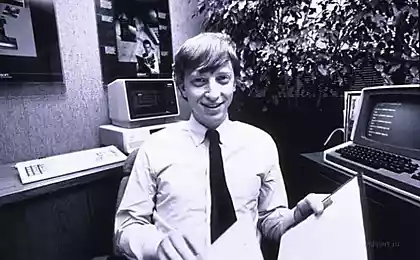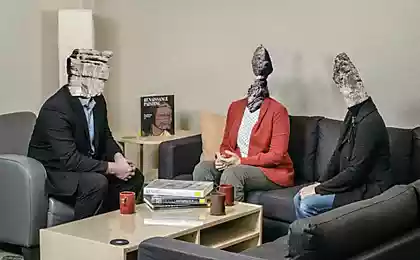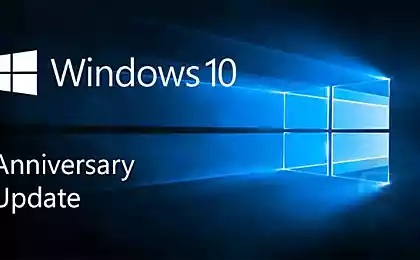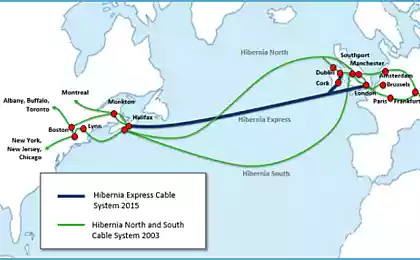2279
Overview Package Microsoft Sculpt Ergonomic Desktop
Hello, fans of keyboard holivarov! Today, under the cut for you harvested not only interesting and unusual keyboard, but also a "pregnant" on the giant mouse on the letter M - go!

History Lesson
Previously Ergonomics Keyboards wonder buttons for each other not cling - okay.
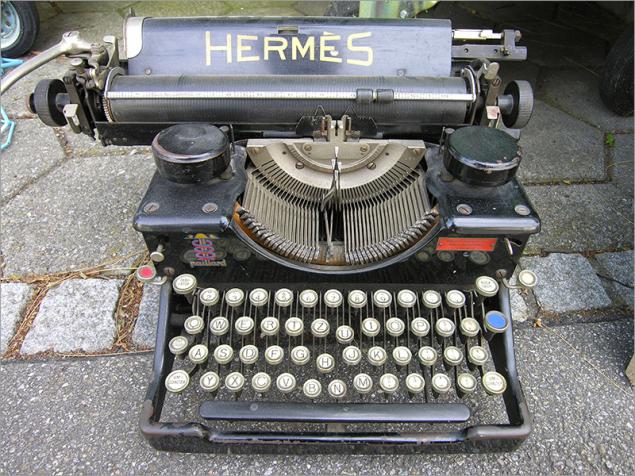
But when it is necessary to press the button for 10-12 hours a day and 5 days a week (or even more), you can not help think about the fact that the input device was comfortable. Well, or pain in your hands will help you to think about that.
Microsoft Natural Keyboard - a series of ergonomic keyboards, which in the arsenal of the company first appeared in 1994. Most likely many of you met her on the model of Microsoft Natural Ergonomic Keyboard 4000 (NEK), the forerunner of today's review of the keyboard.

Surely many of you have had such Claudia. Or it was someone of your friends, and you secretly dreamed about it, because among the faceless diversity conventional keyboards, it was something futuristic.
Her gently loved professional tekstonabirateli. This is one of the most popular and available at the time of ergonomic keyboards, the creators intended to be on the anatomy of the user and on the fact that the person working with it for weeks. Mad shape and different sizes of buttons required getting used to, but it causes a rigid relationship and yourself kits are some still, even the characters are not erased from the keys. But the set went on sale in the "distant" 2005.
Nevertheless, he had set a number of disadvantages, follows directly from the advantages: huge size, as on the "width" and on the "length" of the keyboard - it is not fit on each table (especially if it is about visiting a small shelf in a typical home table). High and noisy keys, collect dirt that can clog the wheel in the center and so on. And in general, models, roughly speaking, a bit dated.
Then there was a set of Microsoft Natural Wireless Ergonomic Desktop 7000 - also a good set, but it has new problems: all-terrain mouse disappears wireless.

And in 2013, a new model of ergonomic sets, in which the manufacturer has tried to take into account the shortcomings of previous devices. Meet - Microsoft Sculpt Ergonomic Desktop (SED).

Photo from another review this kit. I>
Options pretty standard for such sets: the very keyboard, mouse, a separate numeric keypad, USB-receiver sets of batteries and instructions.
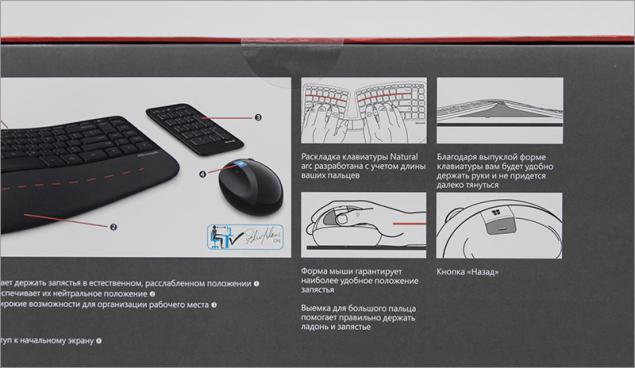
Appearance
The first thing that catches the eye, it is not difficult relef or unusual form of the keyboard, and the fact that its upper part is used glossy plastic. I do not know how to regard this act is one thing, when made of glossy plastic TV hanging on the wall; quite another thing when it comes to the keyboard, which is in contact with hands on a daily basis and for several hours. In my thoughts involuntarily, thousands facepalm-images and image designers devices that chorus say "Oh, everything." In general, a strange decision - fingerprints really are.

The form itself has remained about the same - with the differences, but recognizable. Only if the keyboard was just before undulating and between blocks buttons (under each arm) was average utility zoom switch (the default), then the new version, even this is not - this time there is only a cutout. And some of the functional use of it, I never found - except that is convenient for him to cling to your finger to move the keyboard.

The remaining obvious innovations include the following changes:
- Keyboard got rid of a lot of extra buttons
- Digital unit moved to a separate building
If previous Microsoft ergonomic keyboard fast printing turned into a submachine gun chatter, in this model, this will not happen - we are an island keyboard with scissor structure keys, which move very little. The keys have rounded corners, among them a very comfortable gap, and buttons are used themselves barely noticeable indentation. Russian and English characters are plotted in different colors.
No indication Caps Lock and NumLock, although in the previous version it was. How much LEDs would affect the battery life of wireless keyboard? I do not think much.

A space separated - so it is easier to push. When instead one big sleeper, especially such a "curve" form, it is difficult to push, when to press the edge, rather than in the center, only one exception - mechanical keyboard, however, is not the case, and the spaces they are straight. In our review of the heroine separated by spaces for "scissor" suspension easy to press, even in the area with a clearly verified effort - and that's cool.
Huge Backspace, both keys Shift, Enter - all I love :)
Even if you've mastered the blind printing, and the previous version prilovchilis Claudia, you have a new challenge - to master new location Delete, Insert, PgUp, PgDn, Home, End and a number of new thin Fn-keys. Basically, I was at one time the keyboard diNovo Edge, there were as thin keys and I got used to them, but a combination of type CTRL + Esc first time will be given easy.
In Fn-keys appear is another principle of the mechanism is pressed (not Scissor), since they are pressed with other efforts, sound and amplitude.


In addition to the functions F1-F12, these keys are assigned multimedia features and navigation of Windows UI - all this can be hardware "activate" using the sliding switch Fn-located in the upper right corner of the keyboard.

Profile housing rather complicated, however, even with the strong pressure on the corner button, there are no squeaks and crunches. At the bottom of the insert-lining goes under the wrist from an unusual material: it is not leather, not rubber, and not even softtach. But something rough and pleasant to the touch.

At the bottom of the keyboard there is the usual feet for adjusting the height of the slope, but the bundle includes a stand that can adjust the height ... that part of the keyboard, which is under the wrist. It is unusual, but we have to admit, quite convenient in practice.



Moreover - as an attachment using magnets, which also keep all the battery cover on the keyboard and mouse. Great - no mechanical parts and fasteners, and that's a plus for durability.

In the keyboard and mouse use batteries of different types. In a small mouse uses large penlight batteries (AA), and a large keyboard using small mizinchikovye batteries (AAA) - everything is logical, all in the spirit of Microsoft. But though batteries included, as they are inserted into the device by one party contact clam terminals made quite elegantly:

Digital block
If in previous models of digital unit was built into the keyboard itself and makes it indecent huge, the complete Sculpt Ergonomic Desktop he made in separate modules. Thin and flat, not playing to bending of the keyboard - as if he is from another kit. And inside and does use third type of batteries - "pill» CR2430. Although it would seem that prevents to make slight thickening of the digital block and use within the AAA battery, as in the main keyboard? But while there is that there are: Port have for three different power sources.

Module digital unit made a number of useful buttons: call for applications calculator, Clear to clear the entered, Enter and even Backspace, but for LEDs (at least NumLock) also did not find the place.
Such an implementation of the digital unit will appreciate those who many consider during operation. Otherwise, it is likely to be lying around you somewhere beyond the basic keyboard and mouse. And I think this is better than to keep on the table of the huge piano keys and try to fit a number of more and mouse, because of what the hands are apart.
Mouse
Cobblestone? Bitten apple? There have been many versions of the nature of the origin of the mouse, but almost all have come to the conclusion that at the moment she is pregnant :)

It is not clear what guided at Microsoft, where do the main buttons on the device (and the work surface under the palm) of glossy plastic. Well if they used some tricky coating which would not remain fingerprints ... but no, they'll appear more before You take the mouse in hand.

The mouse also sad because of the glossy plastic i>
Therefore Garner rags or patience. Although the addition of glossy plastic, there are matte insert around the perimeter, and the recess for the thumb and all of the nice soft-stitch.

Sculpt Ergonomic Mouse - not the best choice if you have a big hand, but the winner of the "average" palm is quite comfortable: because of the high profile and shift work surface on the side of the body, the brush will be comfortable to lie on the device (the little finger will be on the table ) without any tension.

But even in this case, to capture the mouse hand is not so much uncomfortable as unusual. Designed explicitly for finger grip and a good carpet: in other coatings mouse "too heavy" to manage. And yes, the left-hander, I'm sorry, this mouse you will not work. Quite :(

Two buttons with a nice click, among them - at least pleasant and "step" wheel that supports horizontal scrolling. Also, there are two elastic button on the left side: blue «Windows» and "Back" underneath.

And the keyboard and mouse are working on a radio channel 2.4 GHz, via USB-receiver, which initially is stored inside the mouse. He is very small and is located in a niche under magnetic magnetic lid. There are also two AA batteries for power.


I almost forgot the most important thing. As the sensor is used good-proven Microsoft BlueTrack. The sensitivity of the sensor is 1000dpi - marketoluhi, of course, all have long been told that "bigger is better", but for everyday use such permission more than enough for a leisurely office work, play some RPG quest to pass, in the browser next-zalipaliki poke balls; but for dynamic toys are no longer in the first place - because of the specific ergonomics. Relaxed hand position and relatively low sampling frequency sensor that does not help). But that can boast this rodent, so it's an excellent omnivorous surfaces on which it is able to work.
Soft
The Windows operating system is detected immediately set after power-on devices and install USB-receiver into your computer. Control Center myschyu and keyboard, Microsoft offers several basic settings.
In OS X also immediately set to work, but there were even fewer options.
For Linux users, a word of warning: The adapter kit is seen in the system as a joystick, so in some cases (in some games, for example) can meet the problem - be used in parallel with this keyboard and gamepads rudders unlikely to succeed. But this problem has a решение.
Personal experience
On the one hand, ergonomics specialists developed. Perhaps they conducted research, ten times altered layout hundred hours moved the buttons here and there. Yes, they just did it, I even found a video:
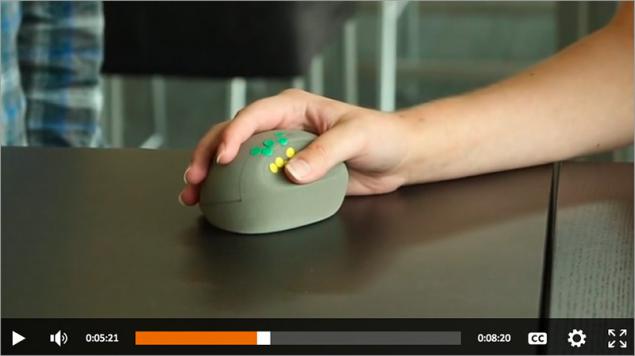
But in practice ... dostaёsh a miracle out of the box and terrifying: and they call ergonomics? The first time you rush between the two sides: « the pros do it, it is ergonomic and I'm still just not used to, but certainly soon get used to it i>» and « No, still can not get used to this, no Ergonomics is not - just do not understand what nalepili and make me suffer i> ». Looking ahead - the first version is closer to the truth.

If you do not own desyatipaltsevym by typing (here is the time to say hello to Vladimir shahidjanyan Shahidzhanyanu), the first time you will be hard blunt with entering text.
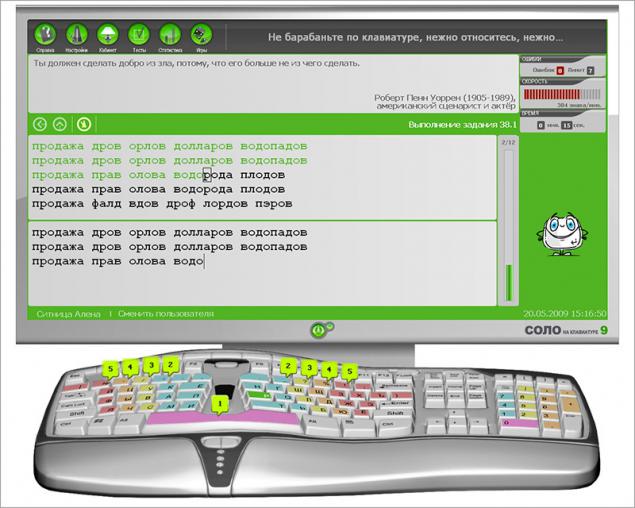
bad dream. If you understand what I mean ... i>
Especially hard have little finger of his right hand - he will have to reach up to Backspace, Enter, and grope Ctrl, which surround the arrow keys and the gang Ins-Del-Home-End-PgUp-PgDn.

Pereprivykat prizhёtsya and some hotkeys. If the regular keyboard I can easily shake his left hand CTRL + P through the left CTRL, in the case of this keyboard is already not work. We'll have to press the right hand over the right CTRL (which first have to find among adjacent buttons), and this is breaking the pattern. Some combinations will be familiar to you at all "fall" into the cutout keyboard.
In general, be prepared for the fact that it takes time to get used to as a mouse and a keyboard. And this is the worst thing that have this set. But you definitely get used to, and then do not want to change to something else!

Now spoon of honey. Once again I want to say about the extremely pleasant tactile feel of the print. The key travel is not as big as before, but not as small as many notebook keyboards. Pressing - as the golden mean, not light, but not heavy. The sound is very quiet. Kaif!
Pros and cons of
+ Attractive appearance
+ Pleasant tactile pressing the main keys
+ Excellent keypad ergonomics, comfortable lining Wrist
+ Availability of multimedia buttons with Fn-switch
+ No wires, bug-free operation over the air,
+ Great battery life
+ Remote digital block
- Glossy body keyboard and mouse
- It takes time to adapt to the new layout
- Uncomfortable keys F1-F12 and switch their actions
- There are no status LEDs on CapLock / NumLock
- Three different battery within one set
- Not the most comfortable mouse, it is only for a small hand
At the time of publication of the article set price Microsoft Sculpt Ergonomic Desktop in Yulmart was 4780 rubles. Pretty average price tag for quality mouse and keyboard - about the same (or less) are normal, "neergonomichnye" kits.
Here are the комплекты still have in our store.
The end
Get the maximum benefit and to evaluate the effectiveness of this keyboard can those who own Touch typing - you need it 10-finger skills rather than knowledge of the location of buttons that you blindly zhmete two or three fingers. If you are one of the owners of this valuable skill and you have to work a lot with the text, this keyboard is definitely for you. But even you are likely to have some time to get used to the nuances of the location of some keys.

Other users of this keyboard is also suitable, but the adaptation process will last longer - the first time the print speed will be lower than usual. But it is important to understand that the cost of these torments will be your body's health, which daily spends buttons not an hour or two, or even three. Once you get used to the shape of the keyboard, to change to the other you just do not want to.
This set definitely deserves attention, especially the keyboard - it's great almost everything. However, there are also "children's sores" - surprisingly, Microsoft has allowed them in this revision of its ergonomic keyboards. Hopefully, the next set will take into account all the mistakes accurately.
»Articles about carpal tunnel syndrome: times , two , three .
Source: geektimes.ru/company/ulmart/blog/243101/

History Lesson
Previously Ergonomics Keyboards wonder buttons for each other not cling - okay.
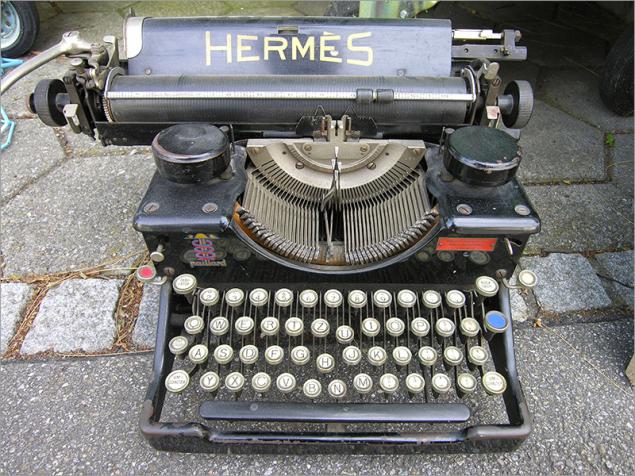
But when it is necessary to press the button for 10-12 hours a day and 5 days a week (or even more), you can not help think about the fact that the input device was comfortable. Well, or pain in your hands will help you to think about that.
Microsoft Natural Keyboard - a series of ergonomic keyboards, which in the arsenal of the company first appeared in 1994. Most likely many of you met her on the model of Microsoft Natural Ergonomic Keyboard 4000 (NEK), the forerunner of today's review of the keyboard.

Surely many of you have had such Claudia. Or it was someone of your friends, and you secretly dreamed about it, because among the faceless diversity conventional keyboards, it was something futuristic.
Her gently loved professional tekstonabirateli. This is one of the most popular and available at the time of ergonomic keyboards, the creators intended to be on the anatomy of the user and on the fact that the person working with it for weeks. Mad shape and different sizes of buttons required getting used to, but it causes a rigid relationship and yourself kits are some still, even the characters are not erased from the keys. But the set went on sale in the "distant" 2005.
Nevertheless, he had set a number of disadvantages, follows directly from the advantages: huge size, as on the "width" and on the "length" of the keyboard - it is not fit on each table (especially if it is about visiting a small shelf in a typical home table). High and noisy keys, collect dirt that can clog the wheel in the center and so on. And in general, models, roughly speaking, a bit dated.
Then there was a set of Microsoft Natural Wireless Ergonomic Desktop 7000 - also a good set, but it has new problems: all-terrain mouse disappears wireless.

And in 2013, a new model of ergonomic sets, in which the manufacturer has tried to take into account the shortcomings of previous devices. Meet - Microsoft Sculpt Ergonomic Desktop (SED).

Photo from another review this kit. I>
Options pretty standard for such sets: the very keyboard, mouse, a separate numeric keypad, USB-receiver sets of batteries and instructions.
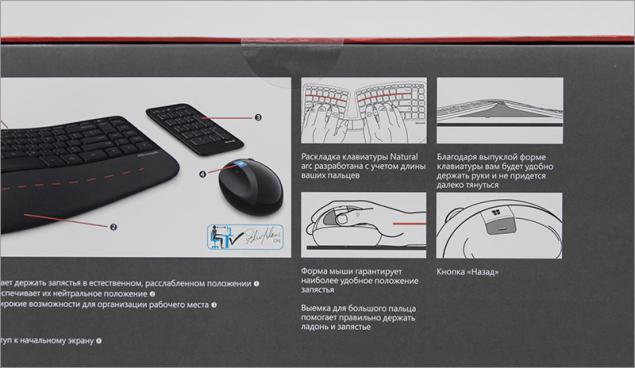
Appearance
The first thing that catches the eye, it is not difficult relef or unusual form of the keyboard, and the fact that its upper part is used glossy plastic. I do not know how to regard this act is one thing, when made of glossy plastic TV hanging on the wall; quite another thing when it comes to the keyboard, which is in contact with hands on a daily basis and for several hours. In my thoughts involuntarily, thousands facepalm-images and image designers devices that chorus say "Oh, everything." In general, a strange decision - fingerprints really are.

The form itself has remained about the same - with the differences, but recognizable. Only if the keyboard was just before undulating and between blocks buttons (under each arm) was average utility zoom switch (the default), then the new version, even this is not - this time there is only a cutout. And some of the functional use of it, I never found - except that is convenient for him to cling to your finger to move the keyboard.

The remaining obvious innovations include the following changes:
- Keyboard got rid of a lot of extra buttons
- Digital unit moved to a separate building
If previous Microsoft ergonomic keyboard fast printing turned into a submachine gun chatter, in this model, this will not happen - we are an island keyboard with scissor structure keys, which move very little. The keys have rounded corners, among them a very comfortable gap, and buttons are used themselves barely noticeable indentation. Russian and English characters are plotted in different colors.
No indication Caps Lock and NumLock, although in the previous version it was. How much LEDs would affect the battery life of wireless keyboard? I do not think much.

A space separated - so it is easier to push. When instead one big sleeper, especially such a "curve" form, it is difficult to push, when to press the edge, rather than in the center, only one exception - mechanical keyboard, however, is not the case, and the spaces they are straight. In our review of the heroine separated by spaces for "scissor" suspension easy to press, even in the area with a clearly verified effort - and that's cool.
Huge Backspace, both keys Shift, Enter - all I love :)
Even if you've mastered the blind printing, and the previous version prilovchilis Claudia, you have a new challenge - to master new location Delete, Insert, PgUp, PgDn, Home, End and a number of new thin Fn-keys. Basically, I was at one time the keyboard diNovo Edge, there were as thin keys and I got used to them, but a combination of type CTRL + Esc first time will be given easy.
In Fn-keys appear is another principle of the mechanism is pressed (not Scissor), since they are pressed with other efforts, sound and amplitude.


In addition to the functions F1-F12, these keys are assigned multimedia features and navigation of Windows UI - all this can be hardware "activate" using the sliding switch Fn-located in the upper right corner of the keyboard.

Profile housing rather complicated, however, even with the strong pressure on the corner button, there are no squeaks and crunches. At the bottom of the insert-lining goes under the wrist from an unusual material: it is not leather, not rubber, and not even softtach. But something rough and pleasant to the touch.

At the bottom of the keyboard there is the usual feet for adjusting the height of the slope, but the bundle includes a stand that can adjust the height ... that part of the keyboard, which is under the wrist. It is unusual, but we have to admit, quite convenient in practice.



Moreover - as an attachment using magnets, which also keep all the battery cover on the keyboard and mouse. Great - no mechanical parts and fasteners, and that's a plus for durability.

In the keyboard and mouse use batteries of different types. In a small mouse uses large penlight batteries (AA), and a large keyboard using small mizinchikovye batteries (AAA) - everything is logical, all in the spirit of Microsoft. But though batteries included, as they are inserted into the device by one party contact clam terminals made quite elegantly:

Digital block
If in previous models of digital unit was built into the keyboard itself and makes it indecent huge, the complete Sculpt Ergonomic Desktop he made in separate modules. Thin and flat, not playing to bending of the keyboard - as if he is from another kit. And inside and does use third type of batteries - "pill» CR2430. Although it would seem that prevents to make slight thickening of the digital block and use within the AAA battery, as in the main keyboard? But while there is that there are: Port have for three different power sources.

Module digital unit made a number of useful buttons: call for applications calculator, Clear to clear the entered, Enter and even Backspace, but for LEDs (at least NumLock) also did not find the place.
Such an implementation of the digital unit will appreciate those who many consider during operation. Otherwise, it is likely to be lying around you somewhere beyond the basic keyboard and mouse. And I think this is better than to keep on the table of the huge piano keys and try to fit a number of more and mouse, because of what the hands are apart.
Mouse
Cobblestone? Bitten apple? There have been many versions of the nature of the origin of the mouse, but almost all have come to the conclusion that at the moment she is pregnant :)

It is not clear what guided at Microsoft, where do the main buttons on the device (and the work surface under the palm) of glossy plastic. Well if they used some tricky coating which would not remain fingerprints ... but no, they'll appear more before You take the mouse in hand.

The mouse also sad because of the glossy plastic i>
Therefore Garner rags or patience. Although the addition of glossy plastic, there are matte insert around the perimeter, and the recess for the thumb and all of the nice soft-stitch.

Sculpt Ergonomic Mouse - not the best choice if you have a big hand, but the winner of the "average" palm is quite comfortable: because of the high profile and shift work surface on the side of the body, the brush will be comfortable to lie on the device (the little finger will be on the table ) without any tension.

But even in this case, to capture the mouse hand is not so much uncomfortable as unusual. Designed explicitly for finger grip and a good carpet: in other coatings mouse "too heavy" to manage. And yes, the left-hander, I'm sorry, this mouse you will not work. Quite :(

Two buttons with a nice click, among them - at least pleasant and "step" wheel that supports horizontal scrolling. Also, there are two elastic button on the left side: blue «Windows» and "Back" underneath.

And the keyboard and mouse are working on a radio channel 2.4 GHz, via USB-receiver, which initially is stored inside the mouse. He is very small and is located in a niche under magnetic magnetic lid. There are also two AA batteries for power.


I almost forgot the most important thing. As the sensor is used good-proven Microsoft BlueTrack. The sensitivity of the sensor is 1000dpi - marketoluhi, of course, all have long been told that "bigger is better", but for everyday use such permission more than enough for a leisurely office work, play some RPG quest to pass, in the browser next-zalipaliki poke balls; but for dynamic toys are no longer in the first place - because of the specific ergonomics. Relaxed hand position and relatively low sampling frequency sensor that does not help). But that can boast this rodent, so it's an excellent omnivorous surfaces on which it is able to work.
Soft
The Windows operating system is detected immediately set after power-on devices and install USB-receiver into your computer. Control Center myschyu and keyboard, Microsoft offers several basic settings.
In OS X also immediately set to work, but there were even fewer options.
For Linux users, a word of warning: The adapter kit is seen in the system as a joystick, so in some cases (in some games, for example) can meet the problem - be used in parallel with this keyboard and gamepads rudders unlikely to succeed. But this problem has a решение.
Personal experience
On the one hand, ergonomics specialists developed. Perhaps they conducted research, ten times altered layout hundred hours moved the buttons here and there. Yes, they just did it, I even found a video:
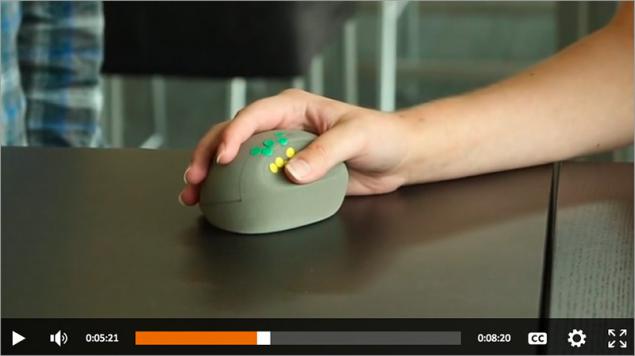
But in practice ... dostaёsh a miracle out of the box and terrifying: and they call ergonomics? The first time you rush between the two sides: « the pros do it, it is ergonomic and I'm still just not used to, but certainly soon get used to it i>» and « No, still can not get used to this, no Ergonomics is not - just do not understand what nalepili and make me suffer i> ». Looking ahead - the first version is closer to the truth.

If you do not own desyatipaltsevym by typing (here is the time to say hello to Vladimir shahidjanyan Shahidzhanyanu), the first time you will be hard blunt with entering text.
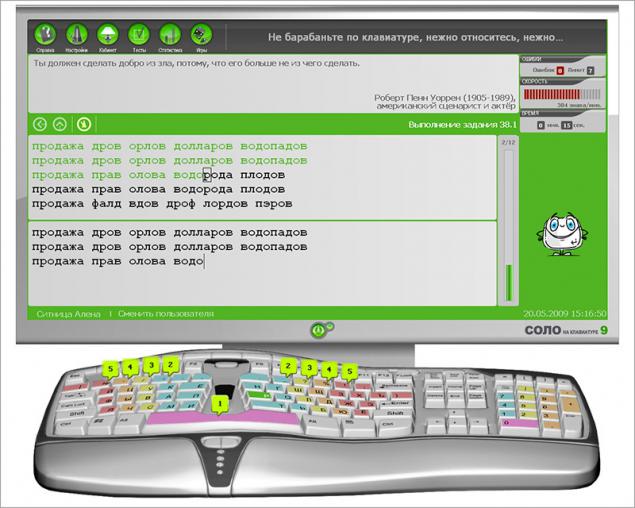
bad dream. If you understand what I mean ... i>
Especially hard have little finger of his right hand - he will have to reach up to Backspace, Enter, and grope Ctrl, which surround the arrow keys and the gang Ins-Del-Home-End-PgUp-PgDn.

Pereprivykat prizhёtsya and some hotkeys. If the regular keyboard I can easily shake his left hand CTRL + P through the left CTRL, in the case of this keyboard is already not work. We'll have to press the right hand over the right CTRL (which first have to find among adjacent buttons), and this is breaking the pattern. Some combinations will be familiar to you at all "fall" into the cutout keyboard.
In general, be prepared for the fact that it takes time to get used to as a mouse and a keyboard. And this is the worst thing that have this set. But you definitely get used to, and then do not want to change to something else!

Now spoon of honey. Once again I want to say about the extremely pleasant tactile feel of the print. The key travel is not as big as before, but not as small as many notebook keyboards. Pressing - as the golden mean, not light, but not heavy. The sound is very quiet. Kaif!
Pros and cons of
+ Attractive appearance
+ Pleasant tactile pressing the main keys
+ Excellent keypad ergonomics, comfortable lining Wrist
+ Availability of multimedia buttons with Fn-switch
+ No wires, bug-free operation over the air,
+ Great battery life
+ Remote digital block
- Glossy body keyboard and mouse
- It takes time to adapt to the new layout
- Uncomfortable keys F1-F12 and switch their actions
- There are no status LEDs on CapLock / NumLock
- Three different battery within one set
- Not the most comfortable mouse, it is only for a small hand
At the time of publication of the article set price Microsoft Sculpt Ergonomic Desktop in Yulmart was 4780 rubles. Pretty average price tag for quality mouse and keyboard - about the same (or less) are normal, "neergonomichnye" kits.
Here are the комплекты still have in our store.
The end
Get the maximum benefit and to evaluate the effectiveness of this keyboard can those who own Touch typing - you need it 10-finger skills rather than knowledge of the location of buttons that you blindly zhmete two or three fingers. If you are one of the owners of this valuable skill and you have to work a lot with the text, this keyboard is definitely for you. But even you are likely to have some time to get used to the nuances of the location of some keys.

Other users of this keyboard is also suitable, but the adaptation process will last longer - the first time the print speed will be lower than usual. But it is important to understand that the cost of these torments will be your body's health, which daily spends buttons not an hour or two, or even three. Once you get used to the shape of the keyboard, to change to the other you just do not want to.
This set definitely deserves attention, especially the keyboard - it's great almost everything. However, there are also "children's sores" - surprisingly, Microsoft has allowed them in this revision of its ergonomic keyboards. Hopefully, the next set will take into account all the mistakes accurately.
»Articles about carpal tunnel syndrome: times , two , three .
Source: geektimes.ru/company/ulmart/blog/243101/
Indian scientists have restored the sensitivity of the retina to light the dog with the help of virus
20 funniest Christmas costumes