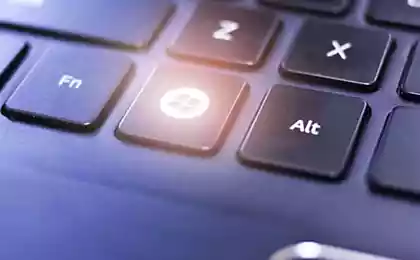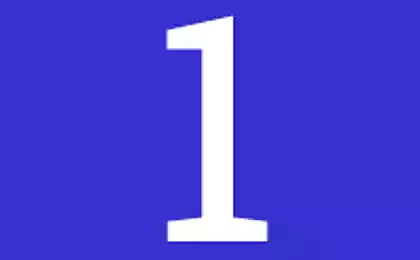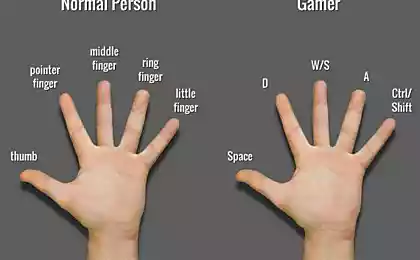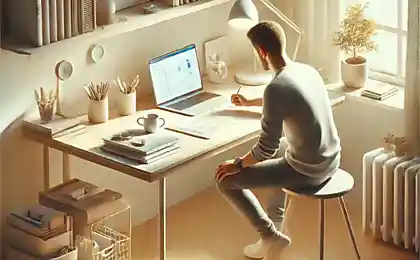1480
101 combination on the keyboard, which can make your life easier

If you work a lot with the computer, then you know that for a quick and productive work should try to do without the mouse. In this edition of Science and Technology will explain how it is more convenient to use: Windows, Chrome, Firefox, Gmail, Mac, MS Excel, MS Word.
Ctrl + L or ALT + D or F6 - go into the address bar and select its contents;
Ctrl + K or Ctrl + E - go to the address bar and enter a query to the selected default search engine;
Ctrl + Enter - turn tratata in the address bar www.tratata. Com :)
Ctrl + T - new tab;
Ctrl + N - a new window;
Ctrl + Shift + T - return the last closed tab;
Ctrl + Shift + N - secret level "chrome" :) New Window Mode "Incognito»;
Shift + Esc - one more secret level :) Built-in Task Manager;
Ctrl + Tab or Ctrl + PageDown- as elsewhere, leaf through the tabs from left to right;
Ctrl + Shift + Tab or Ctrl + PageUp - leaf through the tab from right to left;
Ctrl + 1, ..., Ctrl + 8 - switches between the first eight tabs;
Ctrl + 9 - switches to the last tab;
Backspace or Alt + Left Arrow - go to the previous page in the history of the current tab;
Shift + Backspace or Alt + Right Arrow - go to the next page in the history of the current tab;
Shift + Alt + T - switch to the keypad instruments; thereafter it is possible to move left and right arrows, and select the button by pressing Enter;
Ctrl + J - open tab all downloads;
Ctrl + Shift + J - open the Developer Tools (View menu item code);
Ctrl + W or Ctrl + F4 - Close the active tab or pop-up window;
Ctrl + R or F5 - as elsewhere, update (tab open);
Ctrl + H - Open tab history (History);
Ctrl + Shift + Delete - window cleaning history;
Ctrl + F or Ctrl + G - search for text on the open page;
Ctrl + U - view the HTML-source code of the page; By the way, the address bar type of view-source: POLNYY_URL show from this source URL;
Ctrl + O - as elsewhere, a file open ... and the "File" menu does not need to look for;
Ctrl + S - similarly - to save the current page;
Ctrl + P - print the current page;
Ctrl + D - Bookmark, like most browsers;
Ctrl + Shift + B - open the Bookmark manager;
Alt + Home - to return to the home page;
Ctrl ++ (plus), Ctrl + - (minus) - Zoom in and zoom out; "Plus" and "minus" can be normal or gray;
Ctrl + 0 - return to the display scale of 100%;
F11 - full screen and back.
Open links in "Chrome" is also useful if you get used to, and the right mouse button is not needed:
Ctrl + click on the link (option - click on the link to the middle mouse button or scroll wheel) - open the link in a new tab on it;
Ctrl + Shift + click on the link (Option - Shift + click on the link to the middle mouse button or scroll wheel) - open the link in a new tab switching to it;
Shift + click a link - Open link in a new window.
Firefox
- Raise or lower the page. Spacebar - Drop Down Arrow, Shift + Spacebar - lift page.
- Find. Ctrl + F or Alt-N to the next page.
- Add this page to your bookmarks. Ctrl + D.
- Quick Search. /.
- New tab. Ctrl + T.
- Go to the search bar. Ctrl + K.
- Go to the address bar. Ctrl + L.
- Increase the size of the text. Ctrl + =. Reduce the size of tekstaCtrl + -
- Close the tab. Ctrl-W.
- Reload the page. F5.
- Go to the homepage. Alt-Home.
- Restore the page is closed. Ctrl + Shift + T.
- Bookmarks with keywords. This is the most productive. If you frequently visit a website, you are doing a bookmark (of course!), Then go to the properties tab (click on it, right-click). Add a short keyword in the keyword input, save, and then you can simply enter in the address bar (Ctrl + L) is the key word, and immediately go to the site.
Gmail
- Write a new message. C.
- Reply to the letter. R.
- Respond vsem.A.
- Send a letter. F.
- Save the current message and open the next pismo.Y + O.
- Delete the message and open the next. # + O (or Shift-3 + O).
- Send a written letter. Tab-Enter.
- Search. /.
- Navigation. Moving down J and vverhK the contact list.
- List of messages. N and P move the cursor to the next or previous message, and the message list.
- Ignore. M- letters with distinguished addresses are no longer exposed to the list of incoming messages and archived.
- Select conversation. X - The conversation will be selected. It can archive, apply a label to it and choose for her action.
- Save Draft. Control-S.
- Go to the message list. G + I.
- Go to the marked letters. G + S.
- Go to the address book. G + C.
Windows
- Create shortcuts to quickly switch. To create a keyboard shortcut to quickly switch, right-click on the icon create shortcut switch (there is one on your desktop) and enter the combination. For example, such as Ctrl-Alt-W for the program Word.
- Switch between windows. Alt-Tab - select the window you want, then lower the key. Or hold down the Windows, click on Tab to go through the taskbar button and find the right window, and then, having found it, then press Enter. If you add the Shift key to any of these methods, the selection window will be in the opposite direction.
- Go to the desktop. Key Windows-D.
- Context menu. Instead of right click, press Shift-F10. Then scroll up or down using the arrow keys up and down.
- Shut down. To quickly turn off the computer, press the Window, and then U. With this button you can press on S to pause, to turn on the U or R to reload.
- The most common. You, of course, you know, but for beginners should mention the most famous combination: Ctrl-O- open, Ctrl-S - save, Ctrl-N - open a new document, Ctrl-W - close the window, Ctrl-C -kopirovat, Ctrl -V - paste, Ctrl-X - cut. Ctrl-Z - undo (back), Ctrl-Y - cancel (forward). To see the contents of the clipboard into MS Office, press Ctrl-C twice. Ctrl-Home- go to the top of the document, Ctrl-End - go to the end.
- Menu. When you press Alt, a menu appears in which you want to work, using the arrow keys. Alt plus the underlined letter of each menu option leads to the use of this option. Or simply remember the keyboard shortcut for this option to use more faster.
- Explore Windows (Explorer). Windows-E - My computer starts up.
Operating system Mac
- Switch Dock. Option-Cmd-D - show / hide the Dock.
- Hide all the rest. Cmd-Option-H hides all other windows except the one in which you are located. Facilitates your screen.
- Close the window. Cmd-W closes the active window open. Option-Cmd-W closes all open windows.
- Open directory. Option-Cmd-right arrow - deploy directory and subdirectories in the list in the Finder.
- Forward and backward. Cmd- [andCmd-] worked with the Finder, Safari and Firefox.
- Copy screen. Cmd-Shift-3 - for the entire screen. Cmd-Shift-4 - creates a border to copy the selected part of the screen.
- Exit. Shift-Cmd-Q - output realized after 2 minutes. Shift-Option-Cmd-Q - output realized immediately.
- Empty Recycle Bin. Shift-Cmd-Delete.
- New window in Safari. Cmd-T.
- Help. Cmd-shift -? ..
- Load CD. Press C during startup (just after the melody), download CD.
- Boot from another department. Option-Cmd-Shift-Delete- starts to boot, until you find another department, such as a CD or disk.
- Additional Information. Cmd-Option-I open a window with additional information that allows you to see and compare in one window a lot of files and folders.
- Sleep mode, restart and shutdown. Cmd-option-eject, Cmd-ctrl-eject, and Cmd-Option-ctrl-eject.
- Forced OFF. Cmd-opt-Esc - basic, but very useful.
- Quick protocol FTP. Cmd-K will open a connection to the server.
MS Excel
- Edit cell. F2. Perhaps this is the main key that you need to know.
- Select the column. Ctrl-Space.
- Select series. Shift-spacebar.
- The currency format. Ctrl + Shift + 4 (or more precisely, Ctrl + $).
- Interest format. Ctrl + Shift + 5 (or more precisely, Ctrl +%).
- By the beginning. Ctrl-Home makes the cell A1aktivnoy.
- Enter the current date. Ctrl-colon.
- Enter the current time. Ctrl-division sign.
- Copy of the cell. Ctrl - double quotes copied upper cell (without formatting).
- Format Cells. Ctrl-1 will open the format cells.
- Navigation. Ctrl-PageUp and Ctrl-PageDown.
- Multiple input. Ctrl-Enter instead of just Enter, and the data entered in one of the few selected cells will transfer the data to all other selected cells.
MS Word
- Default Formatting. Ctrl-Space in normal style for the current selection and then enter text.
- Space between paragraphs. Ctrl-0 (zero on top of the keyboard) adds or removes the interval before the current paragraph. Ctrl-1 (above the keyboard) - single line spacing of the paragraph. Ctrl-2 (above the keyboard) - a double line spacing of the paragraph. Ctrl-5 (above the keyboard) changes the line spacing to one and a half.
- Update the date and time. Alt-Shift-D - making updates to date. Alt-Shift-T - making updates of time.