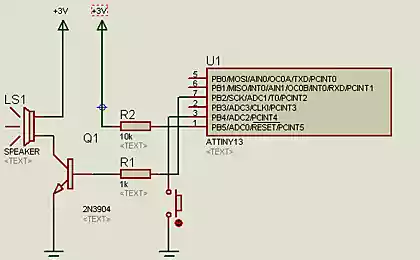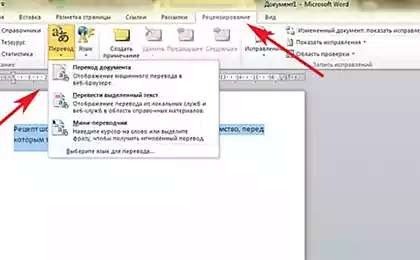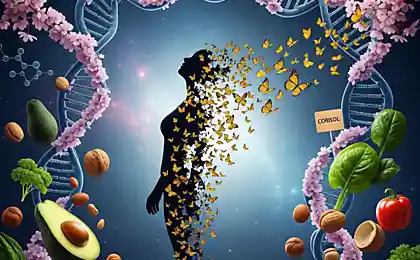1026
Options Word, of which you had not heard. Simplify your work!
Microsoft Office, in particular Word, has become an integral part of our lives. This program faithfully serves students and office workers. But unfortunately, not all possess all the features of this wonderful program, and, in order that you began to understand it a little better, made a selection of 20 hidden features of Microsoft Word, the knowledge and the possession of which can help you work faster and more efficiently. < br />
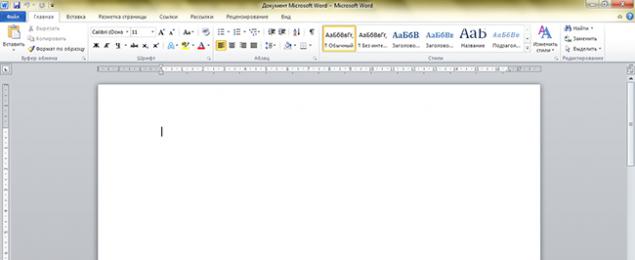
1. The key combination Ctrl + Enter to instantly create a new worksheet. Now you do not need to clamp Enter and wait for the cursor to move to the next sheet.
2. The key combination Shift + Alt + D allows you to quickly insert the current date in the format DD. MM. YY. If you want to insert the time, press Shift + Alt + T.
3. If you need to allocate a large block of text at the beginning set the cursor, hold down the Shift key and click the mouse at the end of the text.
4. To select multiple non-consecutive parts of the text, hold down the Ctrl key and highlight the desired text fragments you.
5. If you need to duplicate his last command, press F4 to repeat it, and Word. This can be a text input, and delete text or any other team.
6. To set the upper band with quick access buttons for themselves, go to "File" - "Settings" - "Customize Ribbon". Here you can add and remove different functions.
7. If all of a sudden there was a nuisance to you, and you type text with a button active Caps Lock, do not rush to remove the printed text. Simply highlight the desired fragment, and press the key combination Shift + F3, to change the case of a title on the line.
8. If you need to have the cursor move faster, hold together with the arrow key ctrl.
9. Few people know that in Word has advanced clipboard. To see all that you copied in the last time on the "Main" in the "Clipboard", click the Dialog Box "buffer».
10. If you want to insert the text of a screenshot of the screen, click on the "Snapshot" and Word will display all active windows. Select the desired, and you'll get a picture of the window.
11. Transfers of words make the text more readable. To set up the computer of their own, you need to go to "Page Layout" and click "hyphenation».
12. If there is a need for alignment of accents, put the cursor after the letter to which you want to place the emphasis, and tighten Alt, and then type 769, but the press only on the figures, which are located on the keyboard on the right, but not the top.
13. To select the vertical part of the text, hold down the Alt and use the mouse.
14. Several combinations for quick navigation through the document:
Ctrl + Alt + Page Down - next page;
Ctrl + Alt + Page Up - previous page;
Ctrl + Home - moves up in the document;
Ctrl + End - move down the page.
15. In the "File" - "Settings" - "Save" you can change the location to save the file, adjust the document format by default, auto-save, and so on. N.
16. The key combination Ctrl + Spacebar returns to the original text formatting.
17. Microsoft Word can be used as task manager. To do this you need to right-click on the tape features the top and select "Customize the Ribbon". In the right column, including the only disabled tab "Developer". Go to the tab that appears, and find the items "check box", which shows a check mark. Now, by clicking on the box, you can create lists of tasks and mark them as completed.
18. To open the Word, you just need to press the key combination Windows + R, enter the command line winword word and press Enter.
19. To protect your documents, you can put a watermark on them. To do this, go to the "Design" and select "substrate».
20. You can also protect the document with a password. To do this, you must go to the tab "File" and select "Protect Document».
Save Me Bookmark these secrets, or even better - to learn them by heart. And tell your friends about them, probably because they often work in Microsoft Word.
via takprosto.cc
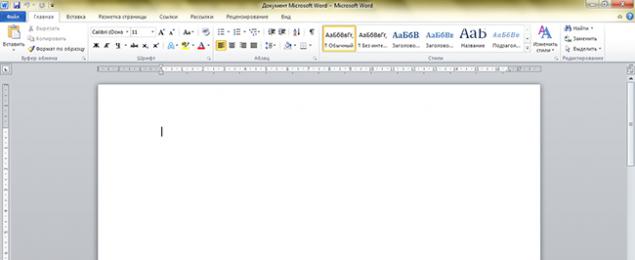
1. The key combination Ctrl + Enter to instantly create a new worksheet. Now you do not need to clamp Enter and wait for the cursor to move to the next sheet.
2. The key combination Shift + Alt + D allows you to quickly insert the current date in the format DD. MM. YY. If you want to insert the time, press Shift + Alt + T.
3. If you need to allocate a large block of text at the beginning set the cursor, hold down the Shift key and click the mouse at the end of the text.
4. To select multiple non-consecutive parts of the text, hold down the Ctrl key and highlight the desired text fragments you.
5. If you need to duplicate his last command, press F4 to repeat it, and Word. This can be a text input, and delete text or any other team.
6. To set the upper band with quick access buttons for themselves, go to "File" - "Settings" - "Customize Ribbon". Here you can add and remove different functions.
7. If all of a sudden there was a nuisance to you, and you type text with a button active Caps Lock, do not rush to remove the printed text. Simply highlight the desired fragment, and press the key combination Shift + F3, to change the case of a title on the line.
8. If you need to have the cursor move faster, hold together with the arrow key ctrl.
9. Few people know that in Word has advanced clipboard. To see all that you copied in the last time on the "Main" in the "Clipboard", click the Dialog Box "buffer».
10. If you want to insert the text of a screenshot of the screen, click on the "Snapshot" and Word will display all active windows. Select the desired, and you'll get a picture of the window.
11. Transfers of words make the text more readable. To set up the computer of their own, you need to go to "Page Layout" and click "hyphenation».
12. If there is a need for alignment of accents, put the cursor after the letter to which you want to place the emphasis, and tighten Alt, and then type 769, but the press only on the figures, which are located on the keyboard on the right, but not the top.
13. To select the vertical part of the text, hold down the Alt and use the mouse.
14. Several combinations for quick navigation through the document:
Ctrl + Alt + Page Down - next page;
Ctrl + Alt + Page Up - previous page;
Ctrl + Home - moves up in the document;
Ctrl + End - move down the page.
15. In the "File" - "Settings" - "Save" you can change the location to save the file, adjust the document format by default, auto-save, and so on. N.
16. The key combination Ctrl + Spacebar returns to the original text formatting.
17. Microsoft Word can be used as task manager. To do this you need to right-click on the tape features the top and select "Customize the Ribbon". In the right column, including the only disabled tab "Developer". Go to the tab that appears, and find the items "check box", which shows a check mark. Now, by clicking on the box, you can create lists of tasks and mark them as completed.
18. To open the Word, you just need to press the key combination Windows + R, enter the command line winword word and press Enter.
19. To protect your documents, you can put a watermark on them. To do this, go to the "Design" and select "substrate».
20. You can also protect the document with a password. To do this, you must go to the tab "File" and select "Protect Document».
Save Me Bookmark these secrets, or even better - to learn them by heart. And tell your friends about them, probably because they often work in Microsoft Word.
via takprosto.cc
Fashion hits: 5 tricks to improve the interior with the help of the carpet.
7 difference between the wise and the usual parent. Important things that we sometimes overlook.