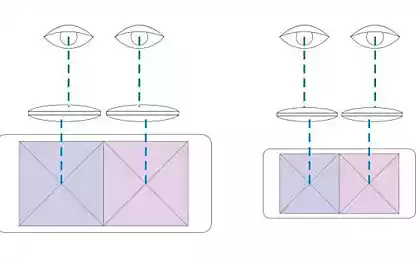202
What to do if the smartphone persistently signals that the memory is over
Many smartphones eventually start to work slower and periodically freeze due to the fact that the memory is overflowing. Your phone is three years old and it keeps telling you there's no memory? Well, it's a familiar painting. And how to clean the memory of the smartphone from garbage, we will tell in this article.

Let’s start with the fact that to give a single instruction for any smartphone will not work, since the algorithm of actions in each case depends on the device manufacturer and OS version. But we will try to highlight the general rules of cleaning memory on the example of a smartphone running Android 11. Remember that the amount of memory in most phones can be easily increased by installing a MicroSD.
Messengers, for example, WhatsApp, Viber, Telegram, save all the files sent to the internal memory of the phone: documents, photos, videos. Therefore, a couple of school chats in Viber will be enough to quickly put a not very new device on both shoulder blades.

Every year smartphones are equipped with cameras of greater resolution. This means that the size of the photos increases. And if your phone has accumulated several thousand pictures of 3-4 MB each, then getting rid of them, you can easily free up to 10 GB for more urgent needs. The same goes for video, but each high-resolution file already weighs hundreds of megabytes.
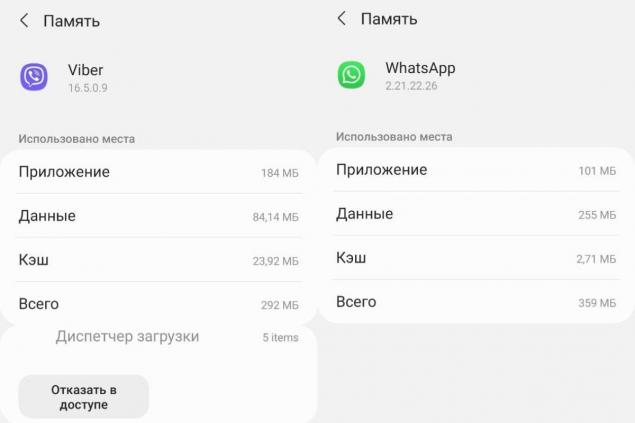
Most apps, especially social networks, store thousands of files in cache. This is to speed up access to frequently opened pages and images. For example, the cache of the Telegram app usually grows to 2-3 GB.
To start cleaning the memory, it is advisable to know the general picture: how much memory there is in the device, how much is free, how much is occupied and what types of files are.
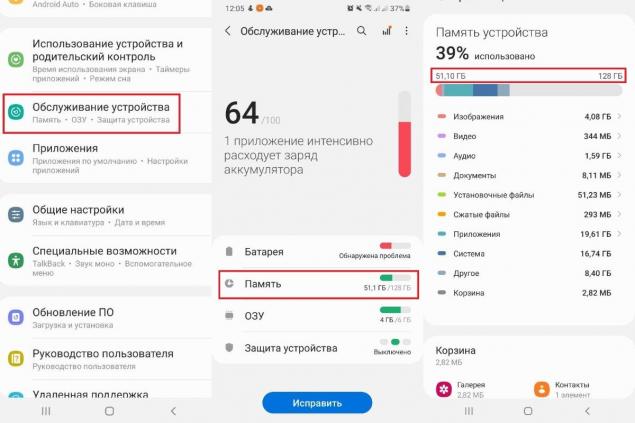
To do this, on Android 11, you need to open your phone settings, go to the “Phone Service” tab and select the “Memory” section. As you can see, my smartphone takes up 39% of all memory, or 51GB out of 128. Below you can see the volume of files by types: Images, Video, Audio, System, Recycle Bin and more.
Delete the application cache Open the settings, section "Applications". First of all, go to the settings of applications that create many temporary files. As we have already written, this is a browser, messengers, clients of social networks and games. Open the "Memory" tab and click the "Clear Cache" button, above which is a broom. After a few seconds, the cache will decrease to 0 bytes.
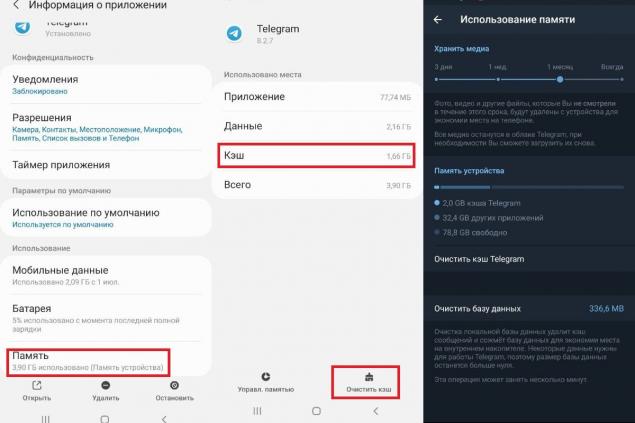
I illustrated this with screenshots of Telegram settings, which usually takes up the most space for me. In the messenger Durov at the bottom there is another button – “Memory management”. Clicking on it, we get the opportunity to additionally remove no less than 2 GB!
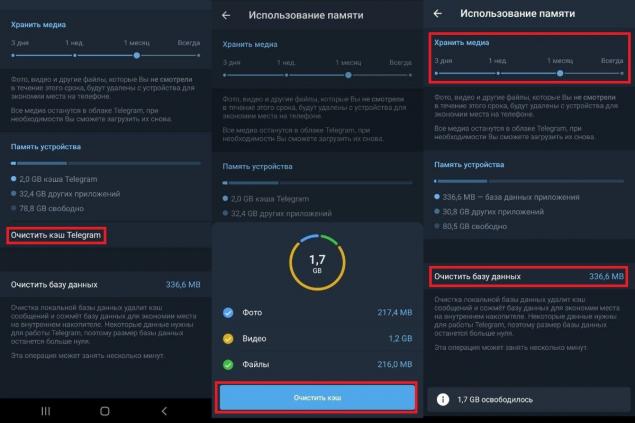
You can also clean the database. That'll free up some space, too. To clean the cache is not filled in a couple of days again, change the settings for storing media files. On the slider, which is located on top, you can choose for how long the viewed photos and videos will be stored.
Delete messenger files, photos and videos Received using instant messengers files are stored in folders of the same name. For example, opening the folder Telegram, you can see the subfolders Telegram Audio, Telegram Documents, Telegram Images and Telegram Video.
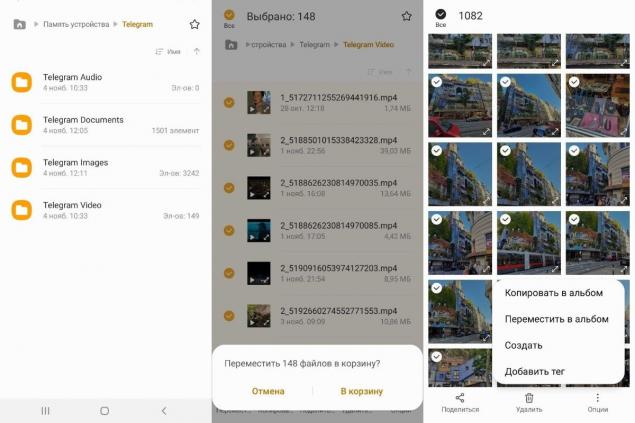
If you select one of the files in them, a panel will appear at the bottom with options for actions: “Move”, “Copy”, “Delete”. You can also delete all files at once by tapping on a switch that says “All” and then confirming that they are moving to the basket.
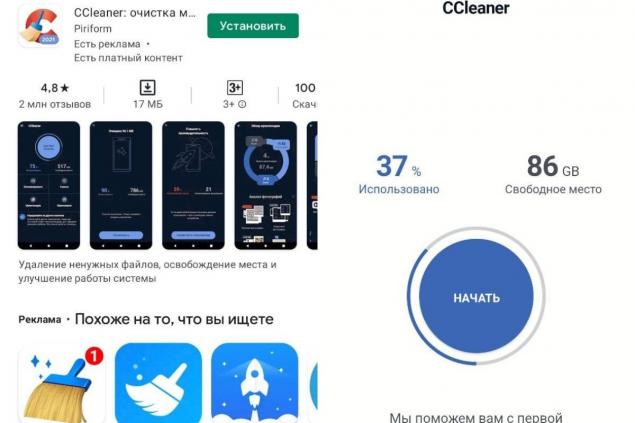
A lot of space can take and made on the camera phone photos. Especially after a good vacation. To remove pictures, go to the Gallery app. Then mark the unnecessary and press the "Delete" button.
Use of applications to clean the memory Simplify cleaning the memory of the phone can special applications. Among the most popular are CCleaner, Clean Master and other programs that can be downloaded from the online Play Store from Google.
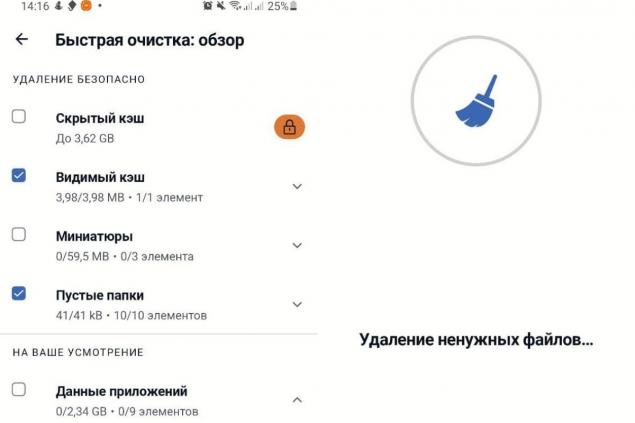
In the case of CCleaner, the user only needs to click the Start button and give the program permission to access the files.
It is not recommended to delete unknown files and packs, as they may be necessary for the correct operation of the operating system. If you are in doubt about any files, leave them alone. After all, as a rule, the above files are enough to free up a few gigabytes in the memory of even the oldest smartphone.

Let’s start with the fact that to give a single instruction for any smartphone will not work, since the algorithm of actions in each case depends on the device manufacturer and OS version. But we will try to highlight the general rules of cleaning memory on the example of a smartphone running Android 11. Remember that the amount of memory in most phones can be easily increased by installing a MicroSD.
Messengers, for example, WhatsApp, Viber, Telegram, save all the files sent to the internal memory of the phone: documents, photos, videos. Therefore, a couple of school chats in Viber will be enough to quickly put a not very new device on both shoulder blades.

Every year smartphones are equipped with cameras of greater resolution. This means that the size of the photos increases. And if your phone has accumulated several thousand pictures of 3-4 MB each, then getting rid of them, you can easily free up to 10 GB for more urgent needs. The same goes for video, but each high-resolution file already weighs hundreds of megabytes.
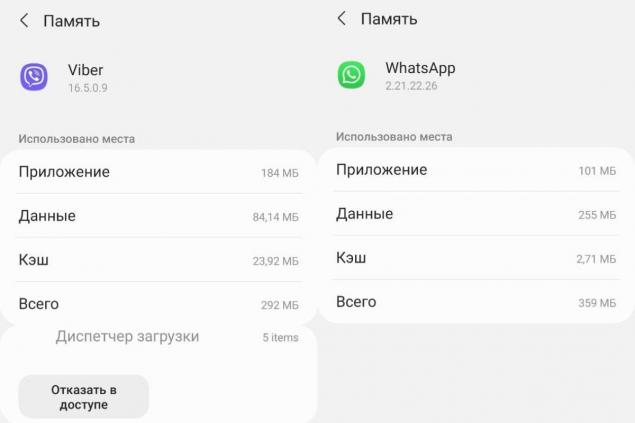
Most apps, especially social networks, store thousands of files in cache. This is to speed up access to frequently opened pages and images. For example, the cache of the Telegram app usually grows to 2-3 GB.
To start cleaning the memory, it is advisable to know the general picture: how much memory there is in the device, how much is free, how much is occupied and what types of files are.
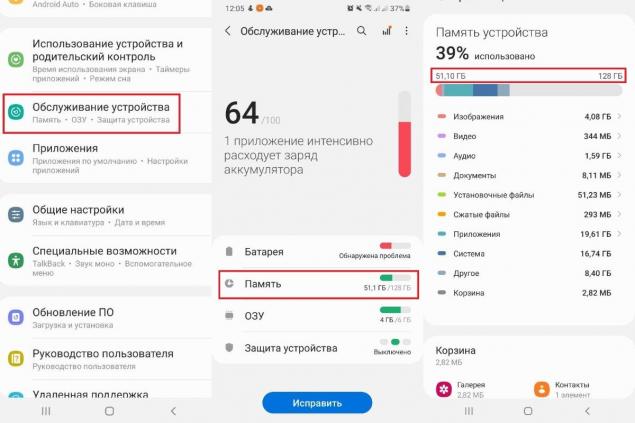
To do this, on Android 11, you need to open your phone settings, go to the “Phone Service” tab and select the “Memory” section. As you can see, my smartphone takes up 39% of all memory, or 51GB out of 128. Below you can see the volume of files by types: Images, Video, Audio, System, Recycle Bin and more.
Delete the application cache Open the settings, section "Applications". First of all, go to the settings of applications that create many temporary files. As we have already written, this is a browser, messengers, clients of social networks and games. Open the "Memory" tab and click the "Clear Cache" button, above which is a broom. After a few seconds, the cache will decrease to 0 bytes.
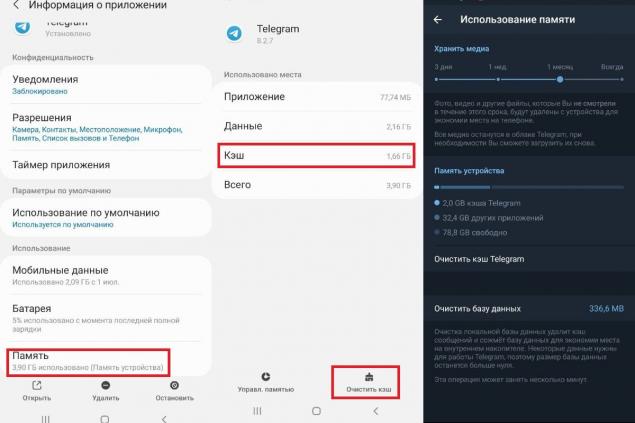
I illustrated this with screenshots of Telegram settings, which usually takes up the most space for me. In the messenger Durov at the bottom there is another button – “Memory management”. Clicking on it, we get the opportunity to additionally remove no less than 2 GB!
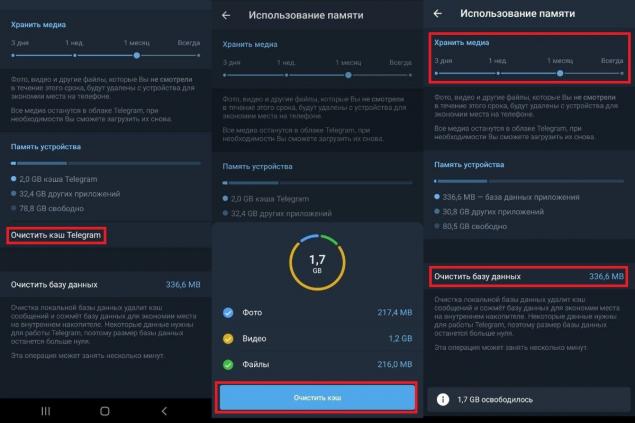
You can also clean the database. That'll free up some space, too. To clean the cache is not filled in a couple of days again, change the settings for storing media files. On the slider, which is located on top, you can choose for how long the viewed photos and videos will be stored.
Delete messenger files, photos and videos Received using instant messengers files are stored in folders of the same name. For example, opening the folder Telegram, you can see the subfolders Telegram Audio, Telegram Documents, Telegram Images and Telegram Video.
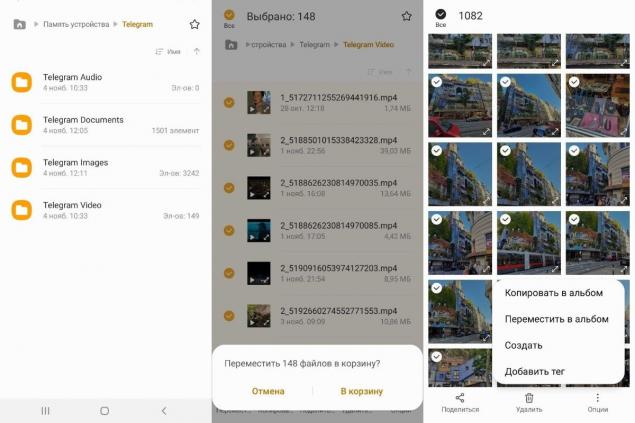
If you select one of the files in them, a panel will appear at the bottom with options for actions: “Move”, “Copy”, “Delete”. You can also delete all files at once by tapping on a switch that says “All” and then confirming that they are moving to the basket.
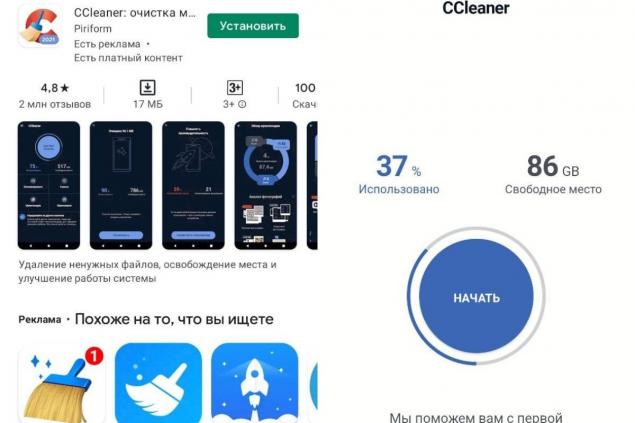
A lot of space can take and made on the camera phone photos. Especially after a good vacation. To remove pictures, go to the Gallery app. Then mark the unnecessary and press the "Delete" button.
Use of applications to clean the memory Simplify cleaning the memory of the phone can special applications. Among the most popular are CCleaner, Clean Master and other programs that can be downloaded from the online Play Store from Google.
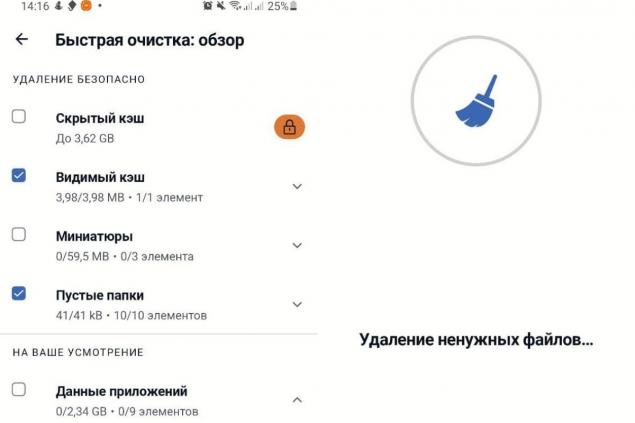
In the case of CCleaner, the user only needs to click the Start button and give the program permission to access the files.
It is not recommended to delete unknown files and packs, as they may be necessary for the correct operation of the operating system. If you are in doubt about any files, leave them alone. After all, as a rule, the above files are enough to free up a few gigabytes in the memory of even the oldest smartphone.
What Maya Plisetskaya paid for the absence of children and what stone was on her soul no one will know
Every morning I woke up broken and tired, only the security cameras helped me find out what was going on.