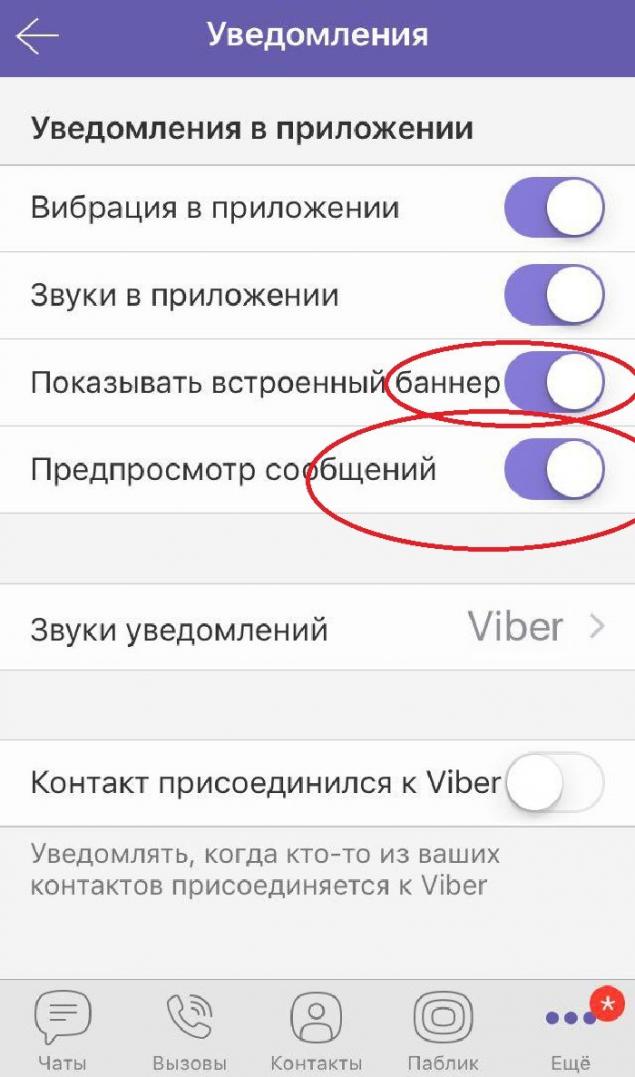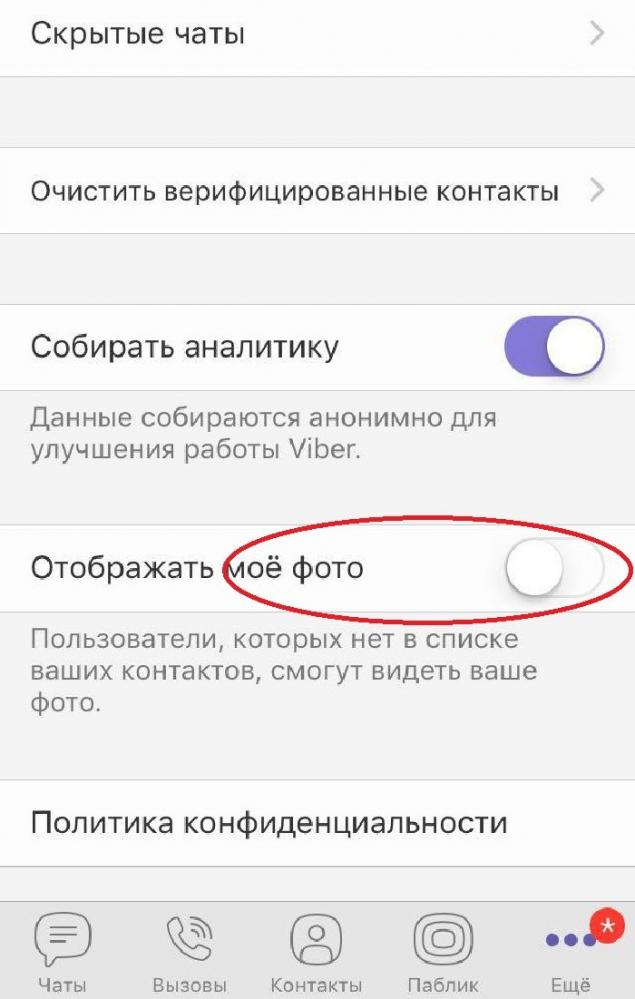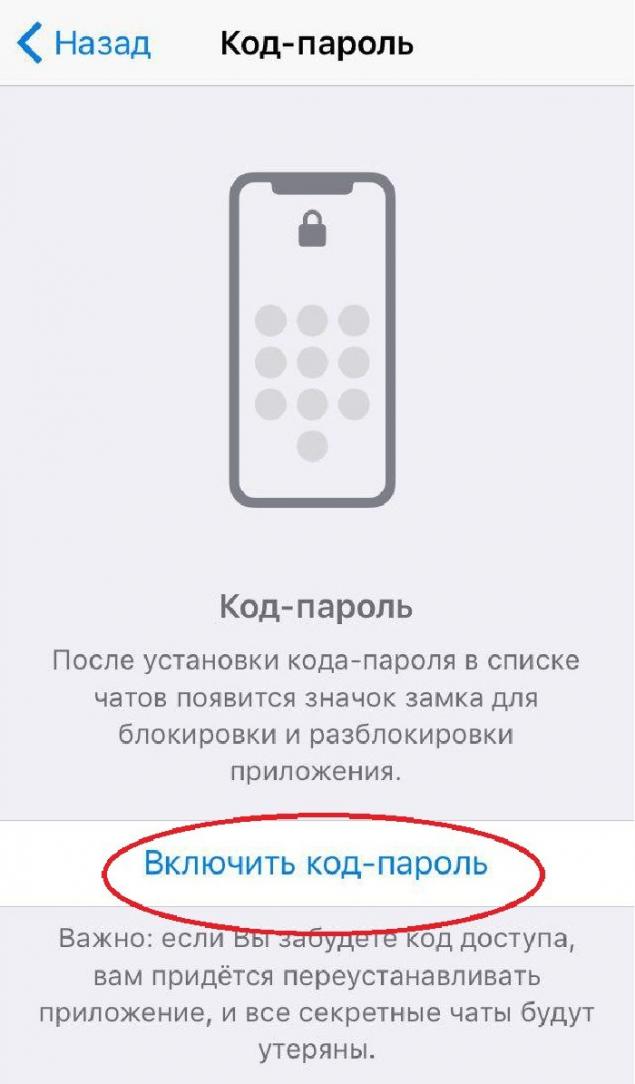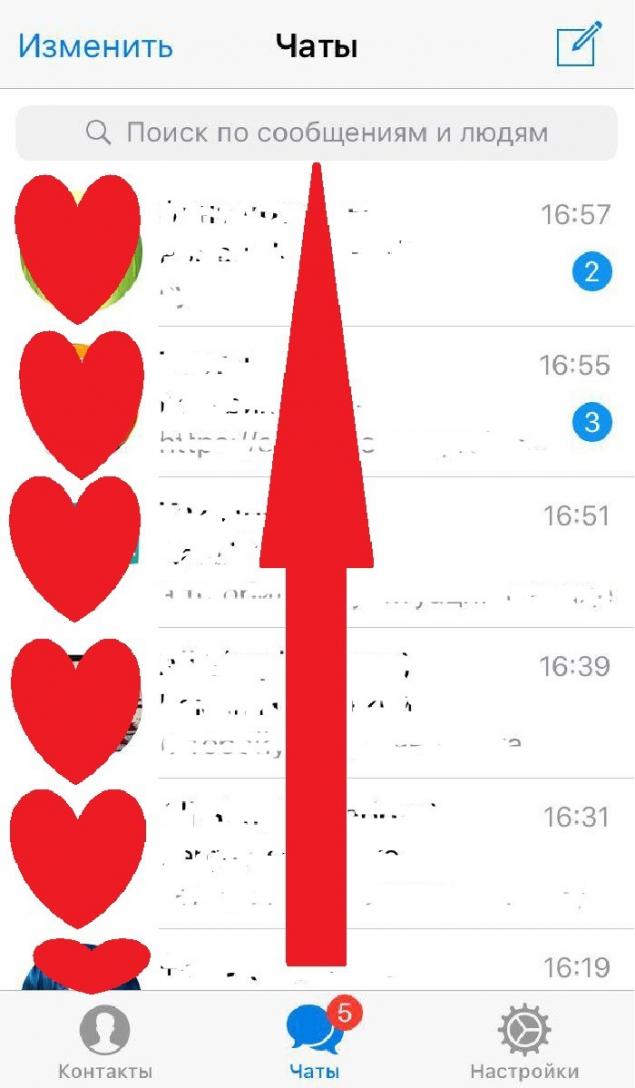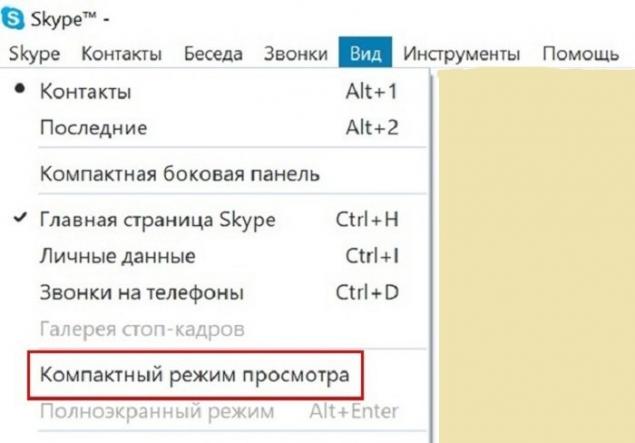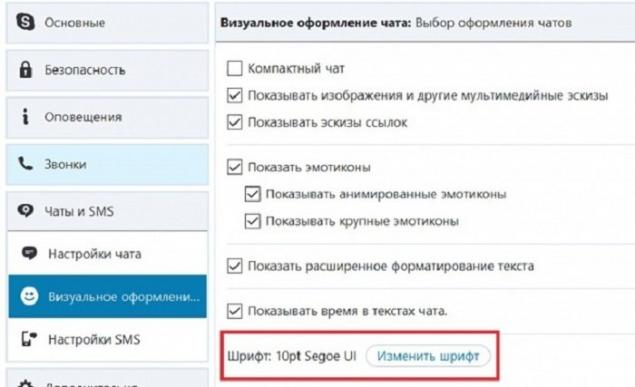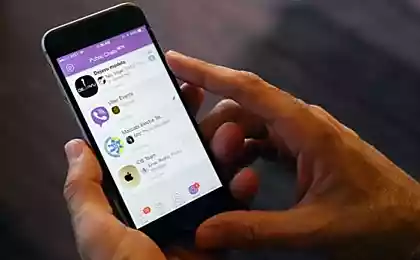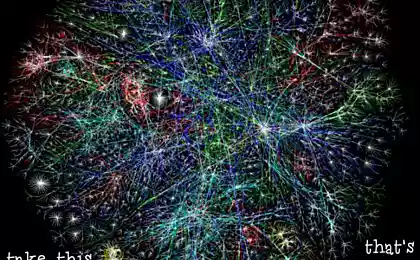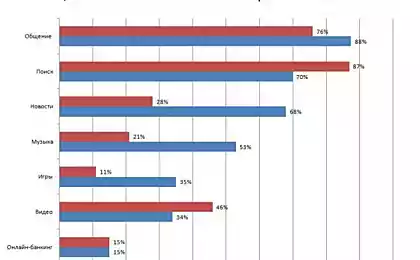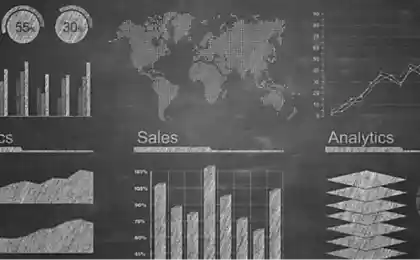183
What tricks will help you understand Viber better than your grandson
It is difficult to imagine our life without mobile phones, and certainly without various applications for communication on the Internet. The reality is that we print more words than we say out loud. Viber, Telegram and Skype are the most messenger. With their help, we communicate with loved ones, share photos, even kindergarten teachers and school teachers convey all the information to parents there.

But, alas, there are situations when you send a message to the wrong person, and you feel awkward. Or you don't want other people to bother you. Therefore, the editorial board "Site" I have prepared 10 useful tips for you. messaging more understandable and simple.
Mobile messengers Viber
Telegram
Skype
If you have questions that you did not find answers to in the article, feel free to ask them in the comments. Share useful information with your friends on social networks!

But, alas, there are situations when you send a message to the wrong person, and you feel awkward. Or you don't want other people to bother you. Therefore, the editorial board "Site" I have prepared 10 useful tips for you. messaging more understandable and simple.
Mobile messengers Viber
- Pop-ups
For example, you’re at work or in a meeting with another person and don’t want anyone to see a message on your phone screen. To do this, go to the settings, select the “Notifications” tab and remove the tick. Done.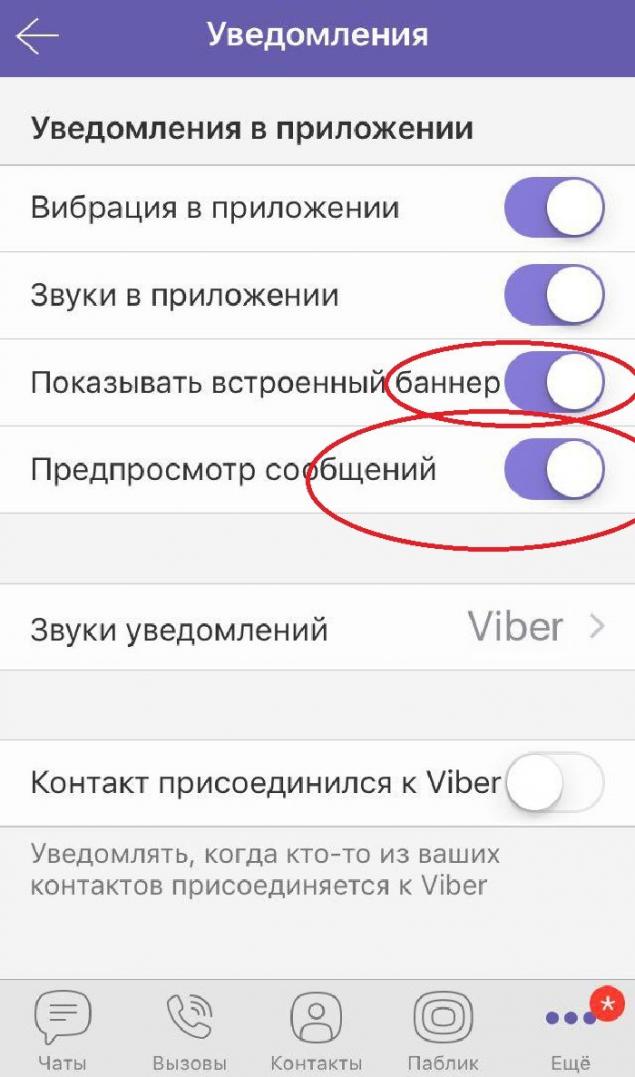
- Delete the messages.
Did you send a message to the wrong chat room or accidentally drop a smiley face on the Parental Meeting? No problem. Just click on the message and select “Delete everywhere”.
- Privacy
Now there are many groups to which you can add, for example, tour operators, discounts in stores, some events. But you don't want strangers to see your picture. To do this, go to the settings, select the “Privacy” tab and remove the tick from the “Display my photo” item.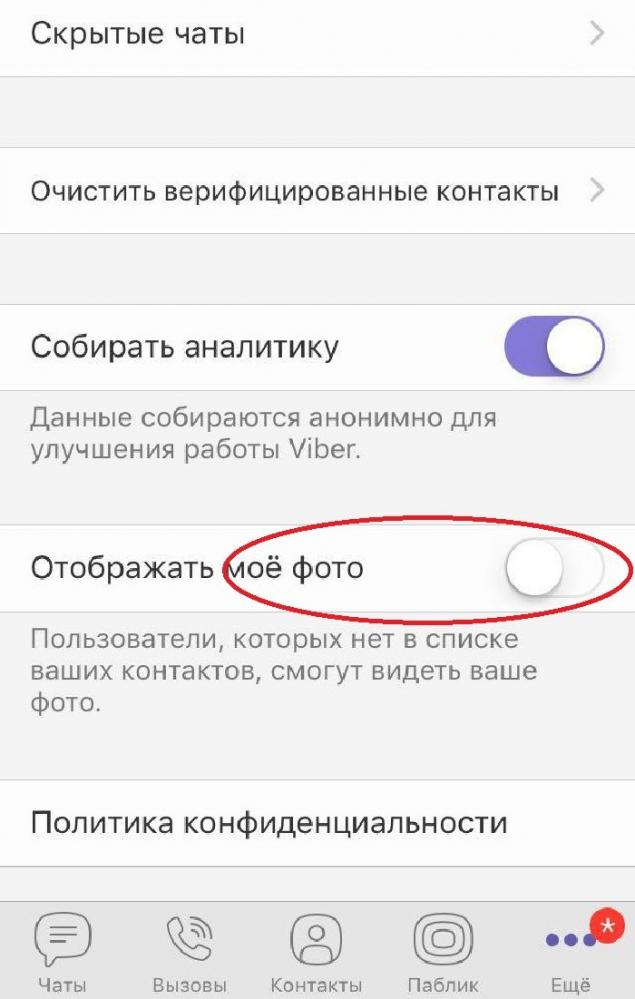
- Notification of the interlocutor
Usually, your interlocutor will see that you have viewed the message. If you want him not to know about it, go to the settings, then to "Privacy" and remove the tick in "Viewed". You can also remove the tick from the “In the Network”, so other users will not know if you are online and when the last time you visited. But keep in mind that, canceling these settings, you yourself will not see information about the interlocutor.
Telegram
- Delete the messages.
Just like in Viber, you can delete a message so that the interlocutor does not see it. Click on the message and select "Delate for me and...". You can also edit the message, such as correcting errors. To do this, click on the message and select “Edit” and leave it again after editing.
- Access code You can put a password on certain chats so that no one else can read the correspondence. To do this, just go to the settings and select a tab with the appropriate name.
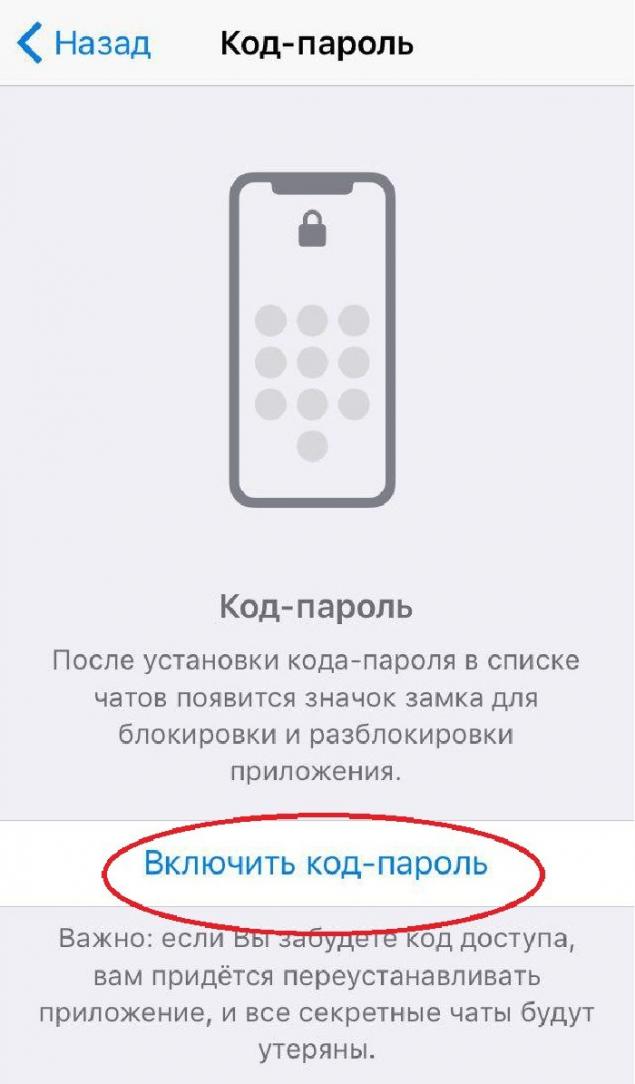
- Search for a message
For example, you want to find important information or confirm your words. In order not to flip through the whole story for a long time and tediously, just type the right word or phrase into the Search field.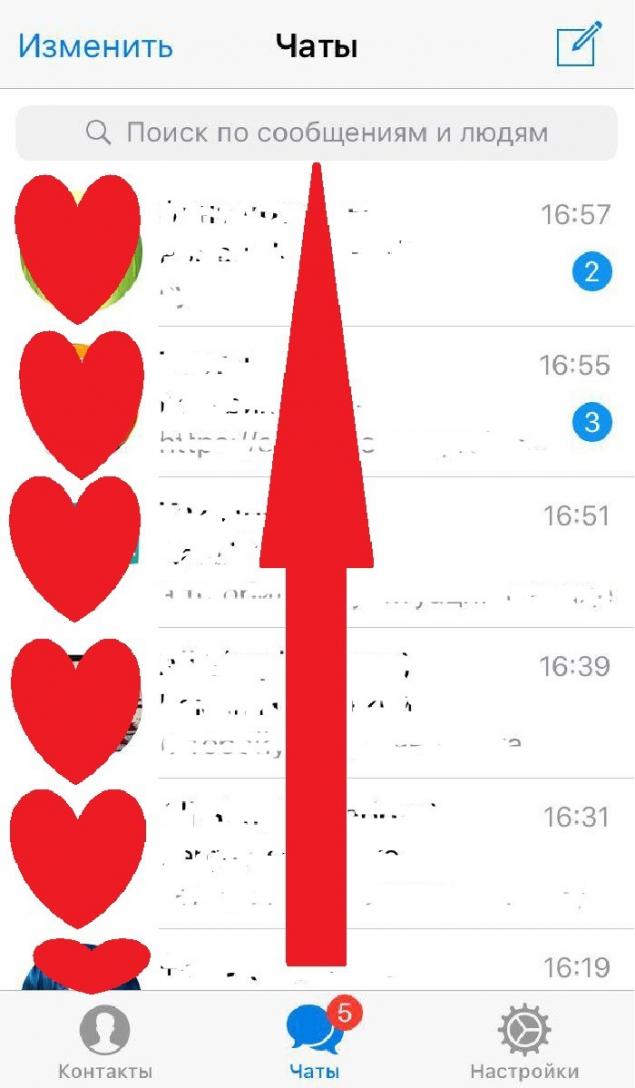
Skype
- Enable the display of several chats
If you communicate with several interlocutors at the same time, but switching between windows is not very convenient for you, you can open several windows nearby: just go to the View menu - Compact viewing mode. To return to the standard view of Skype, click View – Display in one window.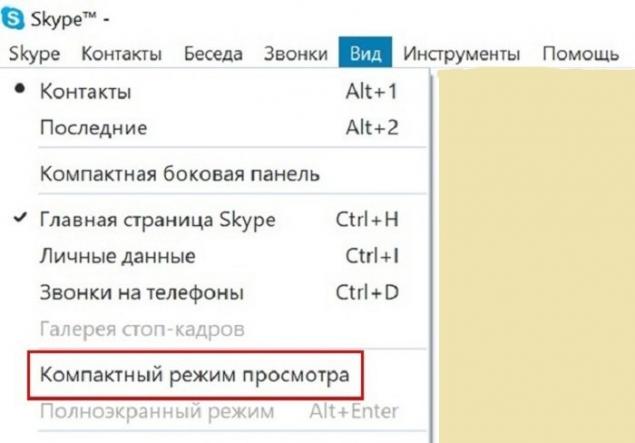
- New line
Messages in Skype come after clicking Enter. When you need to start a new line, it automatically moves to the beginning of the next message. To enter a new line in the current message, use the Shift + Enter combination.
- Set up the fonts.
By default, texts in Skype are typed with an 8th pin, which is uncomfortable to read with poor vision. You can change the font size as follows: "Tools" - "Settings" - "Chats and SMS" - "Visual design" - "Change font".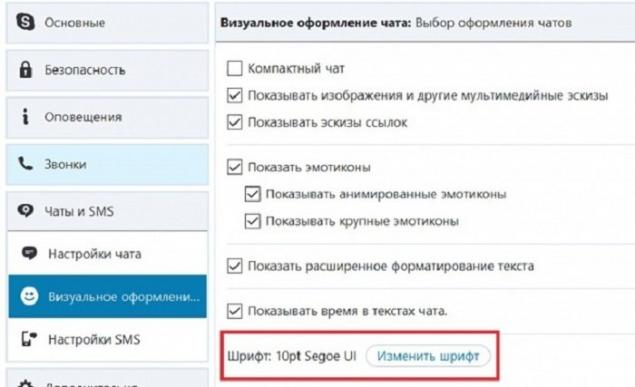
If you have questions that you did not find answers to in the article, feel free to ask them in the comments. Share useful information with your friends on social networks!
I tried unsuccessfully to cure an ulcer for 10 years, but after learning this recipe, I got rid of it in two weeks. Just mix...
Satya Das: “To fall in love with a man for life, you need ...”