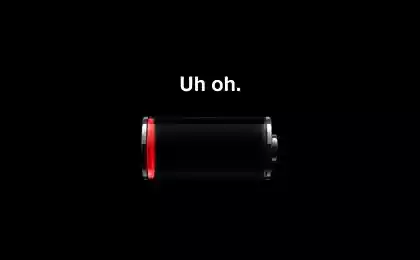165
The programmer knows how to reset the iPhone to factory settings, so that everything you need remains on the phone
Hey, everybody! In this article, I want to talk in detail about how to reset your iPhone or iPad to factory settings. It may be that the phone or tablet freezes. Sometimes the smartphone just refuses to turn on. In such cases, you can try to return factory settings. This will help to set the smartphone to work properly.

First of all, I would like to clarify that this method works with the included smartphone, in which you can unlock the screen. Such manipulations with settings are usually performed when you need to erase personal data before selling. However, this method is useful in case the phone starts to slow down or blink.

Well, let's get to the process: I'll tell you step by step how to reset the settings correctly. By the way, this algorithm is suitable for users of other models of phones. After all, these devices are similar, which means that the essence must be the same.

First, you need to create a backup for important data. This can be done locally, on a computer. Another option: upload data to a cloud copy in a special iCloud service. This way you can protect yourself from data loss. It is also easy to restore them later on the current or new smartphone.
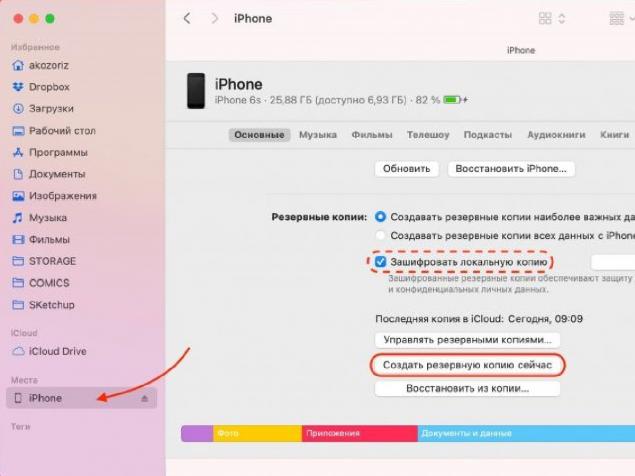
Create a backup on your computer First you need to connect your device to your computer. For Windows, the program iTunes is suitable, and for macOS - the same iTunes, Catalina or Finder (for later versions). The program can request to enter a password, as well as confirm the connection request. Enter the password and click on “trust this computer” on the iPhone screen.
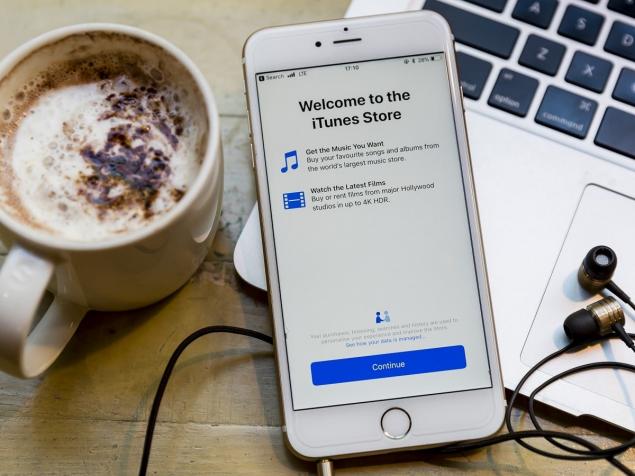
GettyImages Now you need to choose the necessary gadget in the sidebar of the program. Then click “Overview” or “Main” in the main window. Also in this place should display basic information about the device. Then click on the “Create a backup now” button.
In addition, if you additionally need to save the information of the “Health” and “Activity” programs, you also need to pre-check the box in the paragraph “Encrypt the backup copy”. The system can request a special password: it must be entered and remembered, but it is better to write yourself somewhere. After that, just follow the program hints and calmly wait until it completes the backup.
How to create a backup in iCloud First you need to make sure that the mobile device is connected to the Internet. Then go to “Settings” – “User Name” – iCloud. If iOS 10.2 is installed on a smartphone or tablet and earlier, you need to go to the bottom of the menu and search for iCloud service there.
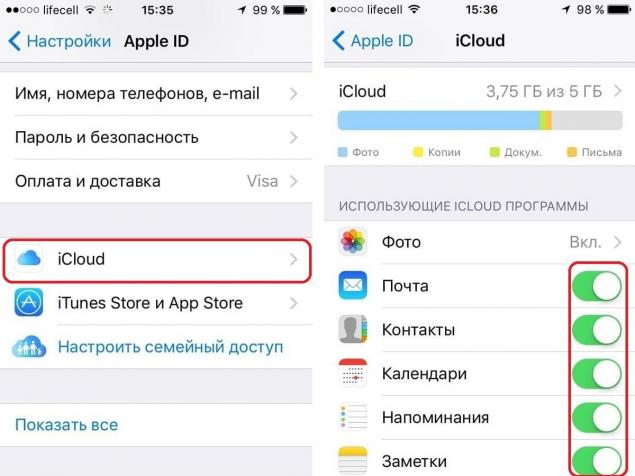
Secondly, you should note that switches such as Contacts, Calendar and other services in the iCloud menu are active. Then you need to scroll down the page and click on “ICloud Backup”. After that, the screen should appear: you will need to make sure that the “ICloud Backup” switch is activated on it. Now you need to click “Create backup”, wait for the system to complete the process.
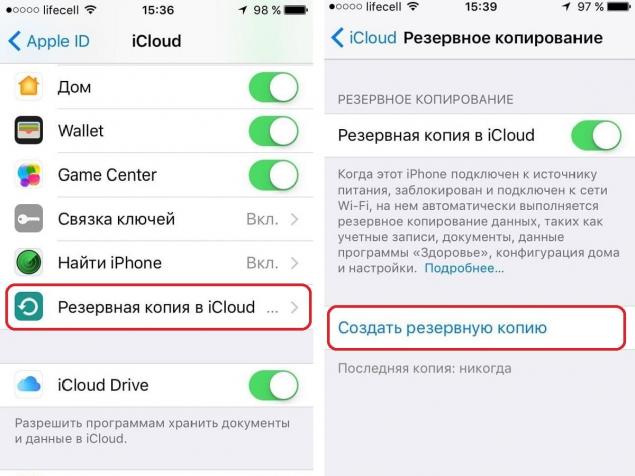
Here everything is very simple: go to the Settings menu, then to the Main, find the Reset item. Now click on “Erase Content and Settings”. It is also necessary to confirm the deletion of data and wait for iOS to complete the process. In addition, the system may ask to turn off the “Find iPhone” function. This can be done in the Settings section – User Name – iCloud.
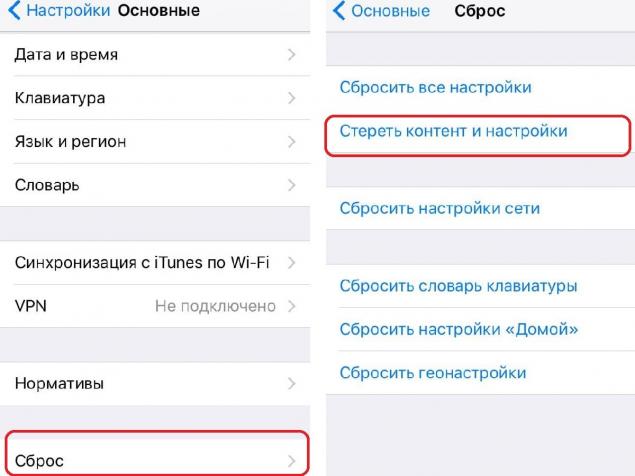
Then the device will restart and the screen will be prompted to perform the setting, as when you first turn on the phone. Set up the phone: if everything worked out, the reset was done successfully! I hope this material will be useful for iPhone or iPad users. If the usual reset did not solve the problem, we recommend contacting the appropriate service center. Good luck!
Photo preview and article.

First of all, I would like to clarify that this method works with the included smartphone, in which you can unlock the screen. Such manipulations with settings are usually performed when you need to erase personal data before selling. However, this method is useful in case the phone starts to slow down or blink.

Well, let's get to the process: I'll tell you step by step how to reset the settings correctly. By the way, this algorithm is suitable for users of other models of phones. After all, these devices are similar, which means that the essence must be the same.

First, you need to create a backup for important data. This can be done locally, on a computer. Another option: upload data to a cloud copy in a special iCloud service. This way you can protect yourself from data loss. It is also easy to restore them later on the current or new smartphone.
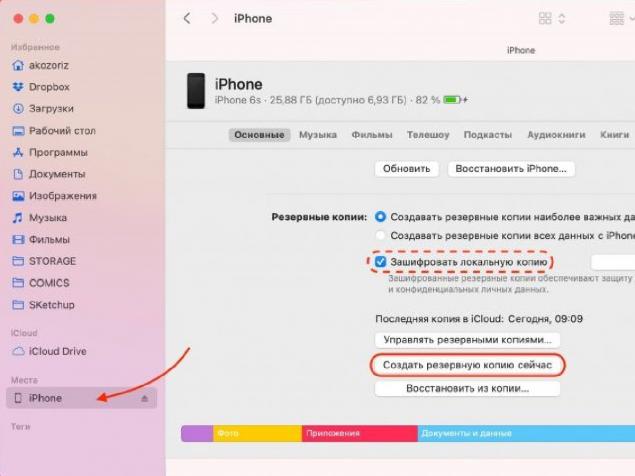
Create a backup on your computer First you need to connect your device to your computer. For Windows, the program iTunes is suitable, and for macOS - the same iTunes, Catalina or Finder (for later versions). The program can request to enter a password, as well as confirm the connection request. Enter the password and click on “trust this computer” on the iPhone screen.
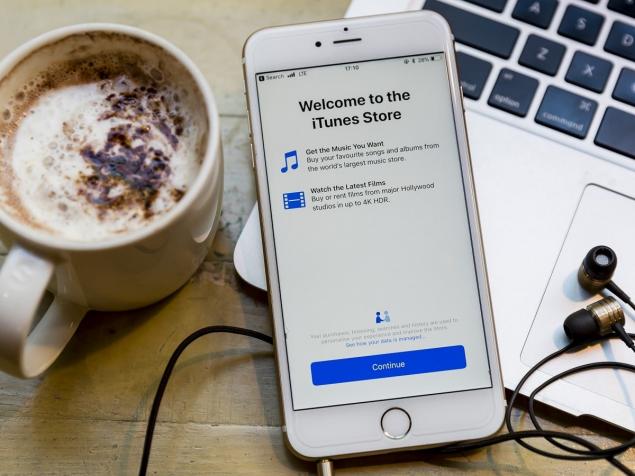
GettyImages Now you need to choose the necessary gadget in the sidebar of the program. Then click “Overview” or “Main” in the main window. Also in this place should display basic information about the device. Then click on the “Create a backup now” button.
In addition, if you additionally need to save the information of the “Health” and “Activity” programs, you also need to pre-check the box in the paragraph “Encrypt the backup copy”. The system can request a special password: it must be entered and remembered, but it is better to write yourself somewhere. After that, just follow the program hints and calmly wait until it completes the backup.
How to create a backup in iCloud First you need to make sure that the mobile device is connected to the Internet. Then go to “Settings” – “User Name” – iCloud. If iOS 10.2 is installed on a smartphone or tablet and earlier, you need to go to the bottom of the menu and search for iCloud service there.
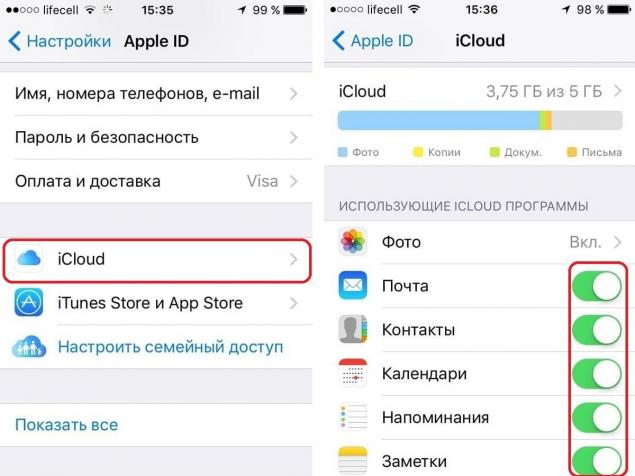
Secondly, you should note that switches such as Contacts, Calendar and other services in the iCloud menu are active. Then you need to scroll down the page and click on “ICloud Backup”. After that, the screen should appear: you will need to make sure that the “ICloud Backup” switch is activated on it. Now you need to click “Create backup”, wait for the system to complete the process.
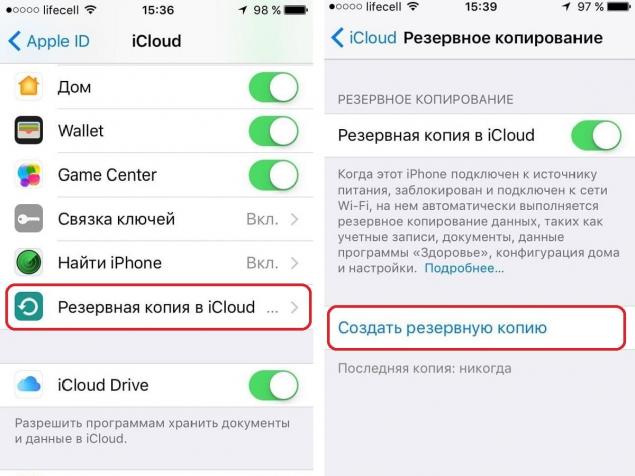
Here everything is very simple: go to the Settings menu, then to the Main, find the Reset item. Now click on “Erase Content and Settings”. It is also necessary to confirm the deletion of data and wait for iOS to complete the process. In addition, the system may ask to turn off the “Find iPhone” function. This can be done in the Settings section – User Name – iCloud.
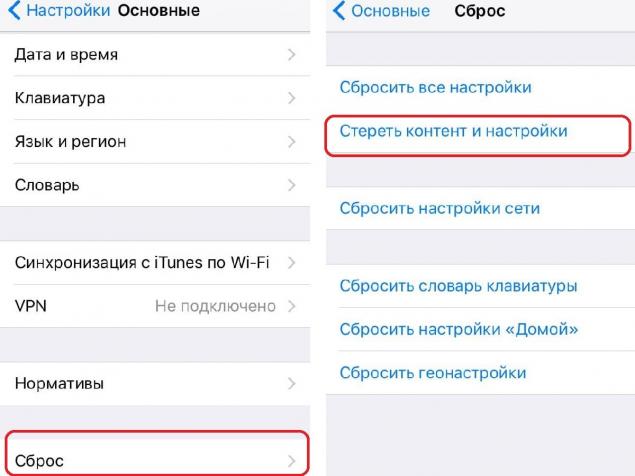
Then the device will restart and the screen will be prompted to perform the setting, as when you first turn on the phone. Set up the phone: if everything worked out, the reset was done successfully! I hope this material will be useful for iPhone or iPad users. If the usual reset did not solve the problem, we recommend contacting the appropriate service center. Good luck!
Photo preview and article.
What made Prince Harry and Meghan Markle to retire from social networks
Why giving your child a separate room is a disservice