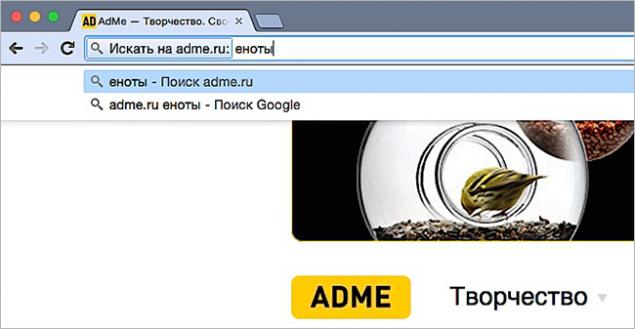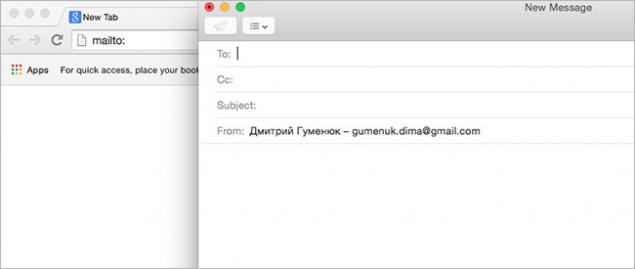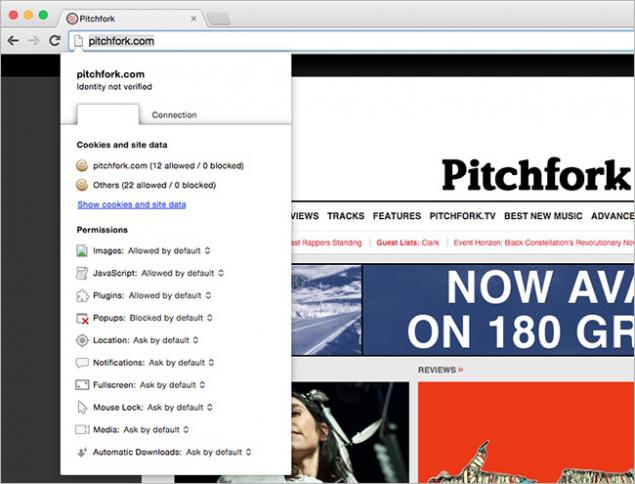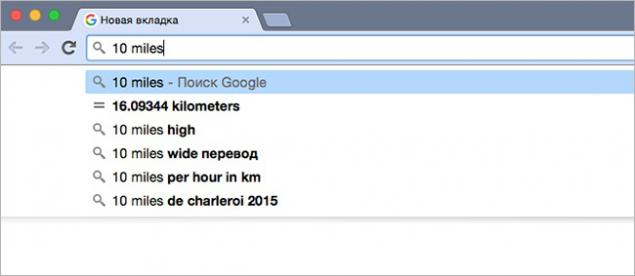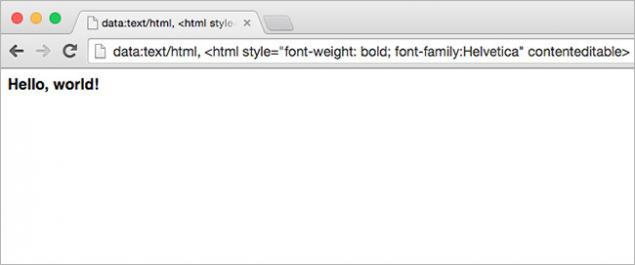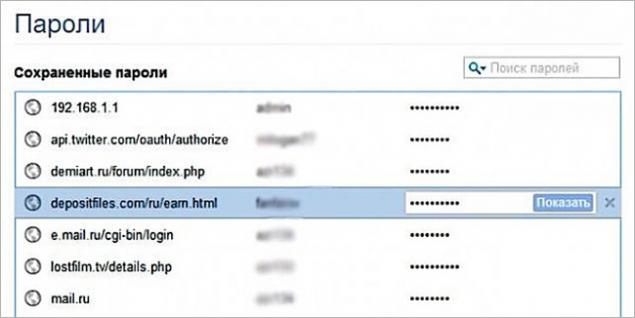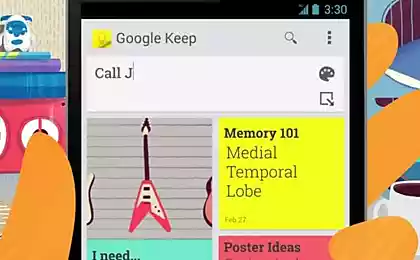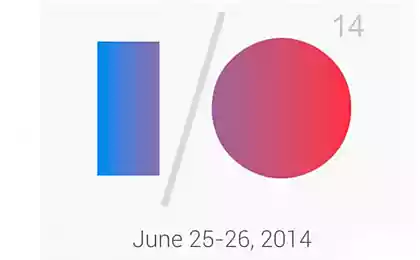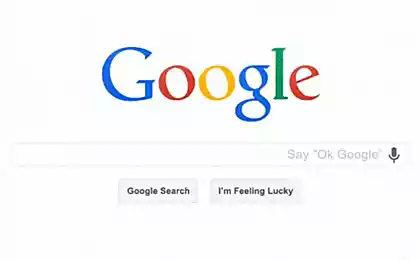One of the most popular browsers in the world is considered to be Google Chrome. This is not surprising, since it is fairly simple to use and functional. But many of Chrome users are not aware of some useful commands that can be used right from the address bar.
We are in the
Website has found 7 coolest ways to more effectively use your browser.
We are looking for information on specific websites h3> 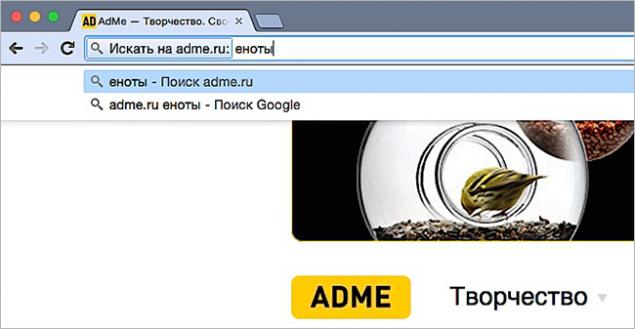
All you need to do - is go to the site you are interested in. Put the cursor at the end of the address bar and press Tab
Open the window sending mail h3> 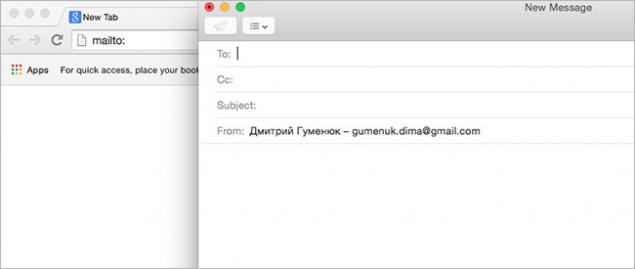
To write a letter, sometimes you have to make a lot of extra manipulation: go to Gmail or a third-party mailbox. Although you can do it much faster and easier: simply type in the address bar mailto: , and press Enter - just pop up a window to send mail .
Check the security of the site h3> 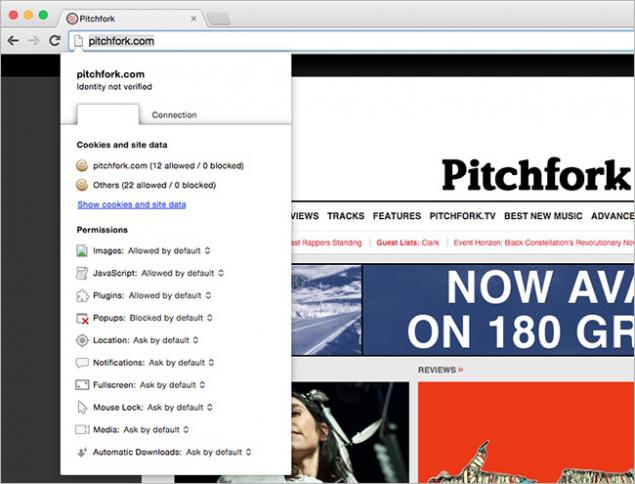
If the site that you are visiting, it seems suspicious, you can use this feature. Monitor everything that happens on the page. To do this, click on the page icon in the upper left corner, and you open all the processes running at this time. You can also find information about the use cookies and disable JavaScript , pop-ups and much more.
Currency converter and calculator h3> 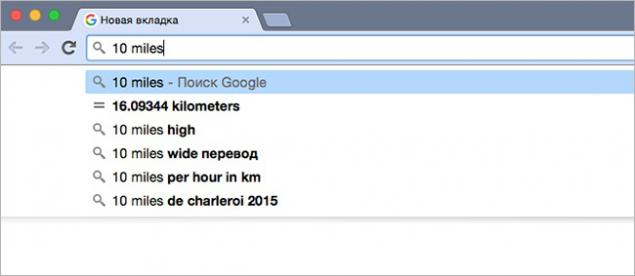
If you want to spend some simple mathematical operation - for example, to transfer minutes to hours or meters in a mile - you can not search for a calculator on your computer or a special online converter online. This can make for you Chrome: enter the required information into the address bar. For example, 50 c = f deems necessary temperature, and 50 feet = inches - a distance.
Notepad in the browser h3> 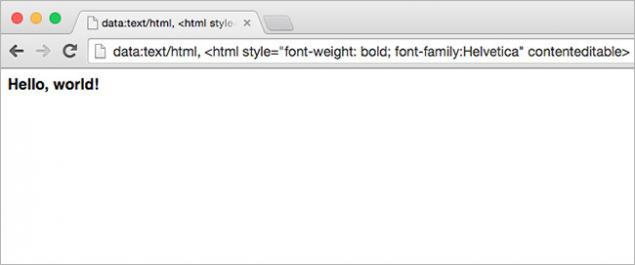
If you urgently need to write down any information, but you do not have a piece of paper and pens, and the program "Notepad" lost in the wilds of your computer and look for it - it's a waste of time, it is advisable to remember the following combination. Just type in the address bar data: text / html, & lt; _html contentediable_ & gt; (gain without «_» ), and after pressing the < Enter before you emerge clean notepad window in which you can write whatever you want. We recommend this page just add Bookmarks for the future.
File Manager h3> 
The browser can also be used as a file manager. To do this, simply enter C: / to Windows or file: // localhost (or file: /// strong >) on Mac and Linux
Watch saved passwords h3> 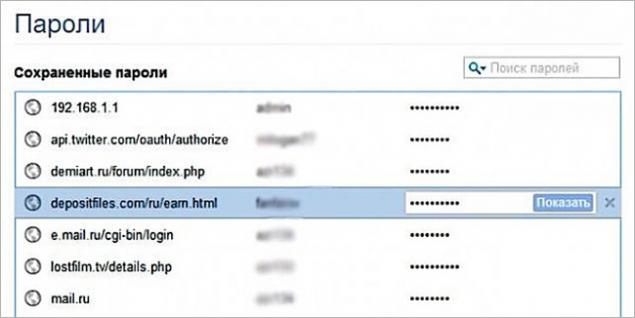
If you do not already know, Chrome has a built-in password manager. They can not only use as intended, but also, if necessary, to view all the saved passwords. To do this in the address bar, enter chrome: // settings / passwords and use the search bar to find the desired account. Once you click on your account, you'll see the button "Show».
via www.infoniac.ru/news/10-poleznyh-funkcii-brauzera-Google-Chrome-o-kotoryh-vy-vozmozhno-ne-znali.html