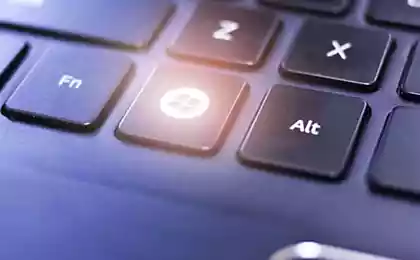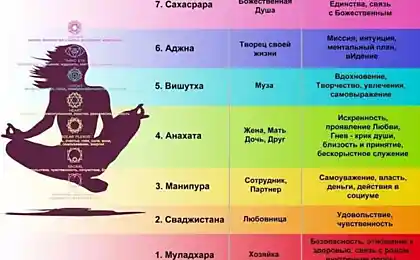484
Useful keyboard shortcuts
Keyboard shortcuts that facilitate and accelerate the work at the computer Most office work today is done using computers. But did you know that you can significantly simplify your daily actions, if you use the special keys?

Lock computer:
If you need to move and you don't want anyone to see important information, then press simultaneously:
Switching between Windows:
Not to use the mouse and to save time if you need to move quickly between multiple Windows, press:
Help with "hang":
If a program has stopped responding, press and hold for three seconds these buttons:
How to quickly minimize all Windows:
If you heard that you are the boss, and close all unnecessary programs that you do not have time, then just hit:

How to store the address of the website:
To avoid wasting precious time you can use these combinations:
How to take a screenshot of the right part of the screen:
If you are tired of the fact that when taking a screenshot you have to trim all the unneeded, then use these combinations:
P. S. And remember, only by changing their consumption — together we change the world! ©
Source: www.factroom.ru/life/keyboard-shortcuts

Lock computer:
If you need to move and you don't want anyone to see important information, then press simultaneously:
- The "start" button + L on Windows;
- The Buttons Cmd + Alt + Ejectдля Mac.
Switching between Windows:
Not to use the mouse and to save time if you need to move quickly between multiple Windows, press:
- Alt + Tab Windows;
- Cmd + Tab for Mac.
Help with "hang":
If a program has stopped responding, press and hold for three seconds these buttons:
- Ctrl + Shift + Esc for Windows;
- Cmd + Option + Shift + Esc for Mac.
How to quickly minimize all Windows:
If you heard that you are the boss, and close all unnecessary programs that you do not have time, then just hit:
- Windows + D for Windows;
- Fn + F11 for Mac.

How to store the address of the website:
To avoid wasting precious time you can use these combinations:
- Alt + D for Windows;
- Cmd + L for Mac.
How to take a screenshot of the right part of the screen:
If you are tired of the fact that when taking a screenshot you have to trim all the unneeded, then use these combinations:
- Alt + Print Screen for Windows;
- Cmd + Shift + 3 (to put the image to a file) Cmd + Shift + Ctrl + 3 (to copy the image to clipboard), Ctrl + Shift + 4 (to save the active window to a file) or Cmd + Shift + Ctrl + 4 (to save parts of the image) for Mac. published
P. S. And remember, only by changing their consumption — together we change the world! ©
Source: www.factroom.ru/life/keyboard-shortcuts
Michael Litvak: take care of the people with whom we communicate
"Remember, son: heroes are not born, heroes become"