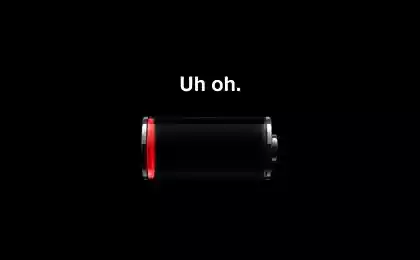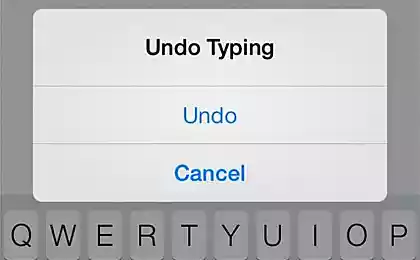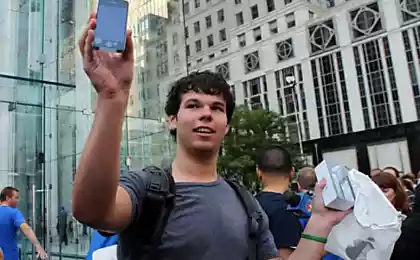779
20 useful features of iPhone, which you did not know
According to statistics, one in ten smartphone users in Russia - the owner of iPhone. But few people know that in addition to a huge number of well-known features, iPhone contains a unique hidden features that are only experienced owners.
< Website I hope that these chips will help you work more effectively with your smartphone.
Difficult parol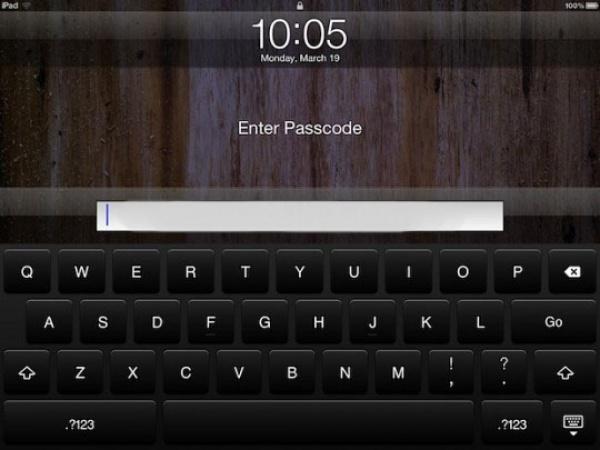
The default password on the iPhone - is a four-digit number. If you want to enhance the security of iOS devices, and create a password of numbers and letters, you need to bring a full keyboard on the monitor. To do this:
Go to "Settings", select "General».
Select "Password protection" and enter your current password.
The following paragraph "simple password" next to it is selected ON (incl.), We need to change the button OFF (Off.).
Enter your old four-digit password and then keyboard will appear where you can enter any digit reply-letter password.
Fast charging zaryadkaVremya iPhone can be a little shorter if translate it into the "Airplane", turn off all the radios. The difference is small - on the strength of 10-20%, but if you have just 30 minutes to recharge, then several additional interest will not be superfluous.
Listen pochtuMozhno just listen to new messages in the mailbox, or rather, you know the sender's name, the date, time and subject of the letters. It's enough to activate Siri and say in English «Read my email».
View the exact time of sending soobscheniya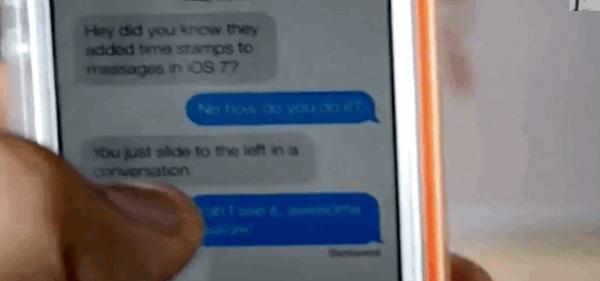
Walk into any correspondence in the messages, whether SMS or iMessage, and slide your finger from right to left - side will be the exact time when it was sent or received a particular message.
Temporarily switching layouts Sometimes it is necessary to introduce a mixed text, consisting of alternating letters and numbers. No need to constantly switch from literal to a digital layout: to enter a single digit, just hold the "123" with one finger, and the other, click on the desired number. This technique works with punctuation marks and other symbols on the keypad.
Quick entry tochkiChtoby not switch the layout when you want to put a full stop at the end, just double click on the gap - the system will automatically put the points, make a space and start a new word with a capital letter. Very comfortable and instantly memorable.
Quickly remove tekst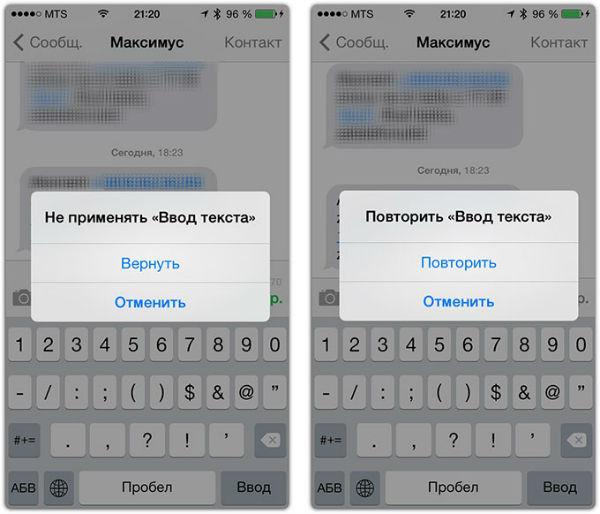
On iOS, a system of undo / redo when working with text. Typing on the onscreen keyboard is not the text, and want to remove it quickly? Just shake your phone and press the menu button on the "Return" - typed text deleted. If you change your mind - shake the smartphone once again and click "Retry". This scheme works in all places where there is an input field for the text.
Isolation tekstaDvoynoy tap the word lets you highlight a word entirely. This feature borrowed from PCs, which for this purpose is a double-click. Four tapas row has recovered the entire paragraph, which can be useful when you have to send a piece of text.
Caps LockOtdelnoy keys on the iPhone keyboard is not, however, turn on Caps lock is possible by double-clicking shift.
.com, .ru and the letter E and Z on klaviature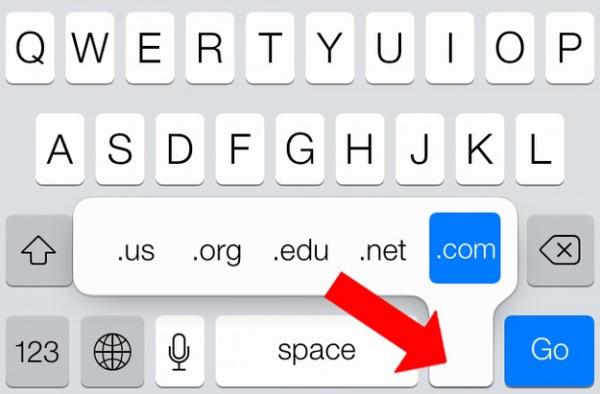
By typing in the address bar of the site to quickly enter the domain .ru .ua or you need to hold down the button will appear .com extended menu with a variety of input options domains. Also, many of the first acquaintance with technology Apple puzzled where the missing letters such as the E and Z. They do not hide, just hold down the button is E or L, respectively.
Engineering Calculator for iPhone raschetovEsli positioned horizontally with a calculator, you will have the opportunity to work with advanced calculator that is displayed on the screen calculator for engineering calculations.
Self-portrait with the button on the headphone cable naushnikahNa Apple has a button that can be used for shooting self-portraits. Press the volume up button in camera mode or middle button ("Start / Pause") in video recording mode.
The camera without removing blokirovkiPryamo on the lock screen to the right of the slider release, there is a small camera icon. Pull it up - and you will be taken directly to the camera. This is useful if you need to quickly capture an event, or if you pass someone smart phone to take a photo.
Photo via control buttons gromkosti
Rather than take a photo using the touch wheel on the screen, press the volume up button on the side panel. So much more convenient to hold the phone.
Continuous semkaV process of photographing using the standard application "Camera", press the capture and hold it - the phone starts to scribble pictures like a machine gun. After that, in the embedded interface, you can quickly choose the best and delete the bad shots. This is useful when taking pictures of a spectacular movement, for example, play a favorite animal or trick extremals.
Switching and rewind songs using garnituryNavernyaka many regularly use the native headset from Apple, but did not know that by pressing answer the call, you can switch songs while listening. All elementary - includes double-click the next song and triple the previous one. Hold for rewind.
Set the timer to play muzyki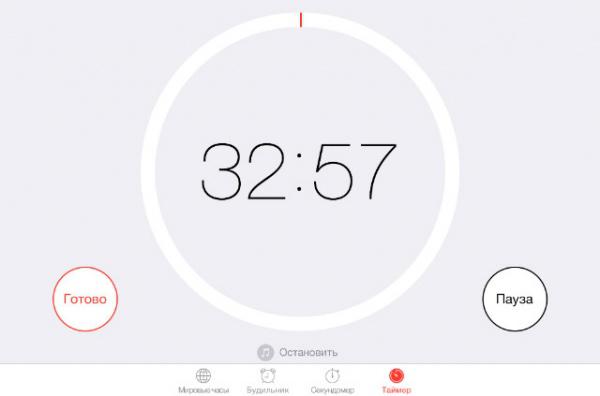
If you like to fall asleep to your favorite tracks, this function will be useful to you. On iOS, there is the possibility of including sleep while playing music. The application "Clock" tab and select the "Timer", then put the necessary time and paragraph selection "At the end of" in place of the ringtone, select the item "Stop". Then the timer is started.
Individual vibratsiyaiPhone can vibrate in different ways. Just go to your "Contacts", choose and click on the "Change" button, then scroll down a little. You can change the scheme of vibration for a ringtone, and for the message, choose from dozens of options available or create your own.
Fast rewind to the very top of the page in any application, iOS, to quickly get to the very top of the page, you need to click on its top panel header - where the operator information, time, and battery.
Building uroven
Open the "Compass" and swipe to the left - you get into the interface simple and convenient construction level, which works in all positions Phone: vertical, horizontal, and "lying down».
Quickly hide the notification swipe from right to left on the banner with the notification of a text message to immediately remove it from the screen.
According to the materials: bit, app-s, macovod
via macovod.com.ua/secure-an-ipad-or-iphone-with-a-stronger-passcode/
< Website I hope that these chips will help you work more effectively with your smartphone.
Difficult parol
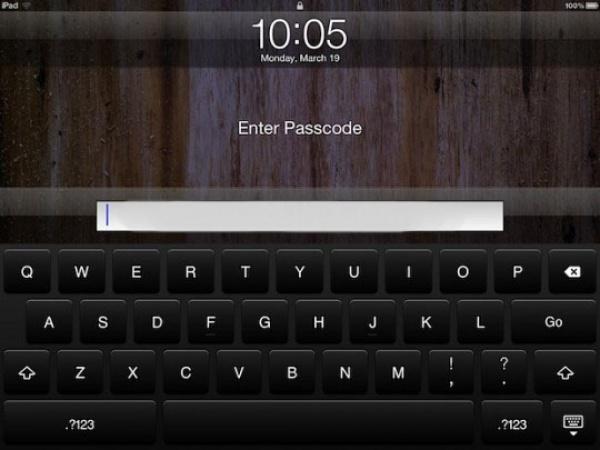
The default password on the iPhone - is a four-digit number. If you want to enhance the security of iOS devices, and create a password of numbers and letters, you need to bring a full keyboard on the monitor. To do this:
Go to "Settings", select "General».
Select "Password protection" and enter your current password.
The following paragraph "simple password" next to it is selected ON (incl.), We need to change the button OFF (Off.).
Enter your old four-digit password and then keyboard will appear where you can enter any digit reply-letter password.
Fast charging zaryadkaVremya iPhone can be a little shorter if translate it into the "Airplane", turn off all the radios. The difference is small - on the strength of 10-20%, but if you have just 30 minutes to recharge, then several additional interest will not be superfluous.
Listen pochtuMozhno just listen to new messages in the mailbox, or rather, you know the sender's name, the date, time and subject of the letters. It's enough to activate Siri and say in English «Read my email».
View the exact time of sending soobscheniya
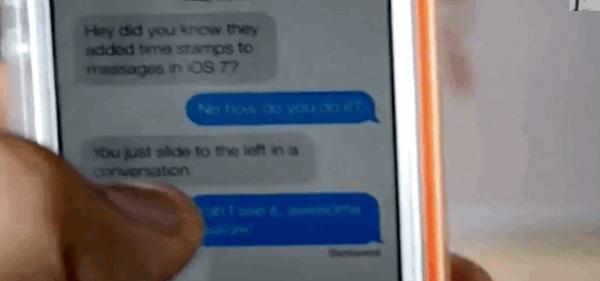
Walk into any correspondence in the messages, whether SMS or iMessage, and slide your finger from right to left - side will be the exact time when it was sent or received a particular message.
Temporarily switching layouts Sometimes it is necessary to introduce a mixed text, consisting of alternating letters and numbers. No need to constantly switch from literal to a digital layout: to enter a single digit, just hold the "123" with one finger, and the other, click on the desired number. This technique works with punctuation marks and other symbols on the keypad.
Quick entry tochkiChtoby not switch the layout when you want to put a full stop at the end, just double click on the gap - the system will automatically put the points, make a space and start a new word with a capital letter. Very comfortable and instantly memorable.
Quickly remove tekst
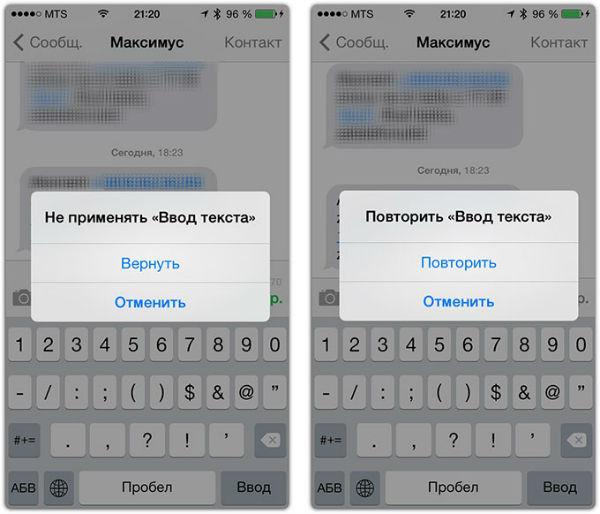
On iOS, a system of undo / redo when working with text. Typing on the onscreen keyboard is not the text, and want to remove it quickly? Just shake your phone and press the menu button on the "Return" - typed text deleted. If you change your mind - shake the smartphone once again and click "Retry". This scheme works in all places where there is an input field for the text.
Isolation tekstaDvoynoy tap the word lets you highlight a word entirely. This feature borrowed from PCs, which for this purpose is a double-click. Four tapas row has recovered the entire paragraph, which can be useful when you have to send a piece of text.
Caps LockOtdelnoy keys on the iPhone keyboard is not, however, turn on Caps lock is possible by double-clicking shift.
.com, .ru and the letter E and Z on klaviature
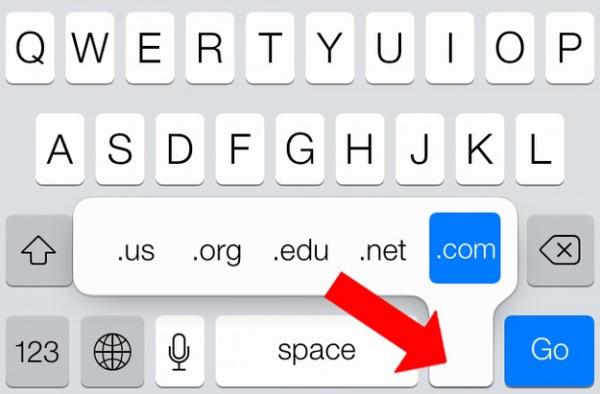
By typing in the address bar of the site to quickly enter the domain .ru .ua or you need to hold down the button will appear .com extended menu with a variety of input options domains. Also, many of the first acquaintance with technology Apple puzzled where the missing letters such as the E and Z. They do not hide, just hold down the button is E or L, respectively.
Engineering Calculator for iPhone raschetovEsli positioned horizontally with a calculator, you will have the opportunity to work with advanced calculator that is displayed on the screen calculator for engineering calculations.
Self-portrait with the button on the headphone cable naushnikahNa Apple has a button that can be used for shooting self-portraits. Press the volume up button in camera mode or middle button ("Start / Pause") in video recording mode.
The camera without removing blokirovkiPryamo on the lock screen to the right of the slider release, there is a small camera icon. Pull it up - and you will be taken directly to the camera. This is useful if you need to quickly capture an event, or if you pass someone smart phone to take a photo.
Photo via control buttons gromkosti

Rather than take a photo using the touch wheel on the screen, press the volume up button on the side panel. So much more convenient to hold the phone.
Continuous semkaV process of photographing using the standard application "Camera", press the capture and hold it - the phone starts to scribble pictures like a machine gun. After that, in the embedded interface, you can quickly choose the best and delete the bad shots. This is useful when taking pictures of a spectacular movement, for example, play a favorite animal or trick extremals.
Switching and rewind songs using garnituryNavernyaka many regularly use the native headset from Apple, but did not know that by pressing answer the call, you can switch songs while listening. All elementary - includes double-click the next song and triple the previous one. Hold for rewind.
Set the timer to play muzyki
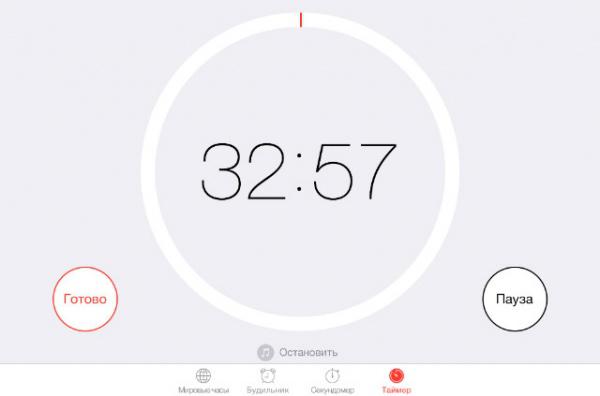
If you like to fall asleep to your favorite tracks, this function will be useful to you. On iOS, there is the possibility of including sleep while playing music. The application "Clock" tab and select the "Timer", then put the necessary time and paragraph selection "At the end of" in place of the ringtone, select the item "Stop". Then the timer is started.
Individual vibratsiyaiPhone can vibrate in different ways. Just go to your "Contacts", choose and click on the "Change" button, then scroll down a little. You can change the scheme of vibration for a ringtone, and for the message, choose from dozens of options available or create your own.
Fast rewind to the very top of the page in any application, iOS, to quickly get to the very top of the page, you need to click on its top panel header - where the operator information, time, and battery.
Building uroven

Open the "Compass" and swipe to the left - you get into the interface simple and convenient construction level, which works in all positions Phone: vertical, horizontal, and "lying down».
Quickly hide the notification swipe from right to left on the banner with the notification of a text message to immediately remove it from the screen.
According to the materials: bit, app-s, macovod
via macovod.com.ua/secure-an-ipad-or-iphone-with-a-stronger-passcode/