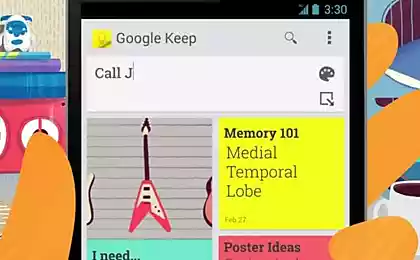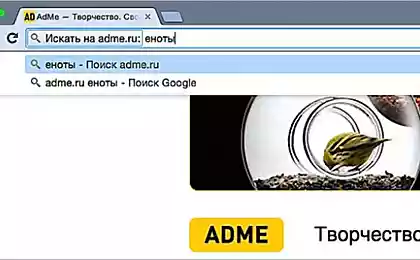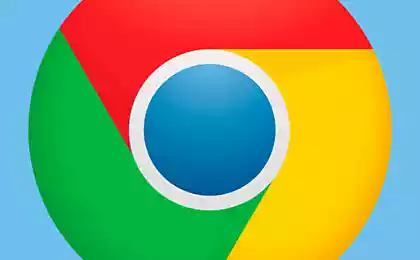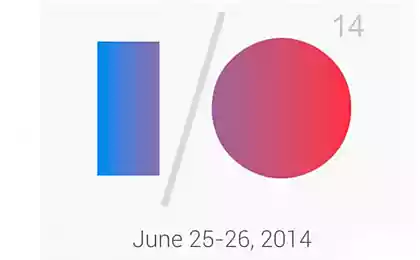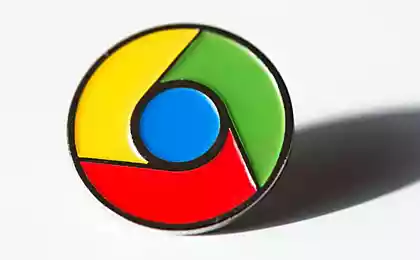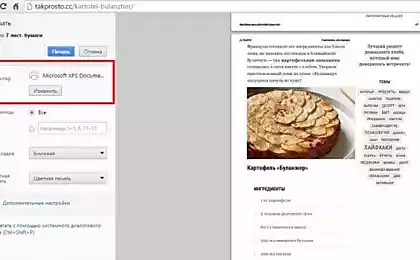901
How to simplify your work on the Internet: 7 useful features of Google Chrome, which few people know.
Google Chrome - it is simple, fast and secure web browser to easily search a variety of information on the Internet. It is he who is the most popular in the world. This browser has many features that allow a person to simplify the work of the computer !
Knowledge and possession of these little-known secrets will expand the possibilities of your browser and make it more convenient and useful for the user. But unfortunately, not everyone knows about them. Therefore, revision «website» has decided to tell you about some of them. Motel on a mustache!
Opportunities for quick work in Chrome Save web page as a PDF file
To save a page in exactly the form in which it is, choose to PDF. A file with this extension takes up little space. It is also great for printing. To save a page to PDF, press the key combination Ctrl + P for Windows, or Cmd + P for Windows Mac. Then click on the printer list in the "Change" and choose the "Save as PDF».
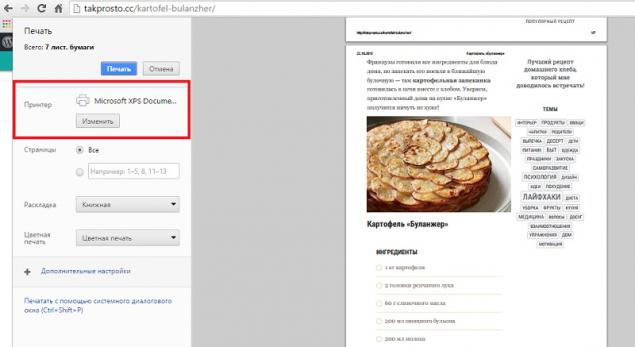
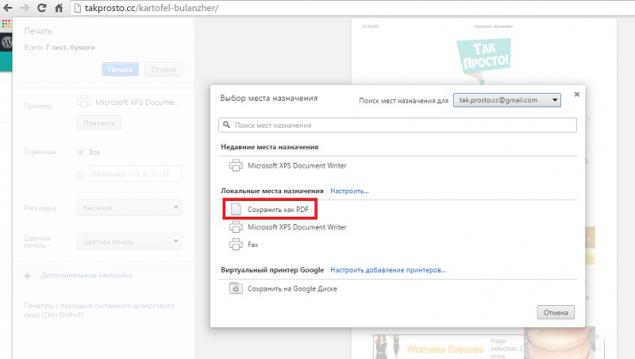
free memory
Those who work on the Internet for several hours, notice that the browser begins to "slow down." Using Task Manager, you can partially clear the memory and speed up your web browser. Use the key combination Shift + Esc. After the window opens. Click on unnecessary processes and click "End Process».
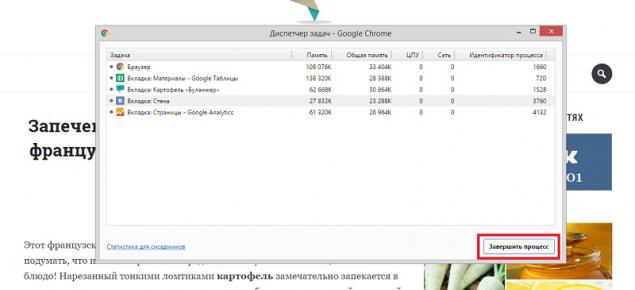
Take away the story in the browser
Probably everyone knows that you can delete your search history over the past few days, completely erasing all the entries, or by selecting them one by one to remove. But you can do things differently. Ticking the first record, and then the last one, while holding down the Shift. Select all entries that lie between.
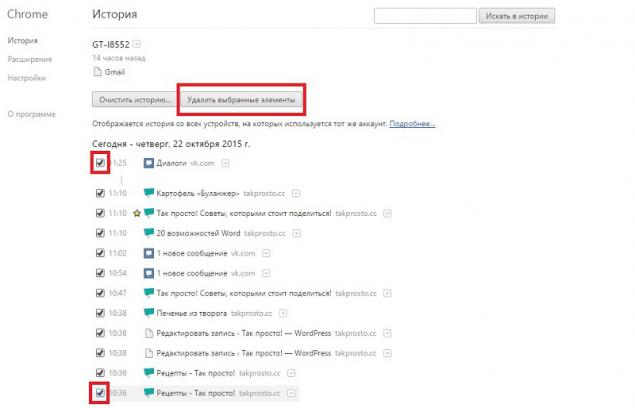
View saved passwords
To view your password, enter in the address bar chrome: // settings / passwords. Find the right account. Click on it and then click on the "Show".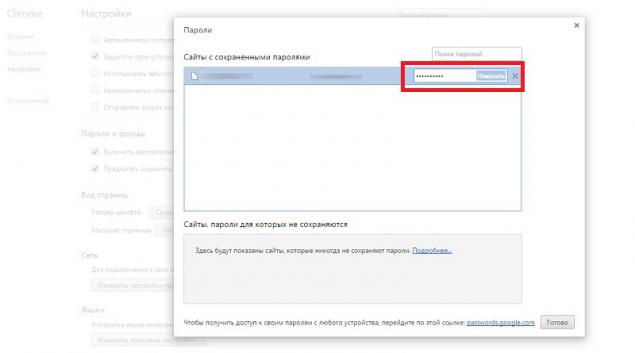
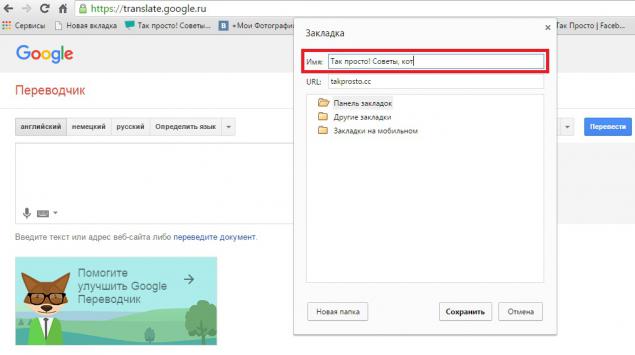
Add handy shortcuts on the Favorites Bar
To add to the Favorites bar more useful sites, click the tab, right-click and click on "Change". This opens a window where you need to clear the field "Name". After there will be only an icon.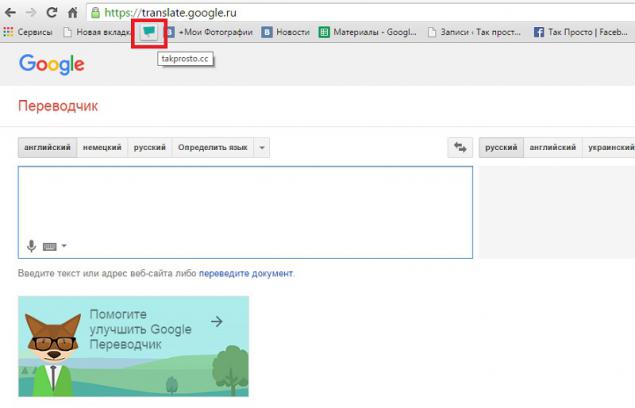
Browsing the cached version of the site
If you want to see a copy of the page from the cache, enter an address to «cache:» and press Enter.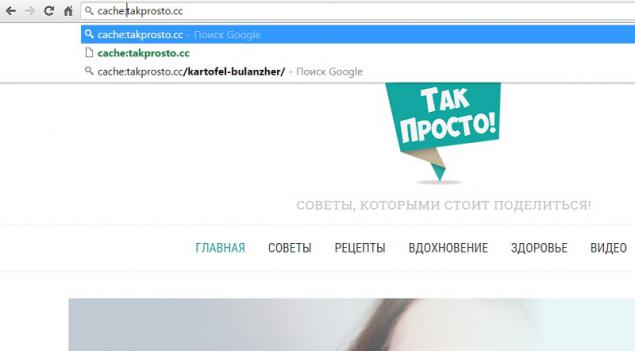
Quick access to the notebook
In the address bar, type the text shown in the photo. You will see a new tab, where you can quickly record something. We recommend make a bookmark to this location in the Favorites Bar. The typed text can be saved as a web page.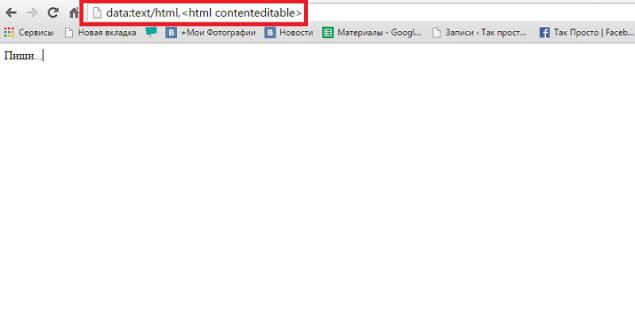
Features Chrome is constantly growing, so in order to keep pace with the times, it is necessary to adopt these simple tricks. They will be useful to you!
Also, do not forget to share these secrets with your friends, who are unlikely to guess about these useful features!
via takprosto.cc
Knowledge and possession of these little-known secrets will expand the possibilities of your browser and make it more convenient and useful for the user. But unfortunately, not everyone knows about them. Therefore, revision «website» has decided to tell you about some of them. Motel on a mustache!
Opportunities for quick work in Chrome Save web page as a PDF file
To save a page in exactly the form in which it is, choose to PDF. A file with this extension takes up little space. It is also great for printing. To save a page to PDF, press the key combination Ctrl + P for Windows, or Cmd + P for Windows Mac. Then click on the printer list in the "Change" and choose the "Save as PDF».
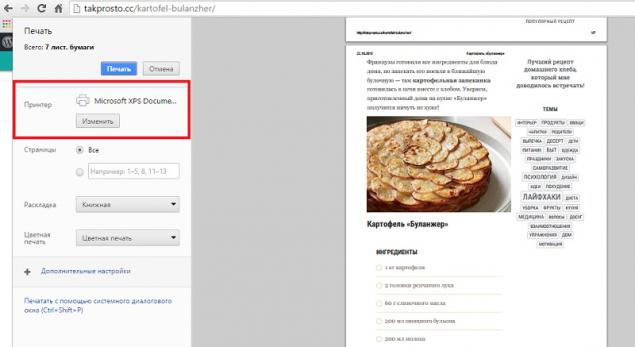
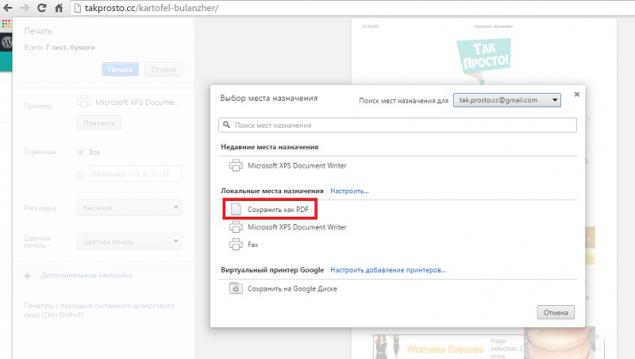
free memory
Those who work on the Internet for several hours, notice that the browser begins to "slow down." Using Task Manager, you can partially clear the memory and speed up your web browser. Use the key combination Shift + Esc. After the window opens. Click on unnecessary processes and click "End Process».
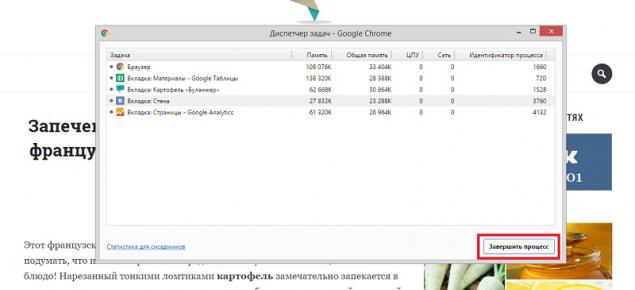
Take away the story in the browser
Probably everyone knows that you can delete your search history over the past few days, completely erasing all the entries, or by selecting them one by one to remove. But you can do things differently. Ticking the first record, and then the last one, while holding down the Shift. Select all entries that lie between.
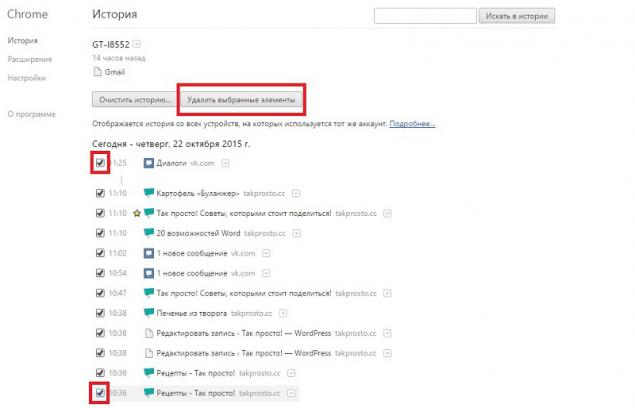
View saved passwords
To view your password, enter in the address bar chrome: // settings / passwords. Find the right account. Click on it and then click on the "Show".
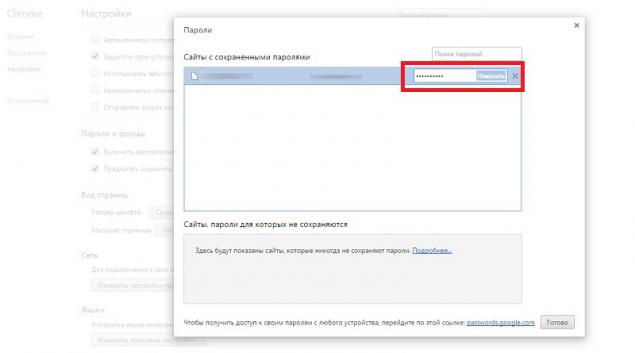
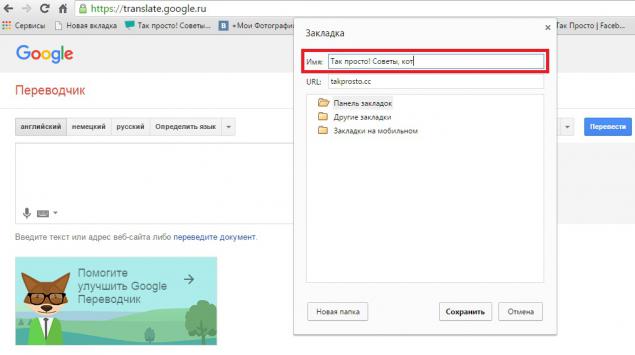
Add handy shortcuts on the Favorites Bar
To add to the Favorites bar more useful sites, click the tab, right-click and click on "Change". This opens a window where you need to clear the field "Name". After there will be only an icon.
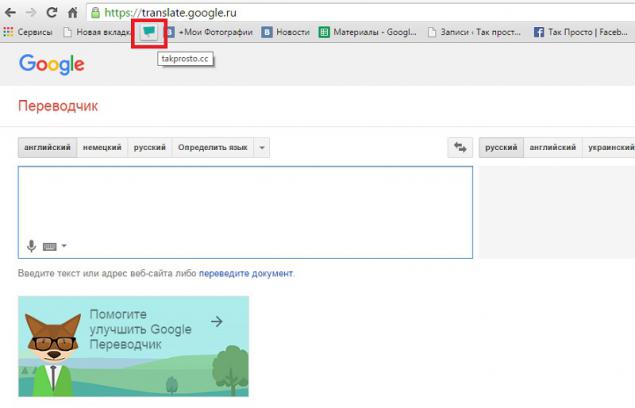
Browsing the cached version of the site
If you want to see a copy of the page from the cache, enter an address to «cache:» and press Enter.
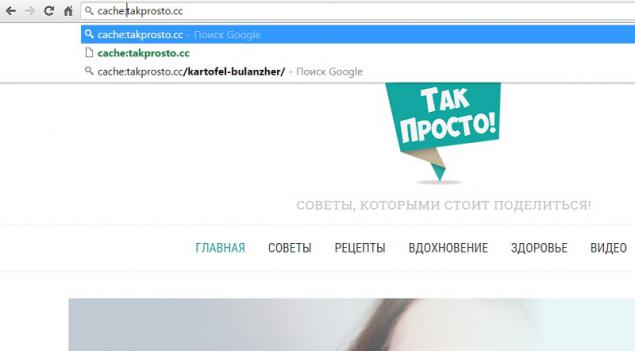
Quick access to the notebook
In the address bar, type the text shown in the photo. You will see a new tab, where you can quickly record something. We recommend make a bookmark to this location in the Favorites Bar. The typed text can be saved as a web page.
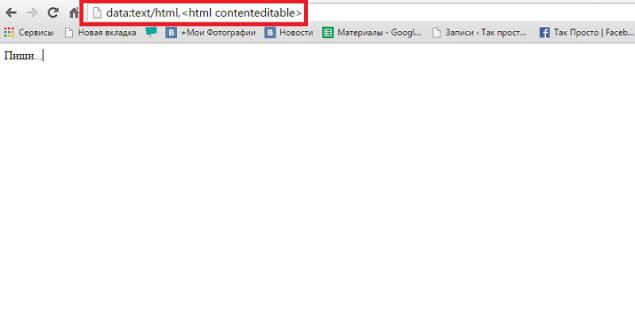
Features Chrome is constantly growing, so in order to keep pace with the times, it is necessary to adopt these simple tricks. They will be useful to you!
Also, do not forget to share these secrets with your friends, who are unlikely to guess about these useful features!
via takprosto.cc
13 things that are worth to buy at the pharmacy, even a healthy person. Useful discovery!
Mummies of stretch marks and not only: the miraculous properties of the ancient tools.