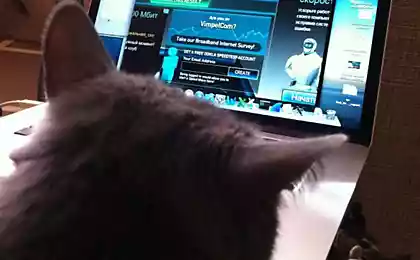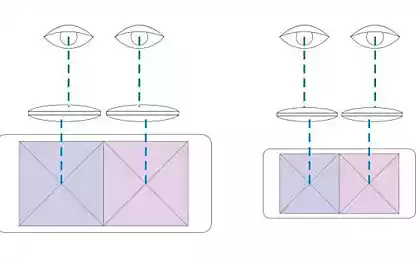517
How to speed up your home Wi-Fi
If several nearby routers are running on the same channel Wi-Fi network can have a negative mutual influence on one another. The point is that the range of frequencies on which Wi-Fi, there are twelve channels. So if router of these channels coincide, they interfere with each other causing reduced speed and reliability of communications. In addition, during operation the router can actually take in addition to her channel 4 (two left and two right). To improve the quality of communication you just need to configure your router to work in the free range. It is very simple.
1. To begin with, we need a program inSSlDer, which determines the available channels around.
2. After starting the program and a brief scan of the mi we see the following:
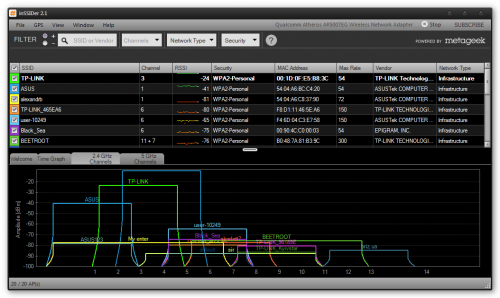
Here we can see channel numbers that use other, and a map of the overlap of ranges. Now you need to choose a free channel, as long as the range of your channel less suppressed with the networks of neighbors.
3. Next we change the settings of the router used channel. To do this, open a browser to the control panel of your device by typing in the browser address bar the address 192.168.1.1.
If this address is not suitable, press the key combination Win+R, and in the appeared window, type cmd. After opening the terminal window, enter the ipconfig command and get the parameter value. You will find it in the line "default gateway":
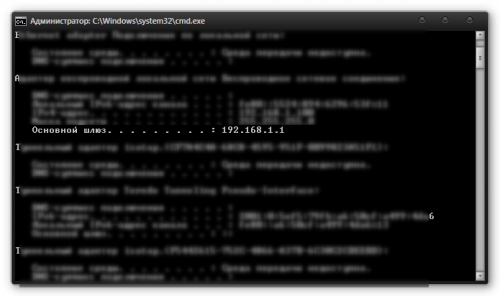
4. Now in control panel find the option to change channels. Most likely, you'll find it under "network settings" (Wireless Settings). Some routers have the option "Auto", which allows them to find free channels. In all other cases, set this parameter manually to the channel that was detected by inSSlDer.
5. After restarting the router and reconnecting the computer to the network settings will take effect.
Just be warned that this method helps not always and not everyone. Maybe you will have to experiment with different channels. But often it increases the stability and speed of the network connection, so try it is definitely worth it.
Source: /users/448
1. To begin with, we need a program inSSlDer, which determines the available channels around.
2. After starting the program and a brief scan of the mi we see the following:
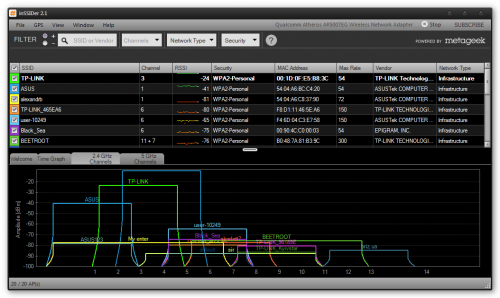
Here we can see channel numbers that use other, and a map of the overlap of ranges. Now you need to choose a free channel, as long as the range of your channel less suppressed with the networks of neighbors.
3. Next we change the settings of the router used channel. To do this, open a browser to the control panel of your device by typing in the browser address bar the address 192.168.1.1.
If this address is not suitable, press the key combination Win+R, and in the appeared window, type cmd. After opening the terminal window, enter the ipconfig command and get the parameter value. You will find it in the line "default gateway":
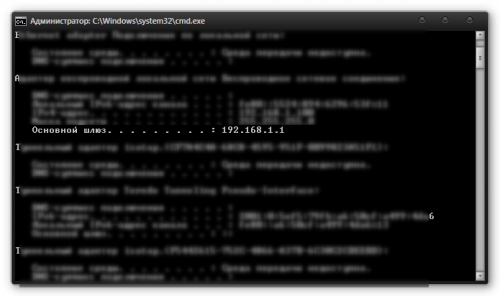
4. Now in control panel find the option to change channels. Most likely, you'll find it under "network settings" (Wireless Settings). Some routers have the option "Auto", which allows them to find free channels. In all other cases, set this parameter manually to the channel that was detected by inSSlDer.
5. After restarting the router and reconnecting the computer to the network settings will take effect.
Just be warned that this method helps not always and not everyone. Maybe you will have to experiment with different channels. But often it increases the stability and speed of the network connection, so try it is definitely worth it.
Source: /users/448