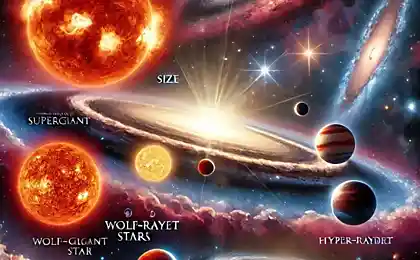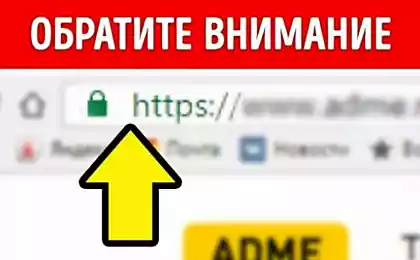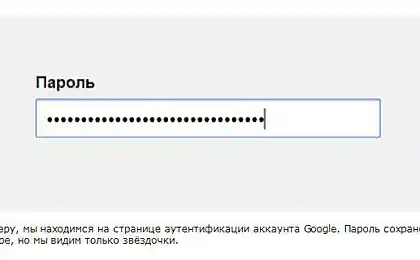618
As seen in the browser password under the stars
As seen in the browser password behind asterisks
Imagine the situation: you are on any authentication service. Many users store passwords in the browser, but it can happen that you forget the password, and the input field instead traditionally displays only asterisks. So, there is a simple way to see the saved password.
do not break. 5 Picchu will be even
source
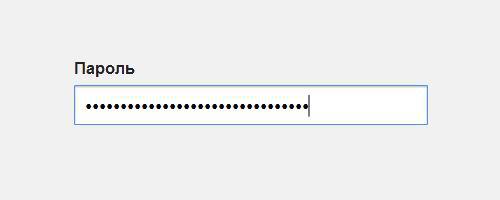
For example, we are on the page of authentication account Google. Password stored in the browser, but we only see the stars.
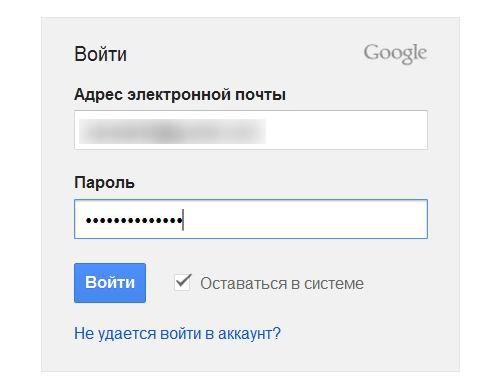
Select the set of stars, then make a right click the mouse and choose the option "View Source element." This option is available in all current browsers, as in the case with IE you need to press F12 to menu development tools, and then press Ctrl + B.
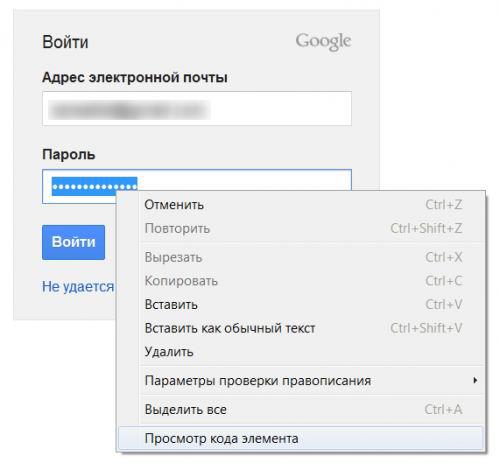
In the interface have you selected will be highlighted with a string parameter «type». Make a double-click on its value «password».
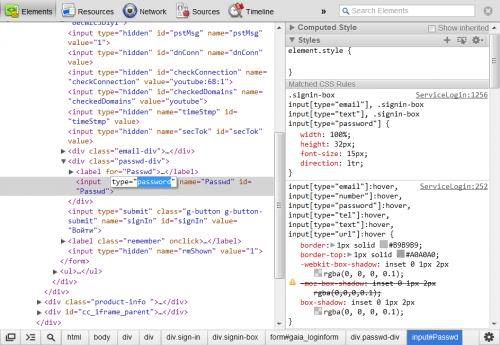
Replace it with «text».
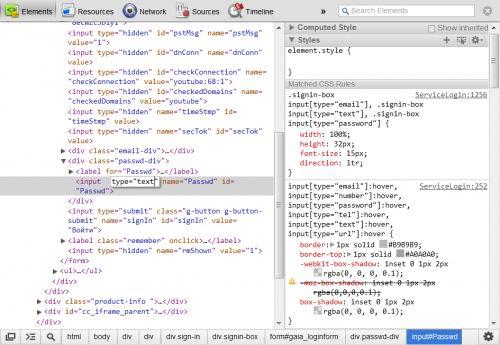
Now, instead of stars you can see the saved password.
voila, the report concluded.
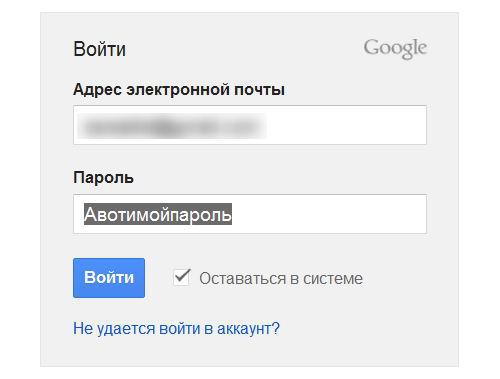
Source:
Imagine the situation: you are on any authentication service. Many users store passwords in the browser, but it can happen that you forget the password, and the input field instead traditionally displays only asterisks. So, there is a simple way to see the saved password.
do not break. 5 Picchu will be even
source
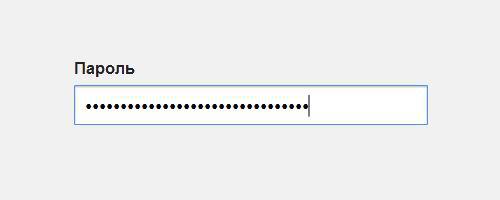
For example, we are on the page of authentication account Google. Password stored in the browser, but we only see the stars.
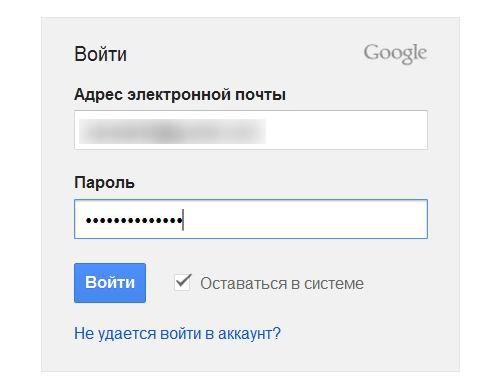
Select the set of stars, then make a right click the mouse and choose the option "View Source element." This option is available in all current browsers, as in the case with IE you need to press F12 to menu development tools, and then press Ctrl + B.
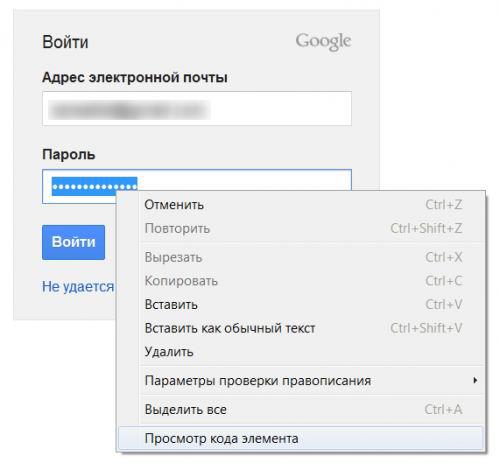
In the interface have you selected will be highlighted with a string parameter «type». Make a double-click on its value «password».
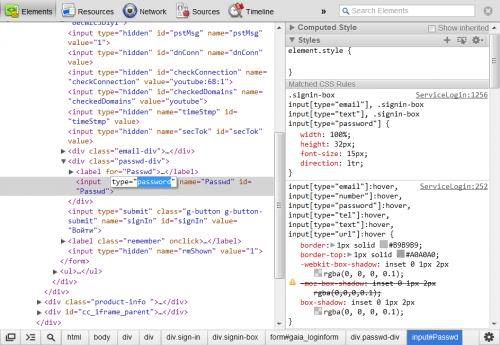
Replace it with «text».
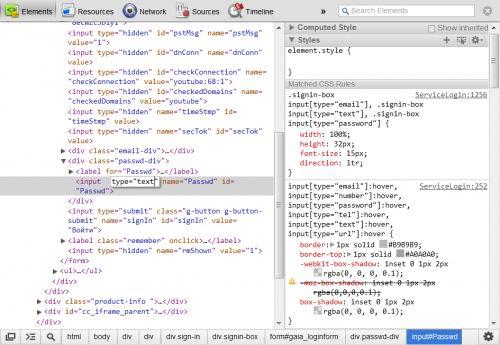
Now, instead of stars you can see the saved password.
voila, the report concluded.
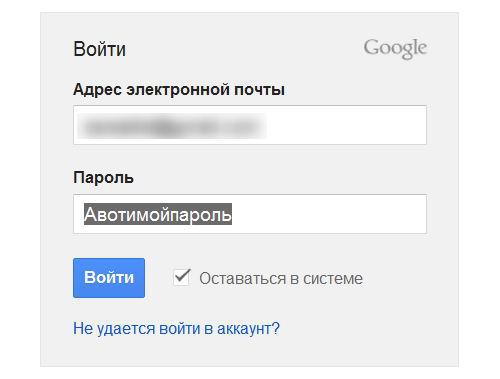
Source: