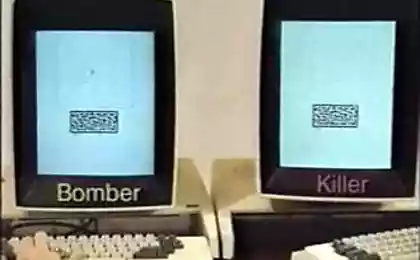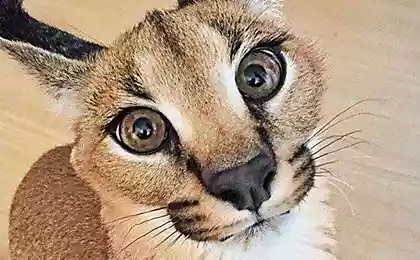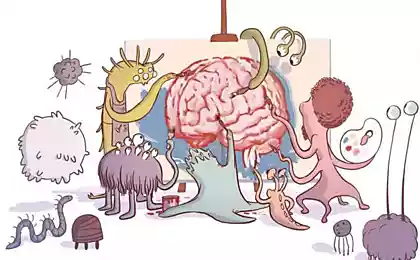819
7 things you did not know about the computer mouse
The computer mouse has long been an extension of our hands. We seem to know everything about her, she is as old as the world, and nothing new in its design to bring possible. However, each mouse 7 has interesting properties and abilities, many of which you do not know and do not even think. We meet with them to continue to post!

1. Highlight the text
We all know that in order to highlight the text you need to hold down the left mouse button and hold your cursor over the desired location of the text. However, if we need to highlight text on a page length that is scrollable, it is not always convenient. Therefore, use the following combination: click at the beginning of the desired location, then go to the end of the desired selection and click again, but holding the sandwiched Shift. All the space between the two clicks are highlighted.
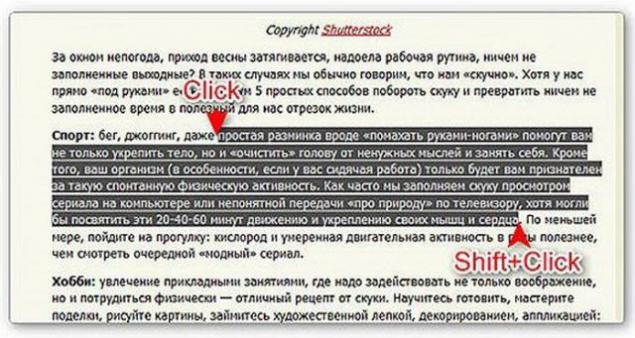
2. Skip back and forth in your browser
In your browser, to go to the previous or next page is not necessary to click on the appropriate button on the toolbar. You can simply hold down the Shift key and rotate the mouse wheel forward or backward.
3. Zoom in and out
You can zoom the display open page simply twisting scrolling while holding the button on the keyboard simultaneously CTRL. This method works in a large number of programs, including many image viewer.
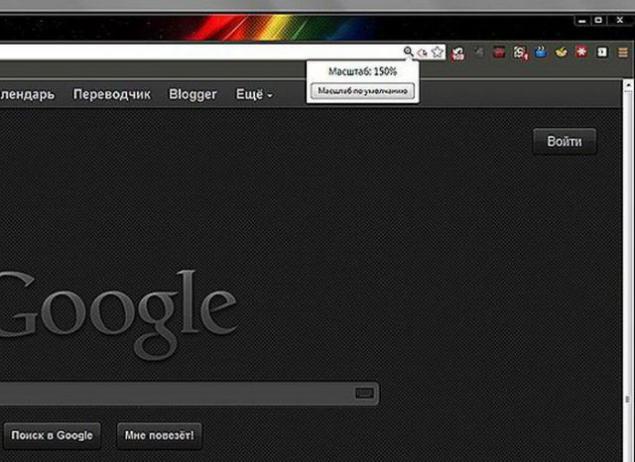
4. Double-A and Triple-click
Everyone knows that in order to highlight the word you just twice quickly on it to click. But if you do a triple-click, you can immediately select a paragraph of text. Try it, it is much more convenient than pulling selection cursor to the end of the paragraph.
5. Drag the right mouse button
To move files in Windows, we use a method drag'n \ 'drop, that is, we take an element, drag it to the desired location, and there throw. But you can do the same right, and then we will see a context menu allowing you to not only move but also copy the file and create a shortcut to the right place.
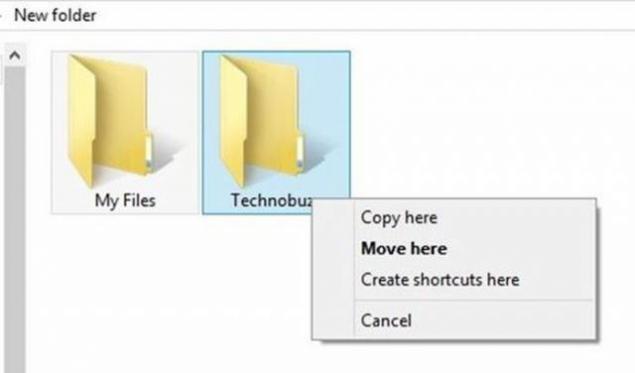
6. Select multiple fragments in the text
If you are working with long text in which you have to cut you are interested only fragments, it is not necessary to do this piece. You can hold down the CTRL key and highlight the right words, sentences, paragraphs. Then copy it all in one fell swoop to the right place.
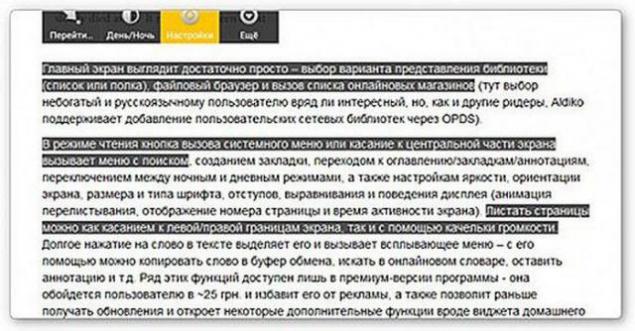
7. Open links in a new tab
Many users have long been accustomed to, that to open links in a new tab, you can press the middle mouse button. However, if the wheel is broken and does not click, it is useful to recall that the ordinary mouse while holding down the CTRL key leads to the same result.


1. Highlight the text
We all know that in order to highlight the text you need to hold down the left mouse button and hold your cursor over the desired location of the text. However, if we need to highlight text on a page length that is scrollable, it is not always convenient. Therefore, use the following combination: click at the beginning of the desired location, then go to the end of the desired selection and click again, but holding the sandwiched Shift. All the space between the two clicks are highlighted.
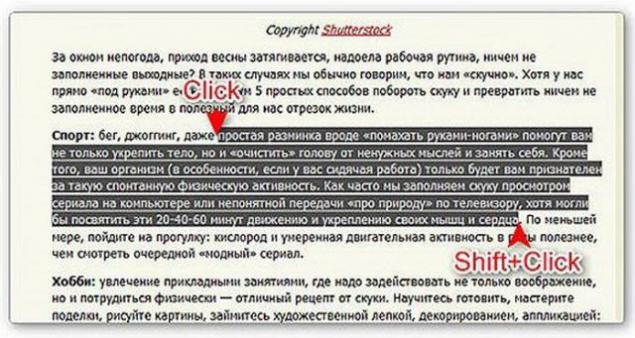
2. Skip back and forth in your browser
In your browser, to go to the previous or next page is not necessary to click on the appropriate button on the toolbar. You can simply hold down the Shift key and rotate the mouse wheel forward or backward.
3. Zoom in and out
You can zoom the display open page simply twisting scrolling while holding the button on the keyboard simultaneously CTRL. This method works in a large number of programs, including many image viewer.
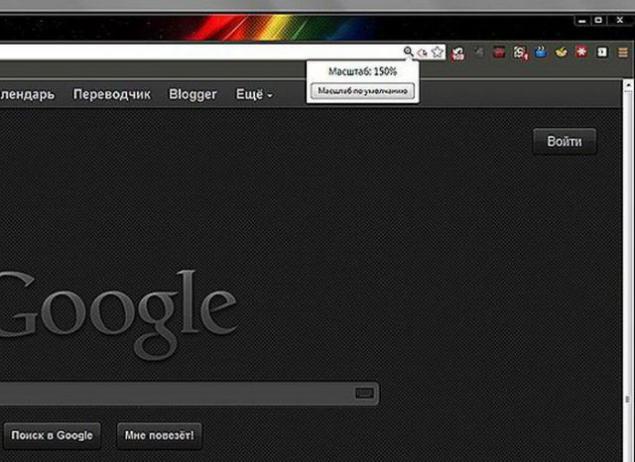
4. Double-A and Triple-click
Everyone knows that in order to highlight the word you just twice quickly on it to click. But if you do a triple-click, you can immediately select a paragraph of text. Try it, it is much more convenient than pulling selection cursor to the end of the paragraph.
5. Drag the right mouse button
To move files in Windows, we use a method drag'n \ 'drop, that is, we take an element, drag it to the desired location, and there throw. But you can do the same right, and then we will see a context menu allowing you to not only move but also copy the file and create a shortcut to the right place.
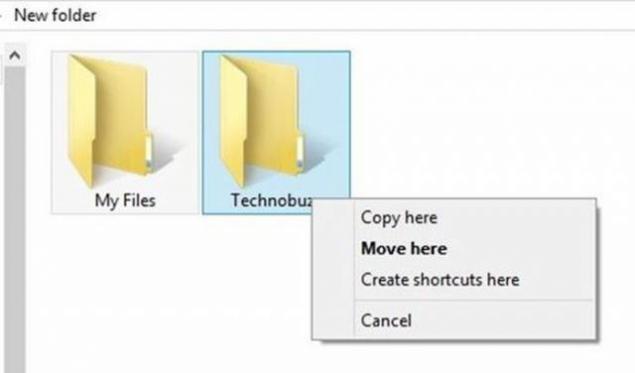
6. Select multiple fragments in the text
If you are working with long text in which you have to cut you are interested only fragments, it is not necessary to do this piece. You can hold down the CTRL key and highlight the right words, sentences, paragraphs. Then copy it all in one fell swoop to the right place.
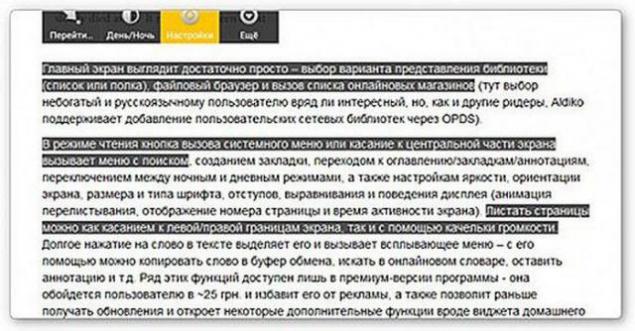
7. Open links in a new tab
Many users have long been accustomed to, that to open links in a new tab, you can press the middle mouse button. However, if the wheel is broken and does not click, it is useful to recall that the ordinary mouse while holding down the CTRL key leads to the same result.