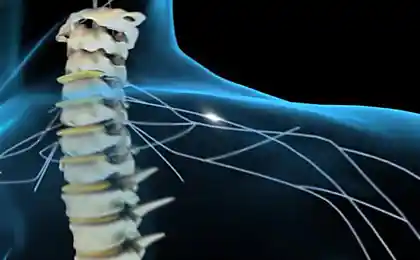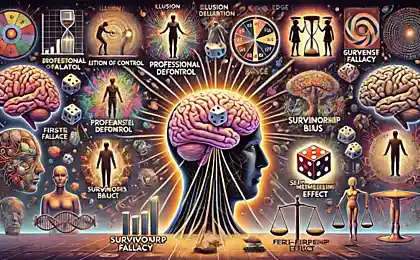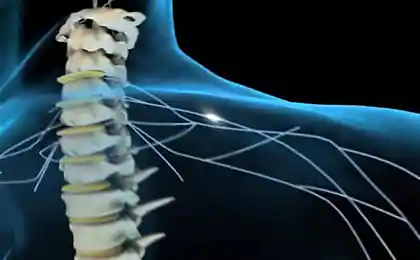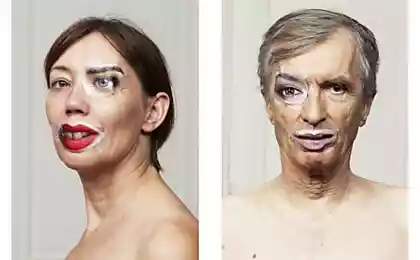1092
Puppet Warp
It is believed that the full functionality of Photoshop does not even know the professional retouchers. Today I suggest to learn about the interesting features "Puppet Warp". With it you can make fun fotozhaby;
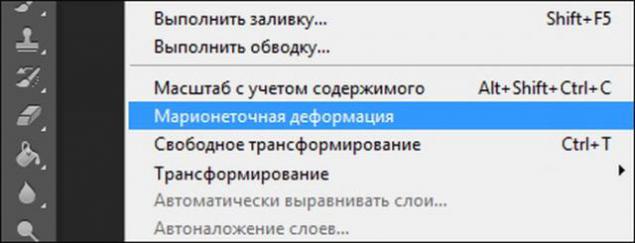
So, the character animation within fotozhaby.
- How does the engine?
- It can be in your own words?
- Of course! Vzhzhzhzh, vzhzhzhzh, vzhzhzhzhzhzhzhzh ... ©
If we speak in their own words, the principle of operation is as follows, after you choose Puppet Warp tool, you need to add the so-called "pins" that capture your image on the site. Now, selecting the pin, start gently move it in the desired direction, thereby distorting the image. The tool is intuitive enough to try once.
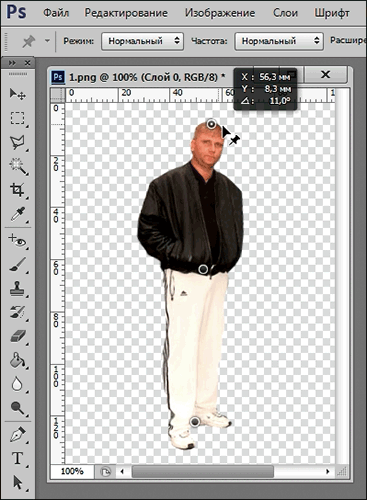
Actually, once the result itself, to make it clear what will be discussed further.
"Witnesses combed leg»

Now, step by step.
Step 1.
We take the original image and get rid of the background. I chose the tool "Magic Wand».
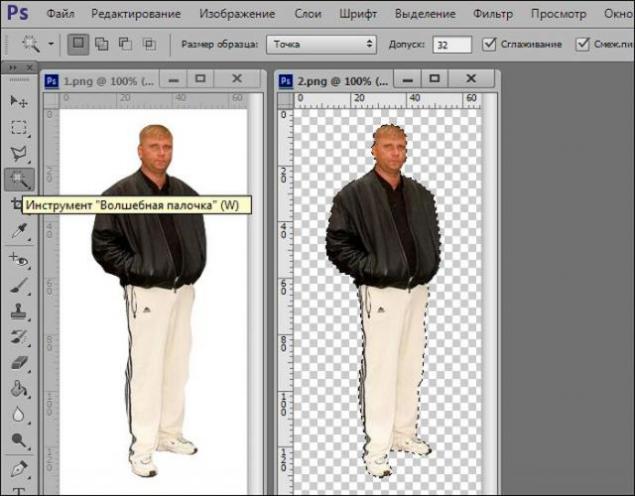
Step 2. Select the right leg witnesses and carry it on a separate layer.
Tool "Polygonal Lasso».
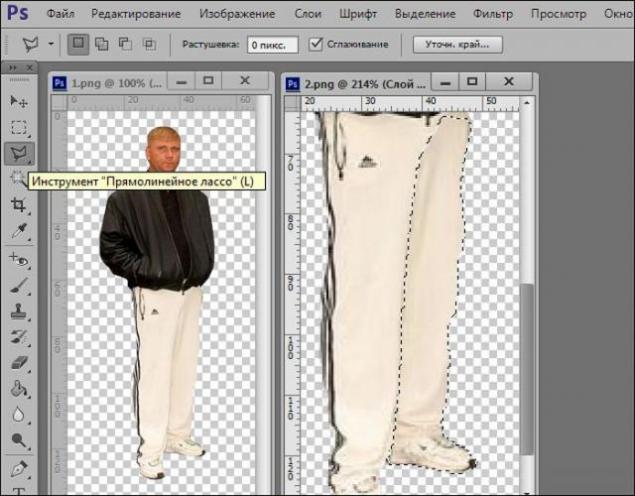
Step 3. Layer with portable foot to the back, and basically it is removed.

Step 4. Transform the layer with the foot in the smart object (right click on the layer - Convert to Smart Object). Conversion is necessary to ensure that every time do not re-add pins. On subsequent calls Puppet Warp tool, they will remain in their places.
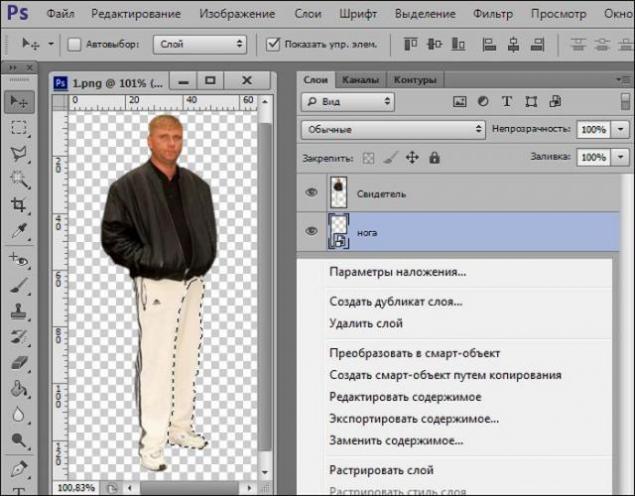
Step 5. Tab Editing - Puppet Warp tool.
Fix a pin upper leg so that it remains stationary, press Enter and duplicate our layer. Ctrl + J
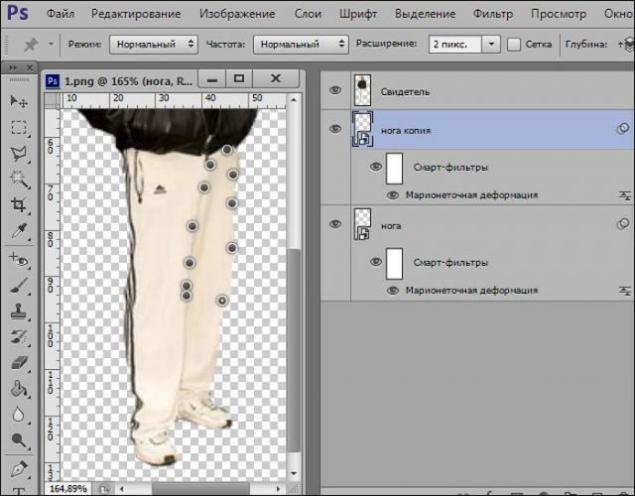
Step 6. Edit tab - Puppet Warp tool. Select the pin on the knee, hold the Alt key and start slowly rotating the leg clockwise. Press Enter.
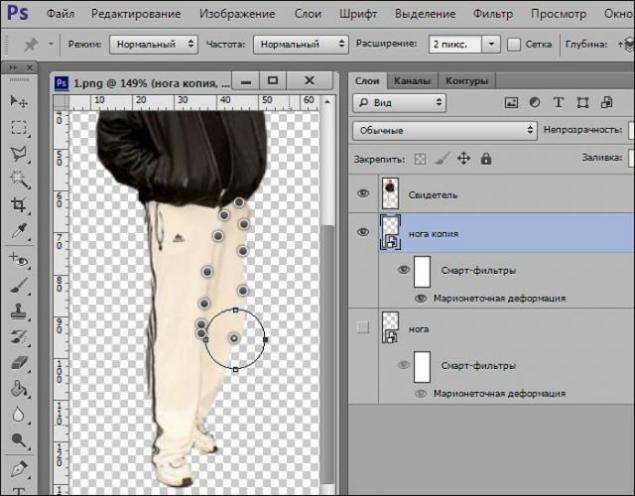
Step 7. To create the animation, we need to record all phases of foot traffic. Duplicate the layer Ctrl + J and repeat Step 6, the visibility of the previous disabled. For clarity, the steps of the movement (left to right).
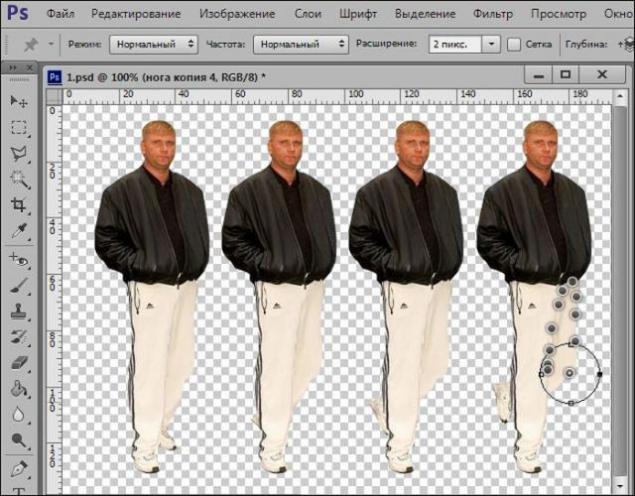
Step 8. At this stage, you are doing Step 7, the necessary number of times. The more layers, the number of frames. The more frames, the "smooth" animation will be played.
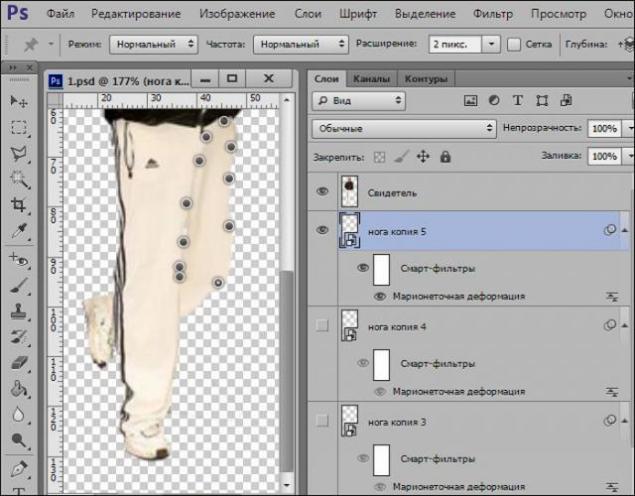
Step 9. In the end, you should have about 8 layers with different positions of the feet.
Next, remove the visibility of all layers except the first layer and with the witness.
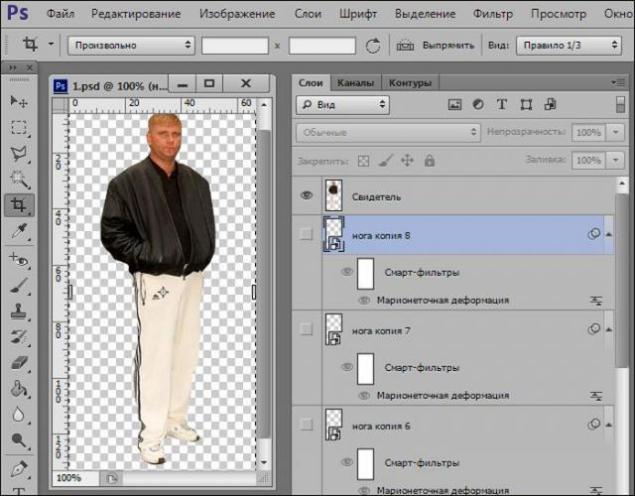
Step 10. Using the animation will be very easy. In the animation window in the upper right corner there is an arrow on the right drop-down menu, in this menu, select the function to create frames from layers, then select all frames and set the interval 0 ~ 08 seconds, then save for web - devices.

And finally in his element

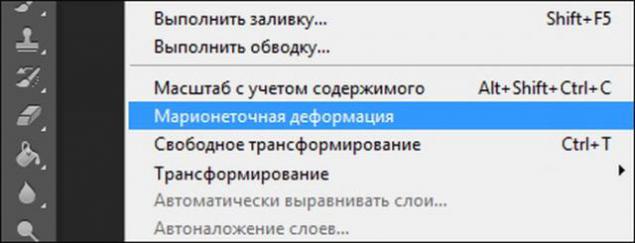
So, the character animation within fotozhaby.
- How does the engine?
- It can be in your own words?
- Of course! Vzhzhzhzh, vzhzhzhzh, vzhzhzhzhzhzhzhzh ... ©
If we speak in their own words, the principle of operation is as follows, after you choose Puppet Warp tool, you need to add the so-called "pins" that capture your image on the site. Now, selecting the pin, start gently move it in the desired direction, thereby distorting the image. The tool is intuitive enough to try once.
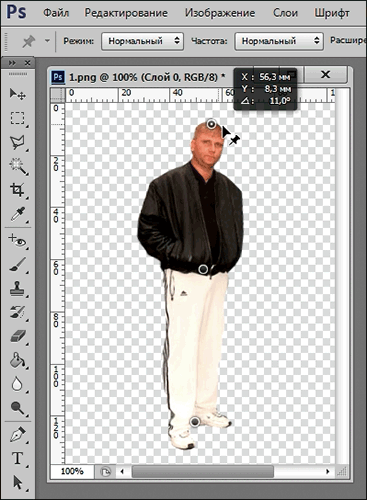
Actually, once the result itself, to make it clear what will be discussed further.
"Witnesses combed leg»

Now, step by step.
Step 1.
We take the original image and get rid of the background. I chose the tool "Magic Wand».
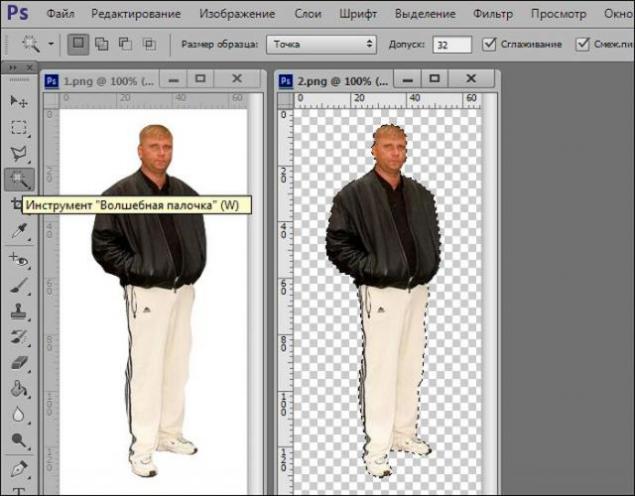
Step 2. Select the right leg witnesses and carry it on a separate layer.
Tool "Polygonal Lasso».
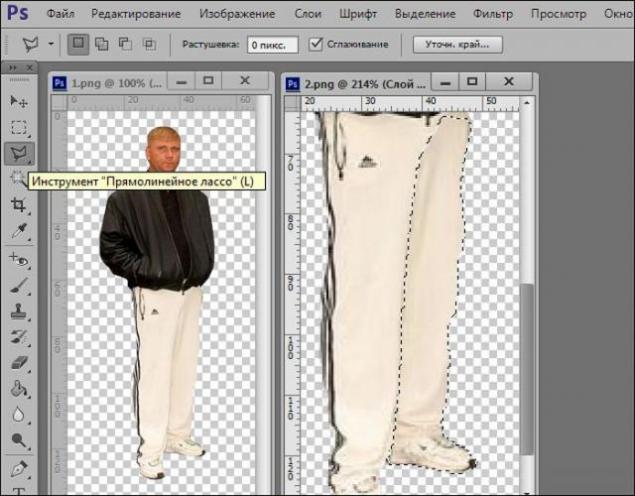
Step 3. Layer with portable foot to the back, and basically it is removed.

Step 4. Transform the layer with the foot in the smart object (right click on the layer - Convert to Smart Object). Conversion is necessary to ensure that every time do not re-add pins. On subsequent calls Puppet Warp tool, they will remain in their places.
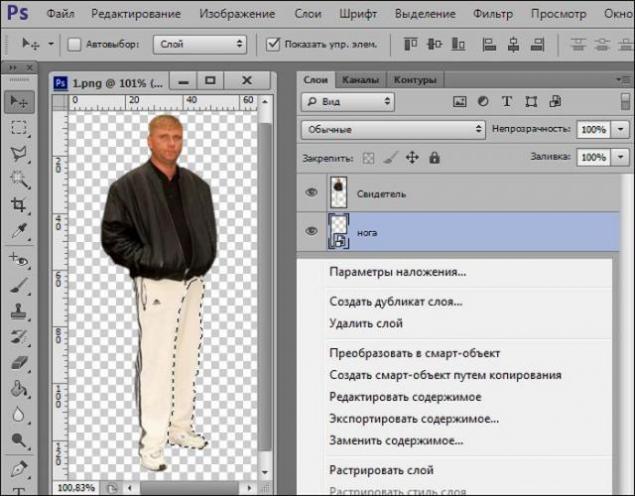
Step 5. Tab Editing - Puppet Warp tool.
Fix a pin upper leg so that it remains stationary, press Enter and duplicate our layer. Ctrl + J
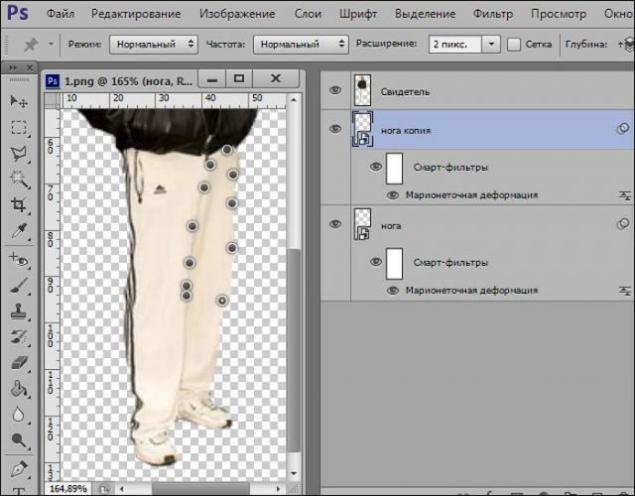
Step 6. Edit tab - Puppet Warp tool. Select the pin on the knee, hold the Alt key and start slowly rotating the leg clockwise. Press Enter.
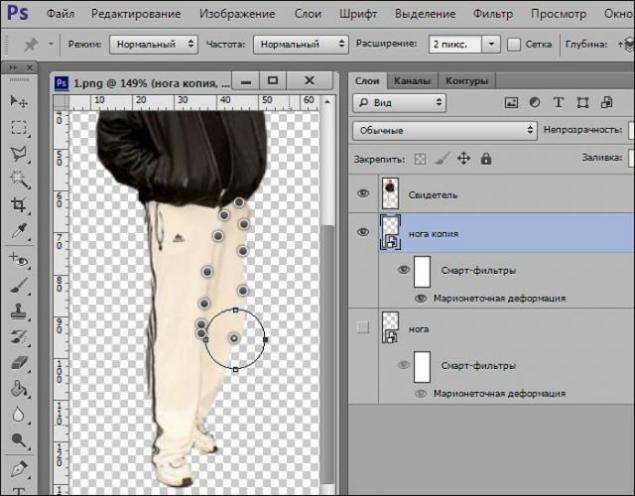
Step 7. To create the animation, we need to record all phases of foot traffic. Duplicate the layer Ctrl + J and repeat Step 6, the visibility of the previous disabled. For clarity, the steps of the movement (left to right).
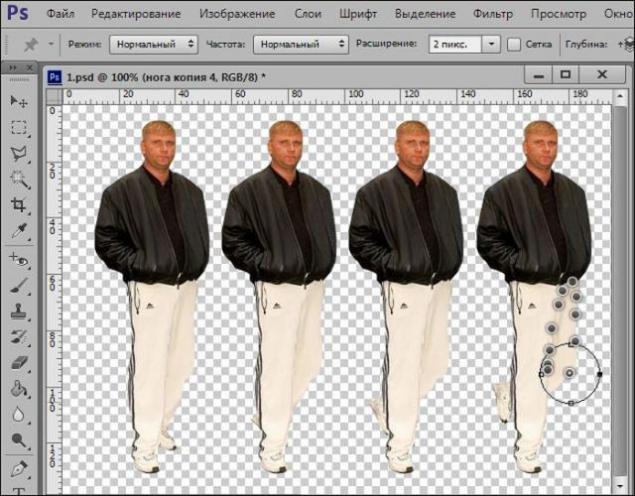
Step 8. At this stage, you are doing Step 7, the necessary number of times. The more layers, the number of frames. The more frames, the "smooth" animation will be played.
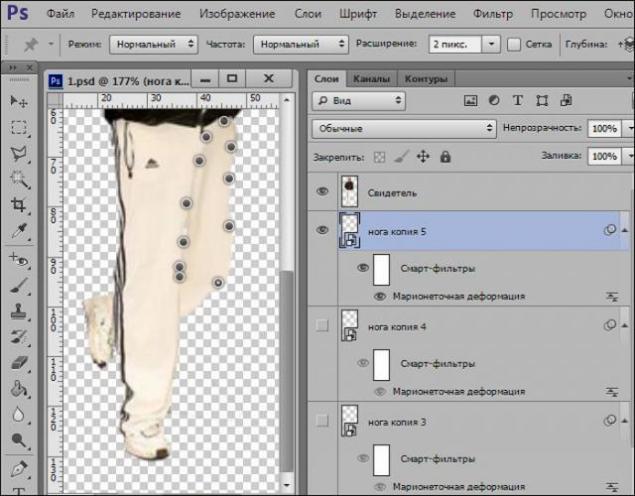
Step 9. In the end, you should have about 8 layers with different positions of the feet.
Next, remove the visibility of all layers except the first layer and with the witness.
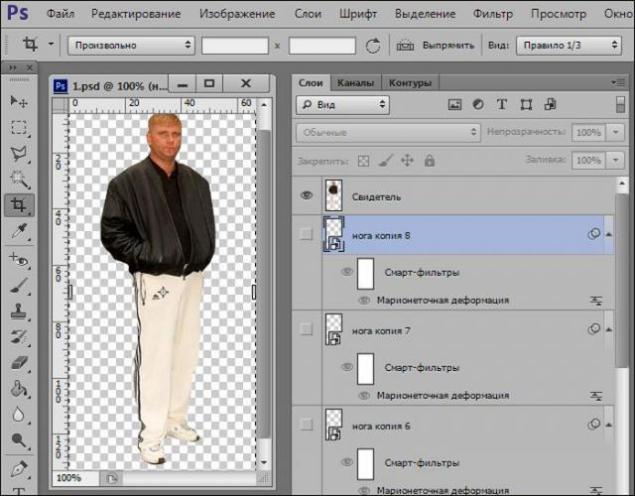
Step 10. Using the animation will be very easy. In the animation window in the upper right corner there is an arrow on the right drop-down menu, in this menu, select the function to create frames from layers, then select all frames and set the interval 0 ~ 08 seconds, then save for web - devices.

And finally in his element