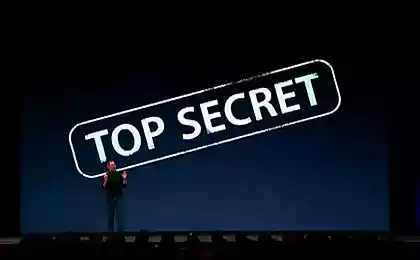532
Top 7 secret features a computer mouse
This interesting article will tell you about the useful functions of the computer mouse, which are only a few computer users. After all, these hidden features mouse known not for everyone;)

Highlight the text
We all know that in order to highlight the text you need to hold down the left mouse button and
hold your cursor over the desired location of the text. However, if we need to highlight text on a page length,
that is scrollable, it is not always convenient. Therefore, use the following combination: click
at the beginning of the desired location, then go to the end of the desired selection and click again, but holding
while sandwiched Shift. All the space between the two clicks highlighted.

The transitions back and forth in your browser
In your browser, to go to the previous or next page do not necessarily
clicking on the appropriate button on the toolbar.
You can simply hold down the Shift key and rotate the mouse wheel forward or backward.
Zoom in and out
You can zoom the display open page simply by twisting while holding the scroll
at the same time on the keyboard key CTRL. This method works in a large number of programs,
including many image viewer.
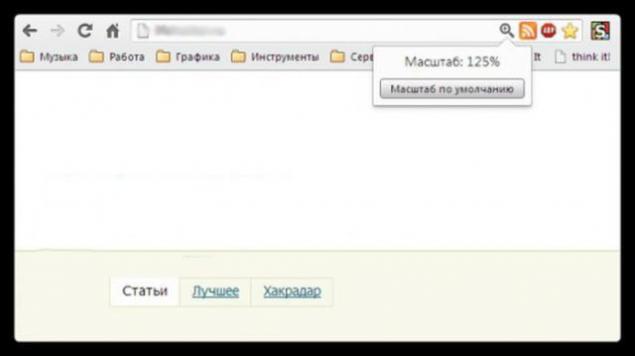
Double and triple-click
Everyone knows that in order to highlight the word you just twice quickly on it to click.
But if you do a triple-click, you can immediately select a paragraph of text.
Try it, it is much more convenient than pulling selection cursor to the end of the paragraph.
Dragging the right mouse button
To move files in Windows we use the drag'n'drop,
that is, we take an element, drag it to the desired location, and there throw.
But you can do the same right, and then we will see a context menu,
It allows not only to move, but also to copy the file and create a shortcut to the right place.
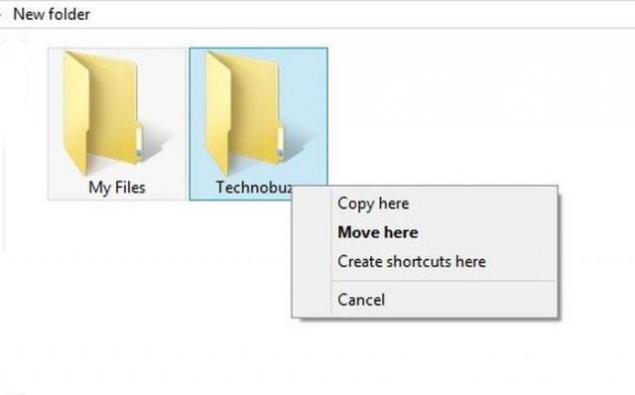
Selecting multiple images into text
If you are working with long text in which you have to cut you are interested only fragments,
it is not necessary to do it individually. You can hold down the CTRL key and highlight the right words, sentences, paragraphs.
Then copy it all in one fell swoop to the right place.
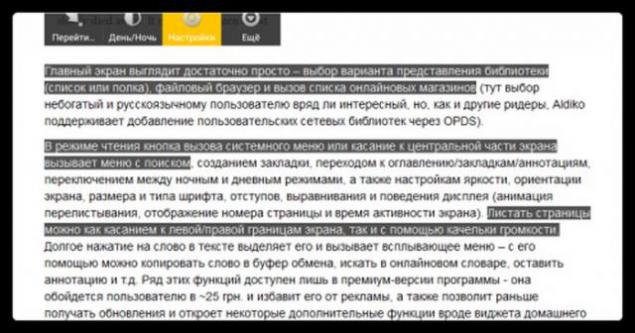
Open links in a new tab
Many users have long been accustomed to, that to open links in a new
tab, you can press the middle mouse button. However, if the wheel broke and clicks,
it is useful to recall that the ordinary mouse while holding down the CTRL key leads to the same result.
From

Highlight the text
We all know that in order to highlight the text you need to hold down the left mouse button and
hold your cursor over the desired location of the text. However, if we need to highlight text on a page length,
that is scrollable, it is not always convenient. Therefore, use the following combination: click
at the beginning of the desired location, then go to the end of the desired selection and click again, but holding
while sandwiched Shift. All the space between the two clicks highlighted.

The transitions back and forth in your browser
In your browser, to go to the previous or next page do not necessarily
clicking on the appropriate button on the toolbar.
You can simply hold down the Shift key and rotate the mouse wheel forward or backward.
Zoom in and out
You can zoom the display open page simply by twisting while holding the scroll
at the same time on the keyboard key CTRL. This method works in a large number of programs,
including many image viewer.
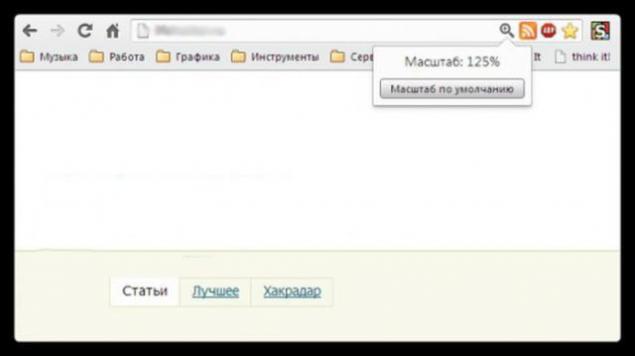
Double and triple-click
Everyone knows that in order to highlight the word you just twice quickly on it to click.
But if you do a triple-click, you can immediately select a paragraph of text.
Try it, it is much more convenient than pulling selection cursor to the end of the paragraph.
Dragging the right mouse button
To move files in Windows we use the drag'n'drop,
that is, we take an element, drag it to the desired location, and there throw.
But you can do the same right, and then we will see a context menu,
It allows not only to move, but also to copy the file and create a shortcut to the right place.
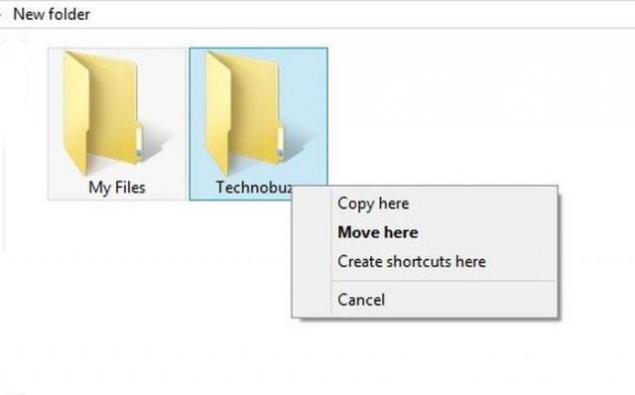
Selecting multiple images into text
If you are working with long text in which you have to cut you are interested only fragments,
it is not necessary to do it individually. You can hold down the CTRL key and highlight the right words, sentences, paragraphs.
Then copy it all in one fell swoop to the right place.
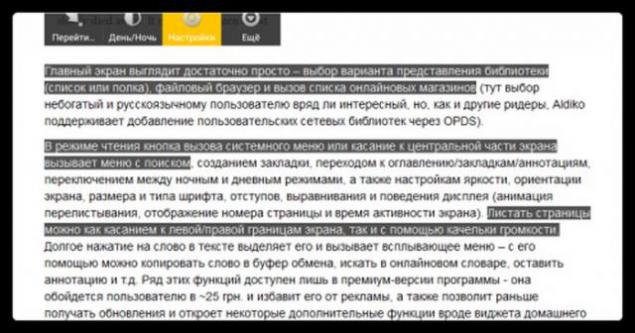
Open links in a new tab
Many users have long been accustomed to, that to open links in a new
tab, you can press the middle mouse button. However, if the wheel broke and clicks,
it is useful to recall that the ordinary mouse while holding down the CTRL key leads to the same result.
From
A cool selection of fresh demotivators about everything
Positive mood in fresh daily collection of pictures