1794
Overview Verve 2: Fundamentals of electronics for children and adolescents. What can be done with an electronic designer?

Company inXus Interactive relatively recently launched a universal board Verve 2, whereby children aged 10 years and older, as well as gamers and technical creativity can be taught the basics of electronics, creating your own smart device, but without having knowledge of programming and the same electronics.
With this device you can work with rather simple to use and at the same time interesting and useful sensors, as well as to create a system of sensors of varying complexity, ranging from the management of arcade games until the home security systems.
kit and design
Starter kit, which got us includes:
• VERVE-hub;
• Verve-sensors: button, light, magnet, motion, sound, temperature, touch, turn;
• 8 connection cables with 3, 5-mm jacks;
• 2-wire with 2 clips "crocodile" in prison;
• 4 extension for connecting cables;
• Cable Mini-USB;
• Flash-memory software for MacOS and Windows 2 applications and Quick Installation Guide;
• User's Guide.


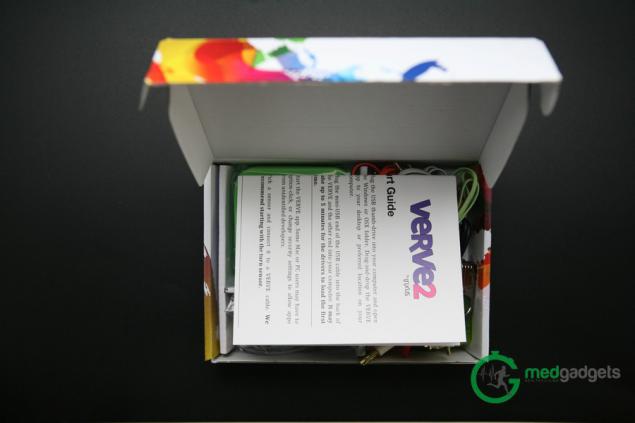






Verve 2 is a small green plastic body, inside which is a main board. On the front of the case is a small black button, which when pressed, starts to burn blue, which means that VERVE 2 is in the keyboard emulation. Located on the sides of 4 numbered slot through which the sensor is connected, ie, in the amount of 8 sensors can be connected. At the top is the side of the Mini-USB connector for power and data Verve 2.






Sensors and their functionality
It should be noted that the sensors can be connected to the main board in any order. Purpose of sensors included in the kit:
• Button sensor - the sensor is fixed by pressing the button. He performs measurement when you release the button is pressed. Click the button to the sensor responded;
• Light sensor - light sensor - measures the level of light. For example, shone his flashlight or creating shadow (covering the sensor arms, his body, or otherwise), you can get a response of the sensor;
• Magnet sensor - magnetic sensor - measures the magnetic field. Hold it close to the magnet, for example, to the one supplied to get a response;
• Motion sensor - motion sensor - measures the change in speed. Shake it, for example, from left to right to get a reaction;
• Sound sensor - Sound Sensor - measures the level of ambient sound. To get the response of the sensor, it is possible, for example, snap your fingers, clap your hands or talk / scream beside him;
• Temperature sensor - temperature sensor - measures the ambient temperature. That the sensor responded, put it in cold or warm place;
• Touch sensor - Touch Sensor - measures small changes in the electrical conductivity, for example, when your body applies to both contacts. Attach, for example, contacts to your body (and the body of your friends) to get the response of the sensor;
• Turn sensor - the sensor rotation. Rotation sensor measures the rotation of the rotary knob. To receive the response should rotate the forward and backward.
Software and the included applications
As mentioned above, the kit includes 2 Verve Flash-memory, where you can find software for Windows and MacOS, and it does not require installation. Also to Flash-Memory can be found 2 applications:
1. «Sensor Jam». After running this application you'll get a window with large capital English letters from A to H. By clicking on the keyboard corresponding to the letters, you may find that the program will start to issue different sounds depending on the button pressed. For example, clicking on the keyboard the letters A, you will hear the sound of the drum.
In this case, it is possible by clicking the left mouse button on the corresponding letter on the screen, assign your audio format «mp3».
What is it all? When the device will be lit blue indicator, ie Verve will be 2 keyboard emulation mode can be set so that, for example, when the motion sensor shake «Motion» fire left keyboard key "A". In this case, the program makes a sound when a sensor activity.
In fact, you can think of a lot of other applications.
If you want to reset the program settings to their default values, then in the lower right corner of the screen, click the left mouse button on the text «* Click here to reset the app.»
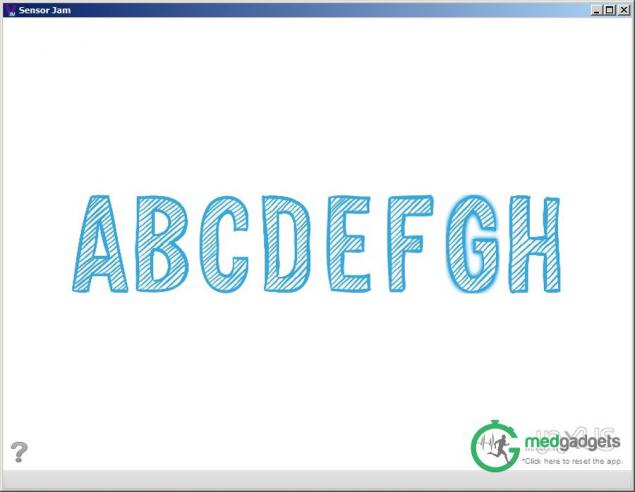
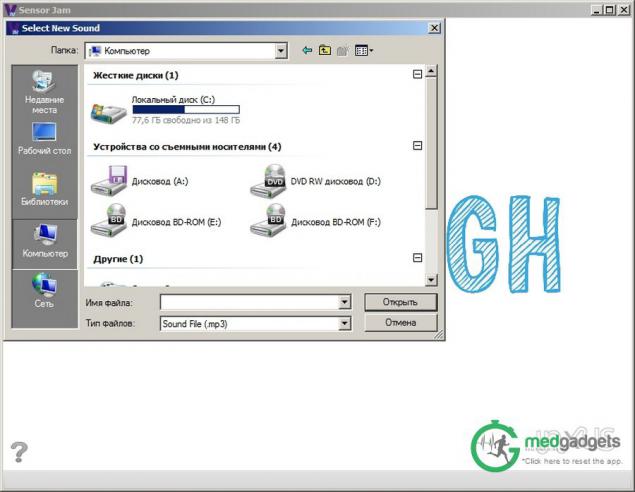
2. Space Fighter - Space Fighter - a simulator for fans of arcade games. Though seemingly primitive game, but can deliver a special pleasure when setting up sensors to control the fighter.
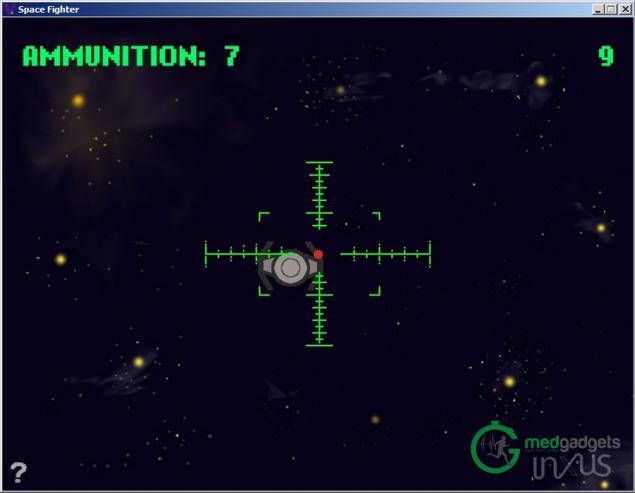
The application interface and programming
When the application starts «Verve2» opens a window with 8 diagrams, which characterize the response of the sensor to any effect depending on the purpose of the sensor. These responses are displayed in the tab «Mapper», which is located in the lower part of the program. There is also the opportunity to see the response of the sensor individually, choosing on top of the appropriate sensor. On each chart there are 2 "slider" that set the threshold value or range of values we are interested in the response of the sensor, which allows us to be configured so that when hit output in the desired band worked sends notifications.
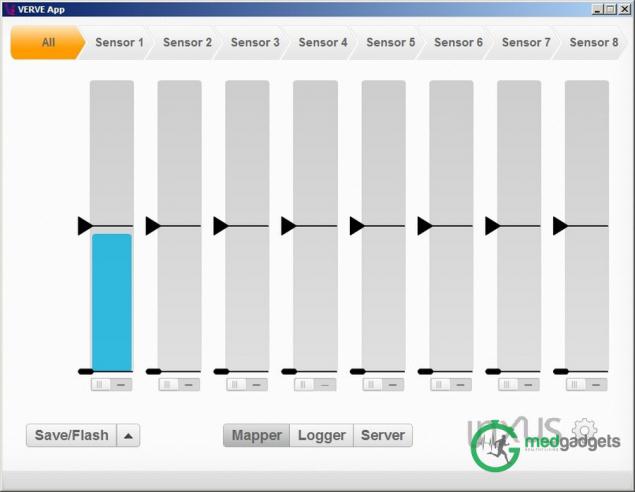
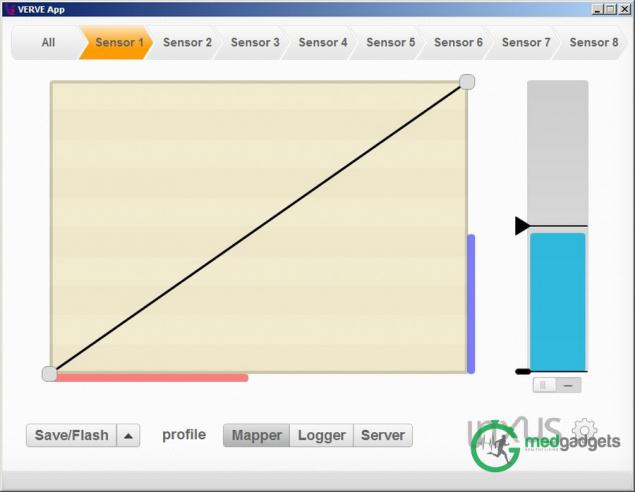

First of all, you need to set up an account. To do this, at the bottom right of the window you need to press the left mouse button on the gear. In the window that appears, enter an email address, password, mail server (for outgoing messages). The remaining parameters change at will. And save the changes.
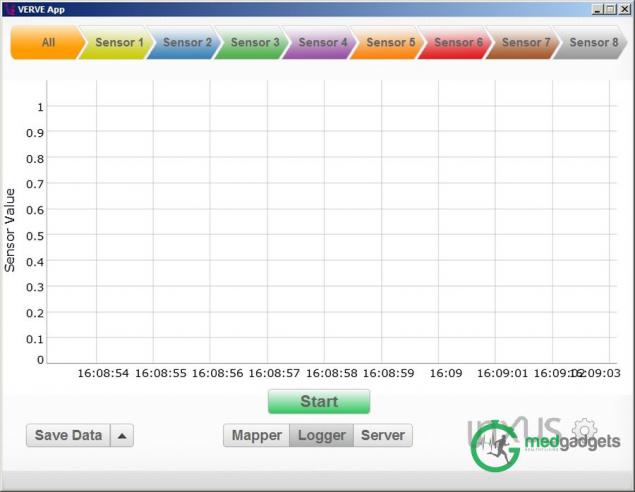
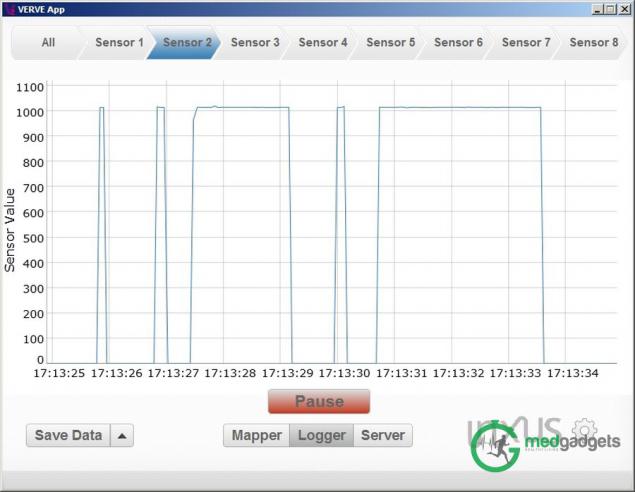

In the bottom of the window there are two tabs: «Logger» and «Server». When you select the tab «Logger» opens with an empty graph plotted as a function of effects, which sends the sensor program, from time to time. By clicking on the button «Start» begins plotting depending on what happens to the manipulation of the sensor (for example, when you press the button on the transmitter «Button» or move the sensor «Motion» et al.). It is possible to save the data in the log-file format «csv», by clicking on the «Save Data».
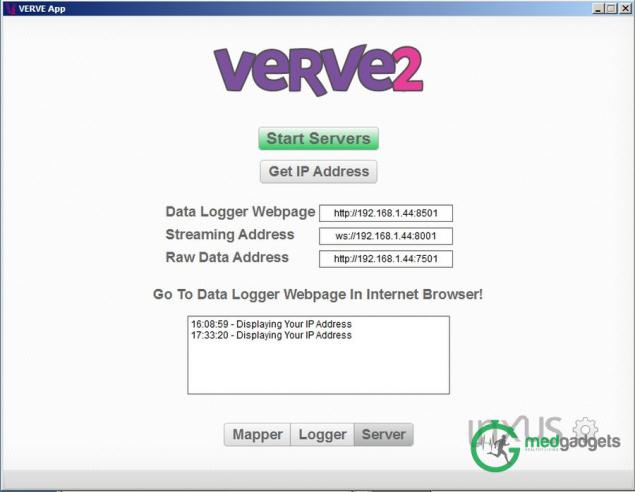
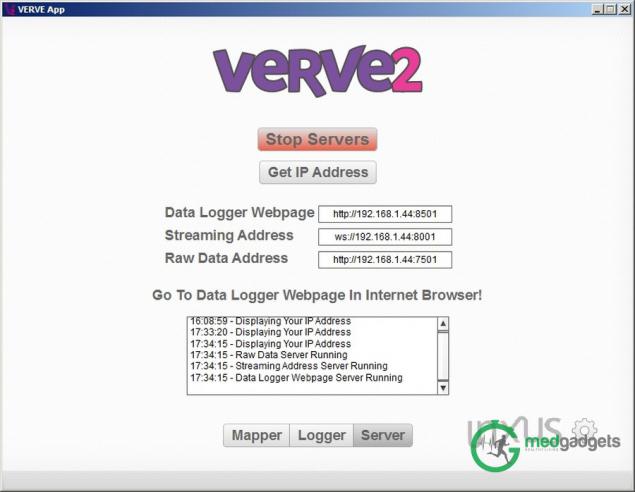
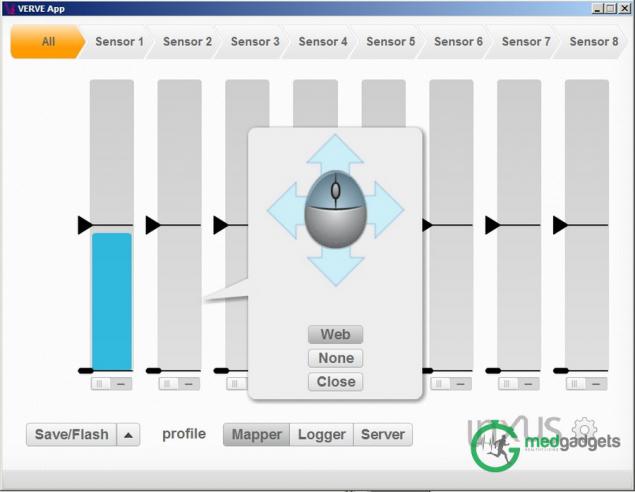
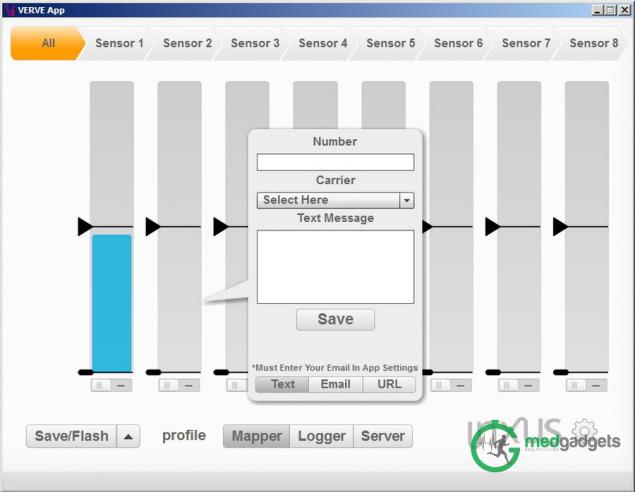
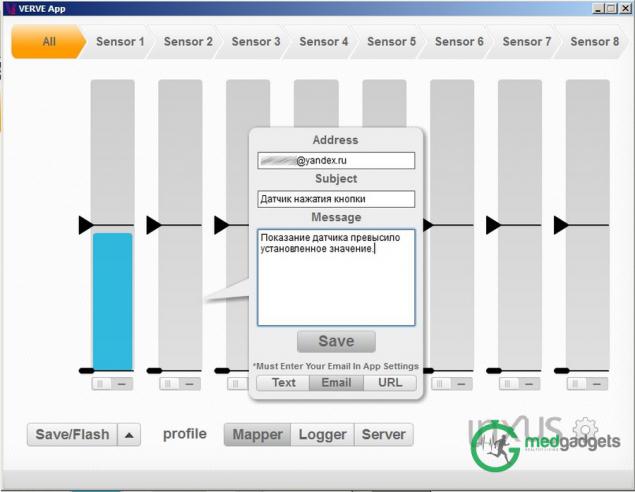
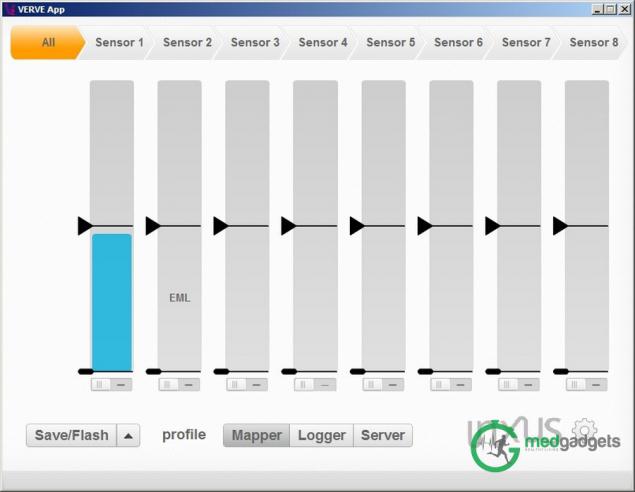
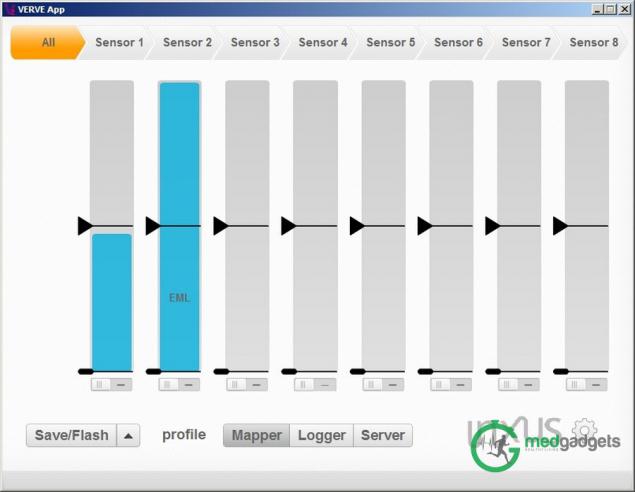
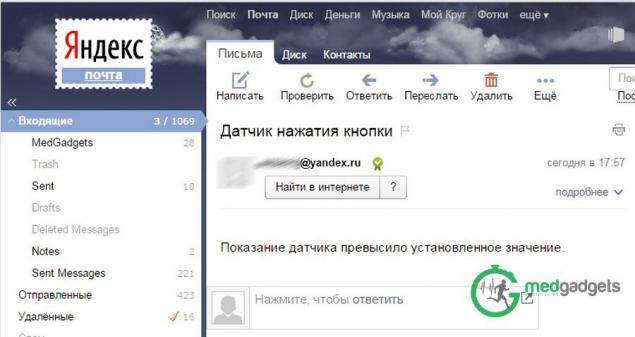
Under each chart there is a switch. Clicking on it, we see that the diagram is divided into a large number of cells. Because of this, if we are dealing with a sensitive sensor, we can customize so that when a small impact or when fire reaches a certain value or that button or by sending the notice necessary to us in the required form.
For example, to control the application «Space Fighter», use 3 sensors: Motion sensor, Turn sensor and Button sensor. To steer the ship in the game, you need to reprogram the buttons "Left", "Right", "Up", "Down" and "Space". The first sensor is configured for movement of the ship left and right, a second sensor for motion of the ship up and down, and a third sensor configured for the shot that will be triggered by a voice command, for example, in the pronunciation of the word "Bang!". Set so that the lowest cell was not tied to any key on the keyboard when the sound sensor, for the perfect silence does not happen, and it means that the sensor will be triggered at the slightest sound or noise that does not suit us. Such control will not please everyone, but in reality the process of this game is very funny.
Control configuration can be saved by clicking on the «Save / Flash» in the lower left part of the program.
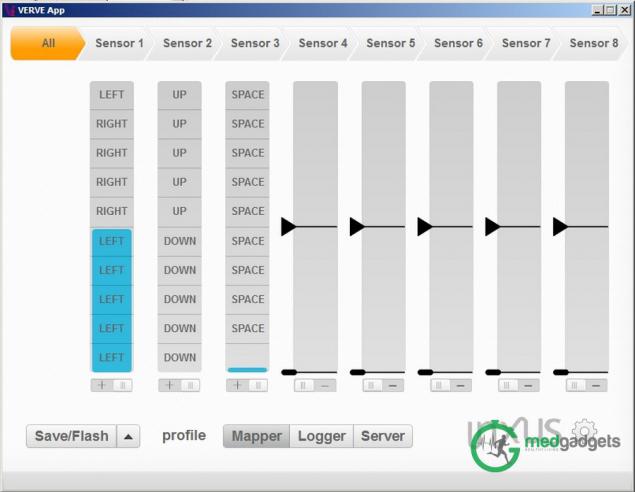
Other applications
The sensors may be suitable for home security. For example, if you are not at home, but you want to monitor, if one is not entered into your apartment and did not include whether the light (or not turned on a flashlight), it is necessary to leave included light sensor and configure e-mail notifications.
You can also attach the tape sound sensor on a window sill or set in a different place, but next to the window, and if someone tries to break into your apartment through a window, the sensor will react to the noise and send you a notification.
Another possible use of the sensor against burglars - a magnet attached to the wall, and the magnetic sensor is attached to the window or otherwise but so that the sensor and the magnet are in close proximity to each other. When a burglar tries to open the window, the energy of the magnetic field decreases and Verve 2 will send you a notification.
Verve 2 sensors can also be used for other purposes. For example, the sound detector can be used as a baby monitor, setting next to the crib baby. Sensor, catching noise and noises, give a notification to the device mom or dad.
Conclusion
Verve 2 - a system of sensors with feedback, the Web server that hosts the device via the Internet in real time as well as the system of collection, processing, analysis and storage of data from sensors (basic and advanced), connected to the device. The presence of multiple sensors, as well as work with an open application programming interface makes the interaction with the device more comfortable and convenient, allowing you to come up with creative and useful ideas and translate them into reality.
Source: habrahabr.ru/company/medgadgets/blog/245695/























