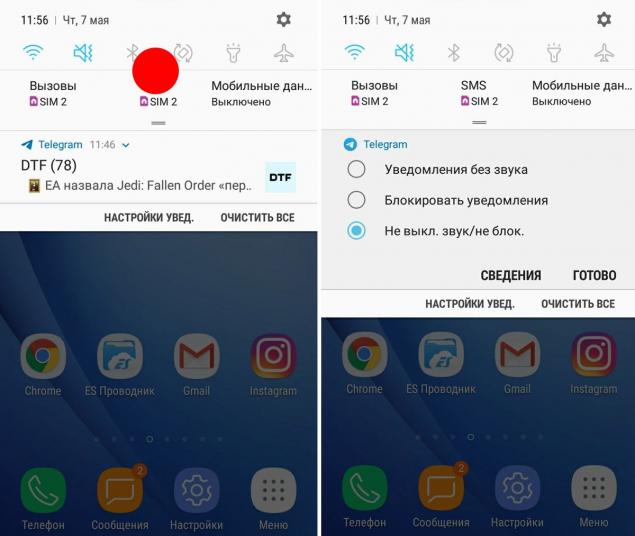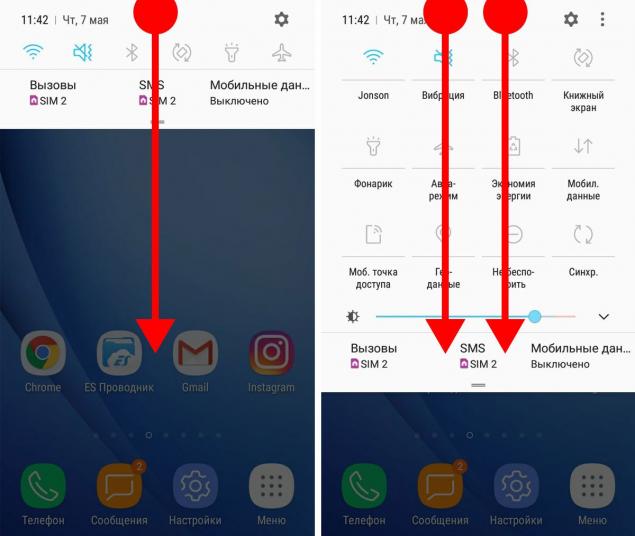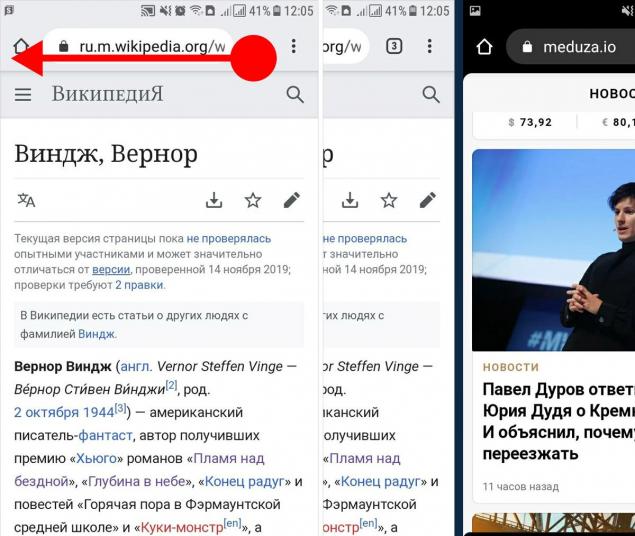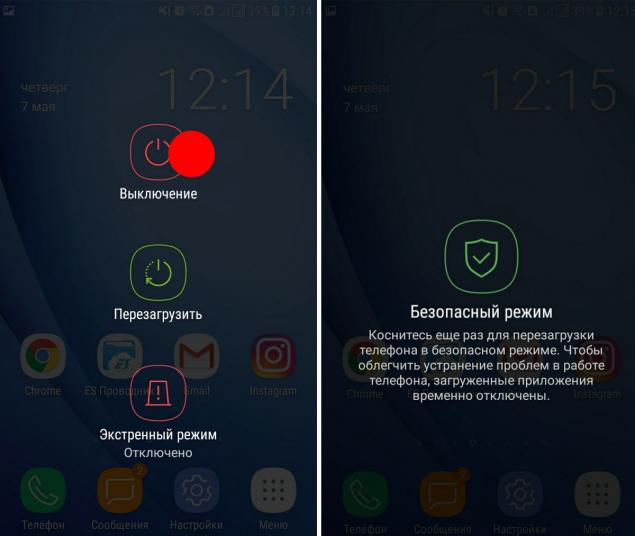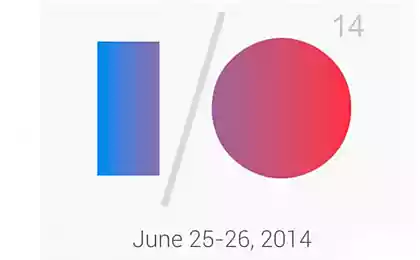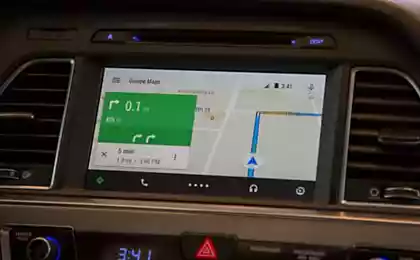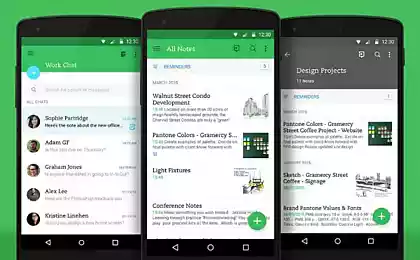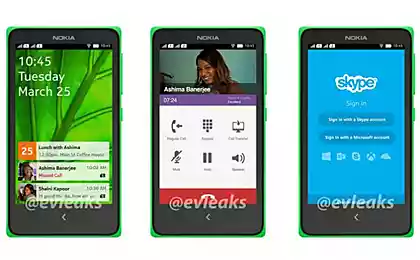200
Comfortable gestures in Android and how to use them correctly
Gestures on Android from our collection will help you access the hidden settings of the system, will allow you to quickly and most conveniently scale the interface, work with photos and easily fix typos.

These tips will be especially useful for owners of smartphones with a large screen and those who often have to control a smartphone with one hand, for example, in transport on the way to work.
Gestures on Android
The interface elements of Google Photos willingly obey the movements of the fingers, simplifying interaction with the program. The most interesting of them help to work with the main section of the application – “Photo”.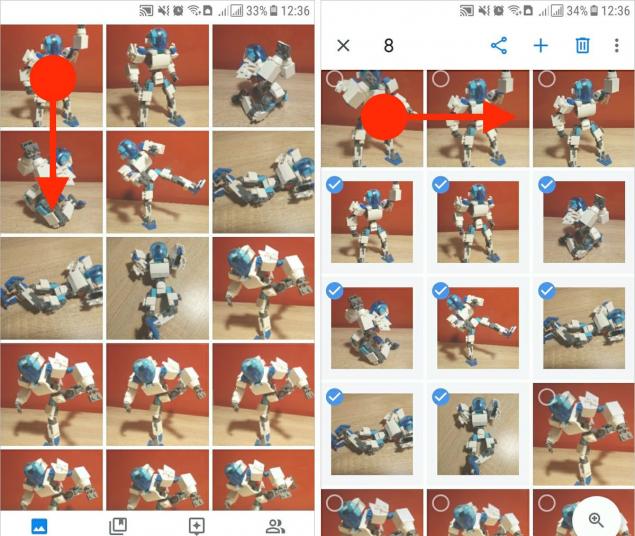
Hold the touch on any image or video. Then, without taking your finger off the display, swipe it through other elements. You will see that all affected files will be marked with ticks.
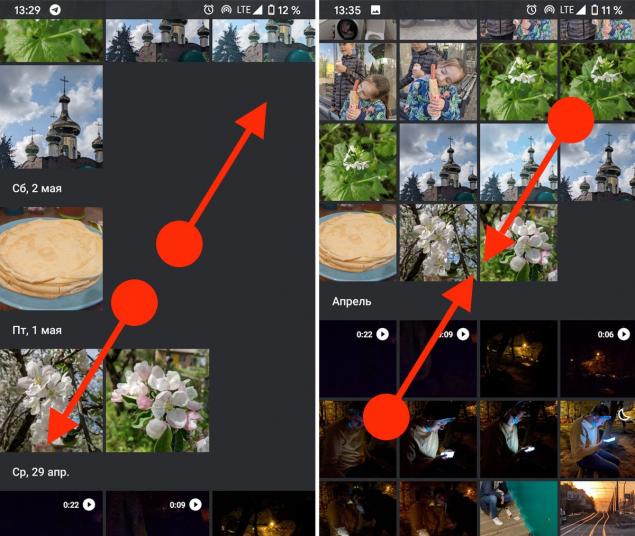
Gestures on top of photos allow you to easily switch between the modes of displaying images “Normal view”, “Compact view”, “Photo by day”, “Photo by month”.
Double tap and vertical swipes in Google Maps
These actions will help to scale the map with the fingers of one hand. After a quick double click on the card, it is enough to swipe in different directions.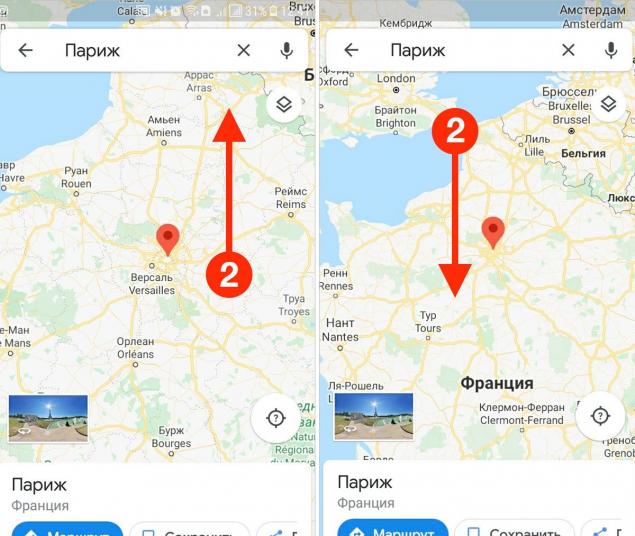
As a result, the scale will change accordingly.
Triple tap and swipes
In most Android apps, you can zoom in by spreading two fingers. But in some systems, this action is useless. An alternative gesture comes to the rescue.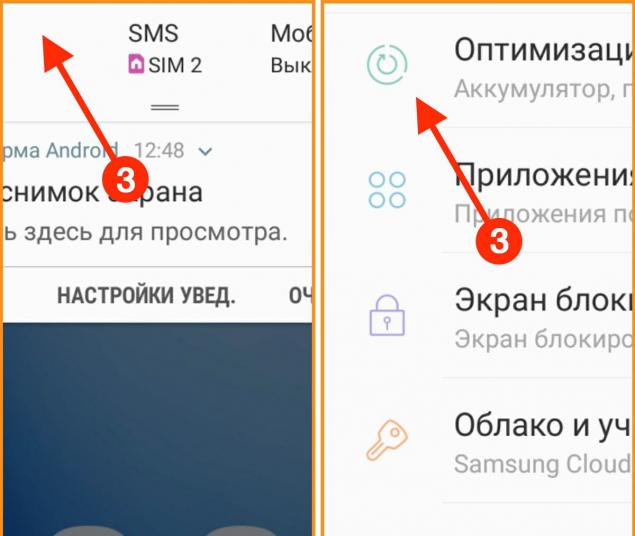
Activate a convenient function by following the “Settings” scheme Special facilities> Gestures to enlarge.” After that, you will need to press the display three times to zoom in on any part of the screen you need.
Horizontal swipes along the space button in the Google keyboard
To edit text on a smartphone, you often have to manually change the position of the cursor. Getting your finger in the right place between small letters, especially on the move, is quite difficult.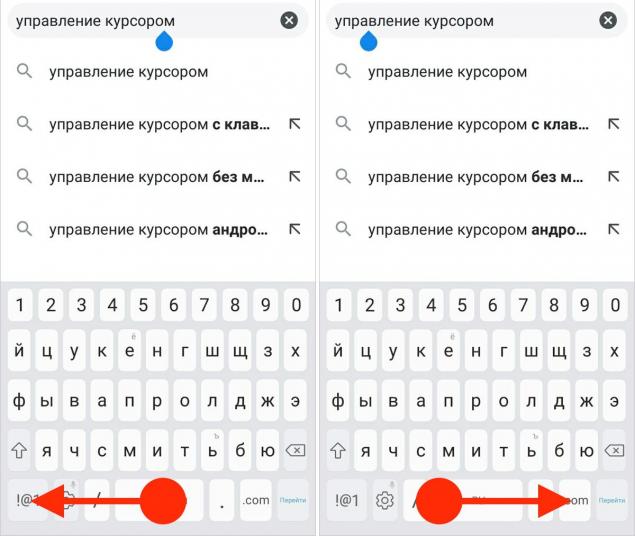
Fortunately, there is a more convenient way. Just slide your finger over the space and the cursor will move along the typed text.
We hope that in our article you will find something useful for yourself, replenish the treasury of gestures in Android, appreciate the convenience and advantages of their use. And if you know any other useful gestures or “secret” Android settings, talk about them in the comments.

These tips will be especially useful for owners of smartphones with a large screen and those who often have to control a smartphone with one hand, for example, in transport on the way to work.
Gestures on Android
- Long press notification
If you do not want to receive any notification, then when it appears, press and hold your finger.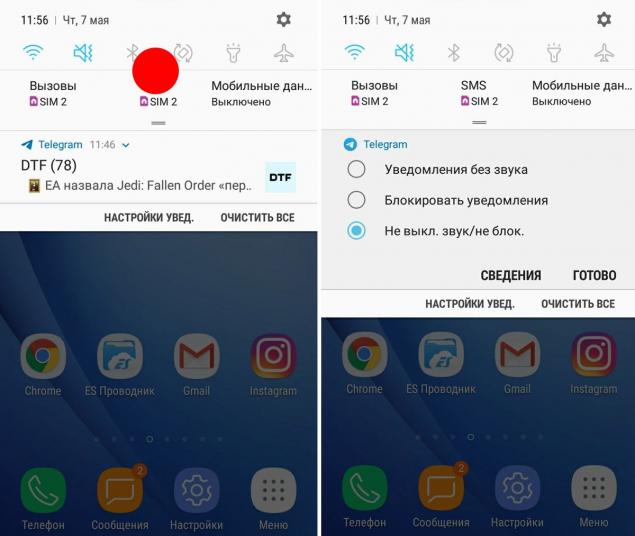
After a second, a menu will appear where you can block all notifications, or vice versa, make the notifications of this application a priority. - Double swipe down from the screen boundary
The Android Quick Settings Menu is perhaps the easiest way to do anything on your phone. For example, switch Wi-Fi or Bluetooth, disable automatic screen rotation and many other useful features.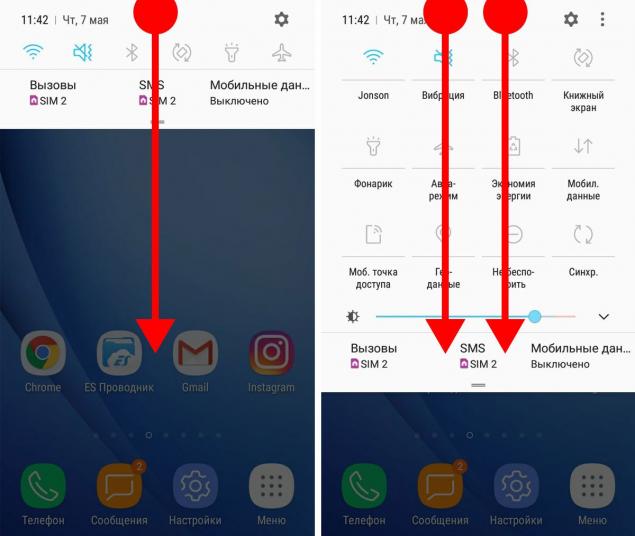
A single swipe down from the top of the screen only shows notifications. To access the quick system settings, you need to make another swipe or swipe with two fingers. - Horizontal swipes along the address bar
This command allows you to navigate between browser tabs. By default, you need to click on the number indicating the number of tabs, and select the desired one from the entire list.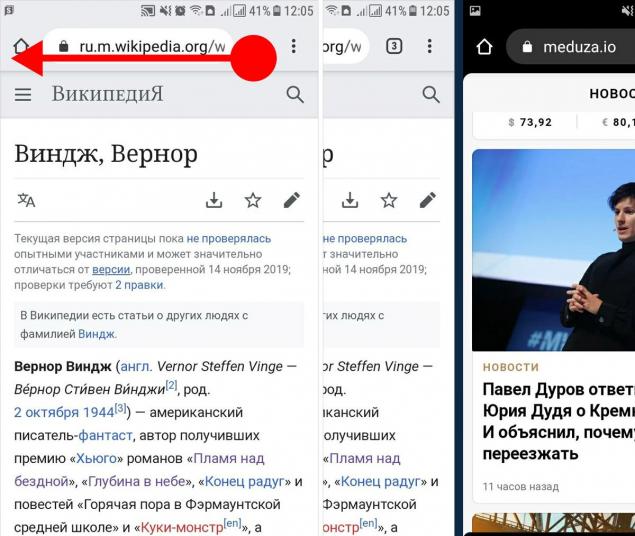
But if you slide your finger along the address bar, the process will go faster. - Long press of the shutdown button
Long press is one of the basic features on Android devices. With its help, various actions can be performed. For example, run Android smartphones and tablets in safe mode.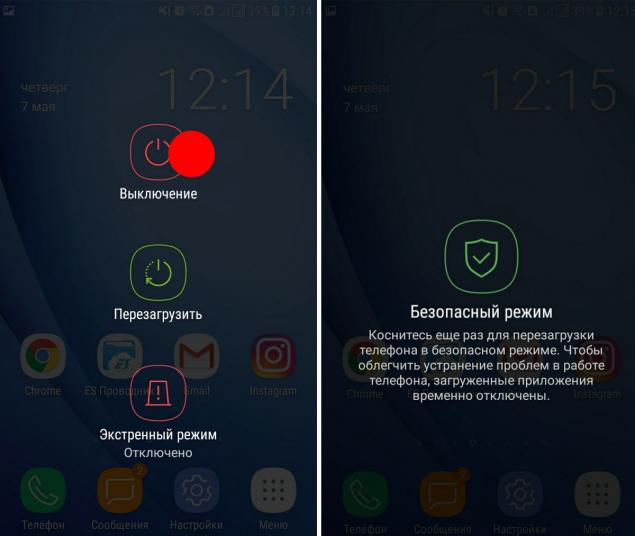
Enable safe mode allows a long press of the disconnect button. In a second, you'll see an offer to go into safe mode.
The interface elements of Google Photos willingly obey the movements of the fingers, simplifying interaction with the program. The most interesting of them help to work with the main section of the application – “Photo”.
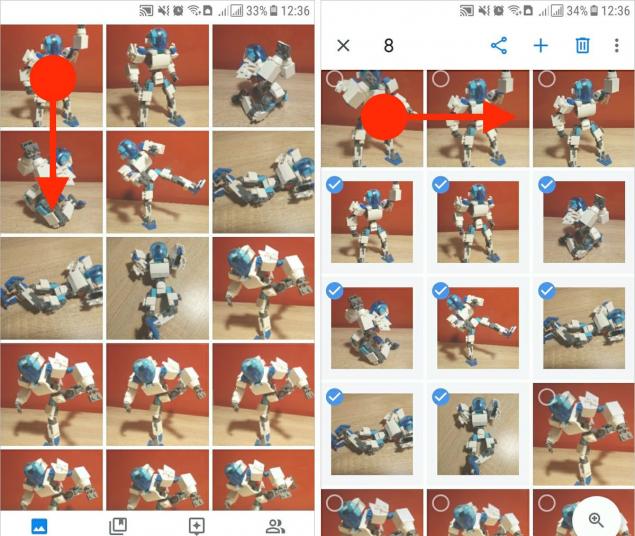
Hold the touch on any image or video. Then, without taking your finger off the display, swipe it through other elements. You will see that all affected files will be marked with ticks.
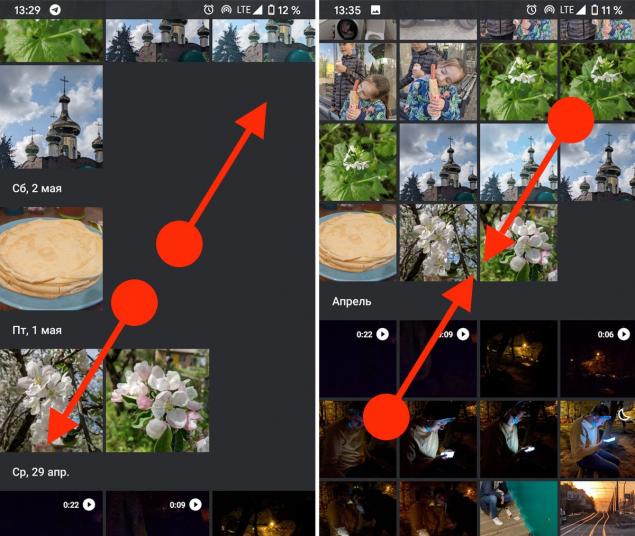
Gestures on top of photos allow you to easily switch between the modes of displaying images “Normal view”, “Compact view”, “Photo by day”, “Photo by month”.
Double tap and vertical swipes in Google Maps
These actions will help to scale the map with the fingers of one hand. After a quick double click on the card, it is enough to swipe in different directions.
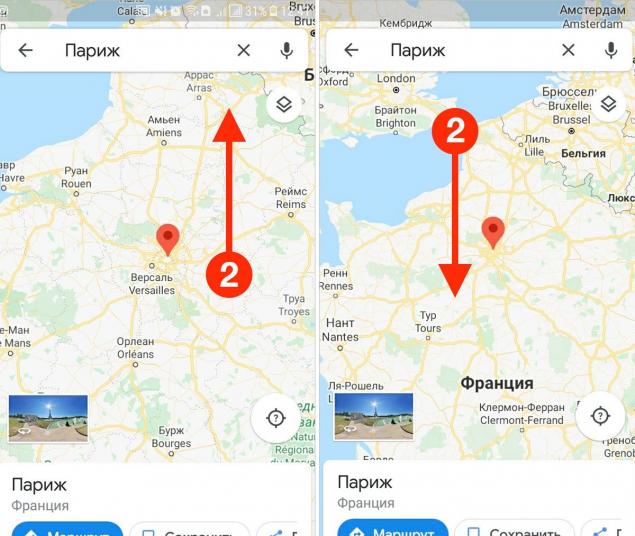
As a result, the scale will change accordingly.
Triple tap and swipes
In most Android apps, you can zoom in by spreading two fingers. But in some systems, this action is useless. An alternative gesture comes to the rescue.
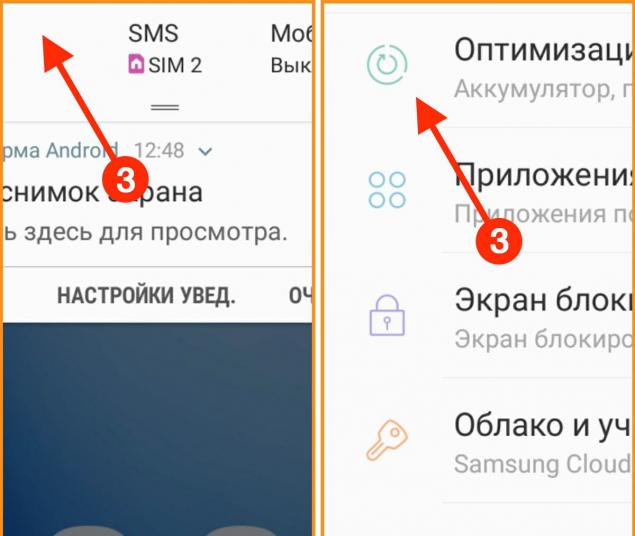
Activate a convenient function by following the “Settings” scheme Special facilities> Gestures to enlarge.” After that, you will need to press the display three times to zoom in on any part of the screen you need.
Horizontal swipes along the space button in the Google keyboard
To edit text on a smartphone, you often have to manually change the position of the cursor. Getting your finger in the right place between small letters, especially on the move, is quite difficult.
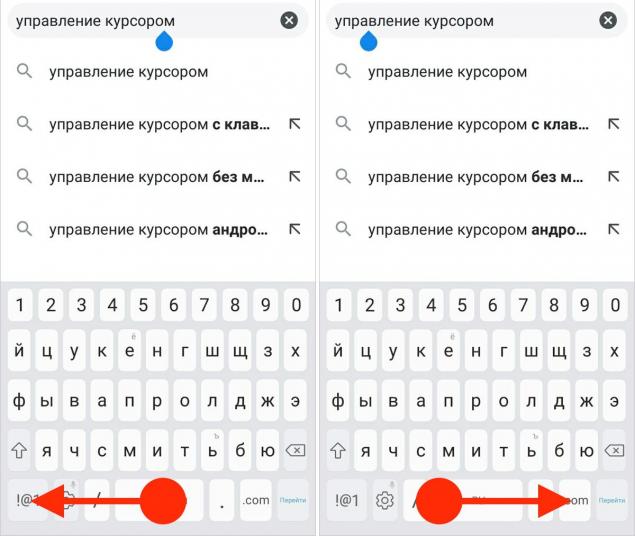
Fortunately, there is a more convenient way. Just slide your finger over the space and the cursor will move along the typed text.
We hope that in our article you will find something useful for yourself, replenish the treasury of gestures in Android, appreciate the convenience and advantages of their use. And if you know any other useful gestures or “secret” Android settings, talk about them in the comments.