15 simple steps for effective work in Word
 Bashny.Net
Bashny.Net
Microsoft Word - software, without which it can not do in the modern world. But many people who work in it is not the first year, I do not even know about some useful capabilities of this text editor.
Website has collected 15 tricks that will simplify your work and open new perspectives.
How to quickly change the register It happens that when typing accidentally pressed CAPS LOCK, then the author is ready to despair already rewritten all over again, berating himself for carelessness. However, the situation can be corrected. Just highlight a piece of text and press Shift + F3
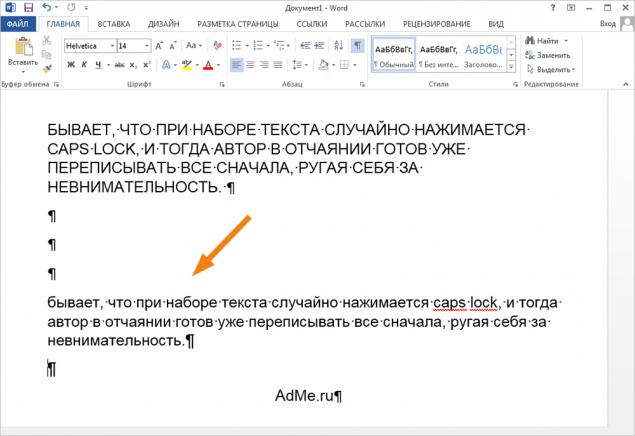
How to structure large text It is convenient to look for the key points in the text, if we keep before the eyes of its structure. Click on elements of the structure, you can expand or collapse the portion of text that you need. To do this, click Type , then Structure
How immediately translate text By default in Word built a very good translator Bing, which if it can not replace Google, you will fit perfectly for everyday needs. This will save you from throwing primarily between the browser and the program. You can translate the whole document, a separate piece of it or use instant word translation when you hover your mouse on it.
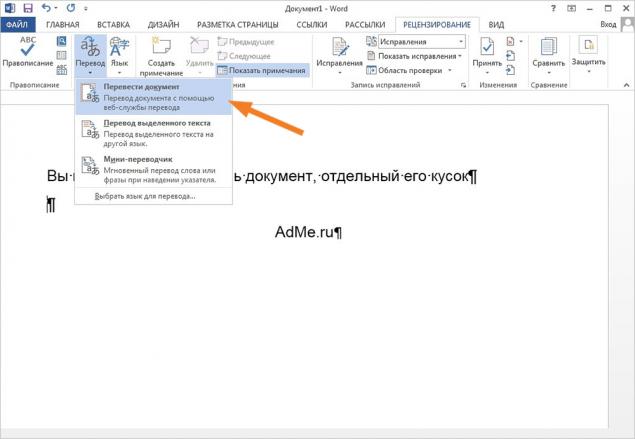
How quickly put the date and time Make it pretty simple: to set the date necessary to resort to the keyboard shortcut Shift + Alt + D Shift + Alt + T
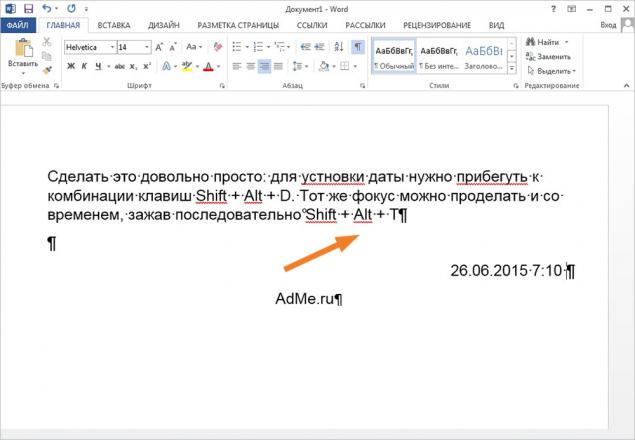
How to quickly create a screenshot It happens that in the process you need to quickly take a screenshot and send it to friends. All you need to do - is to click on the picture , after which he will offer Word and displays all open windows.
How to hide text This feature will be useful to anyone who wants to temporarily hide the information you need. With this option, you can also leave some comments and notes that will not mix with the main text. All you need to do - to select the desired piece of text, press Ctrl + D , and put down a tick near the function Hidden
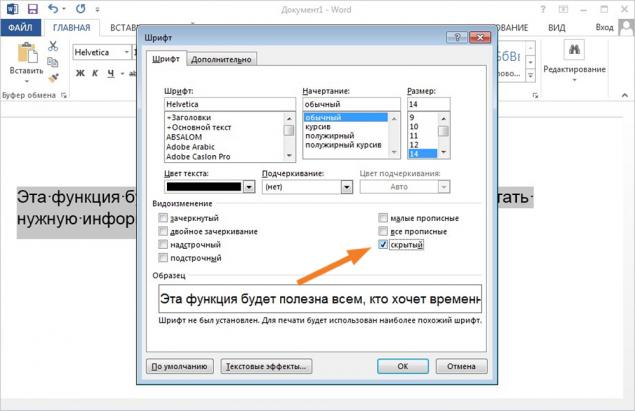
How to work on a document with someone at the same time Starting in version 2013 in Word, you can easily edit the document and respond to other people's notes on the text. Everything needed for this option are in the function Review
How to put the accent on the right syllable To the reader understand what you are actually talking about, it is sometimes necessary to focus on a particular word stress. First, direct the cursor on the letter, after which it should be, and then we press on the keypad to the right Alt + 769
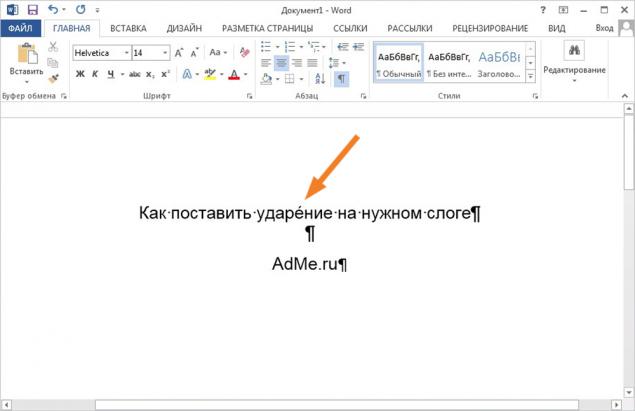
How to edit PDF to edit the files with the extension .pdf, it is not necessary to download Adobe Reader or use some third-party services. For Word version 2013 and beyond can handle it no worse. Just open a document and start working!
How to print anywhere Do not know everything, but instead of dozens of attacks on "Enter" key so you can start typing and mouse absolutely anywhere. For this, you only need to click two times to the right of the document. The program will install the necessary lines and tabs.
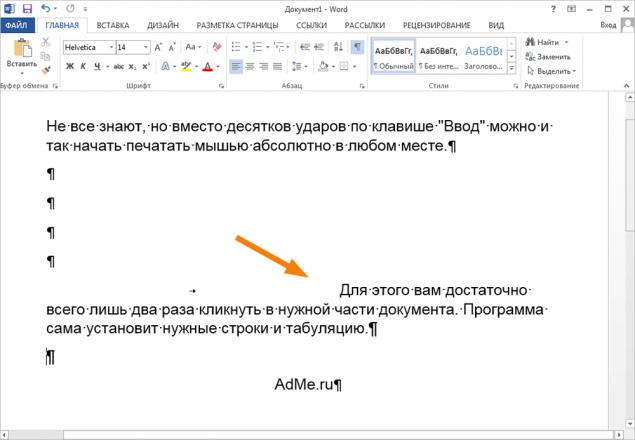
How to quickly navigate through the document There are a number of combinations, which significantly facilitate the movement of a large document, and save you from the long arm spins.
Ctrl + Alt + Page Up - to return to the previous page; Ctrl + Alt + Page Down - go to the next; Ctrl + Home - go back to the top of the document; Ctrl + End - go to its very end. li >
How to hyphenate The correct hyphenation depends on how it will be convenient to read your text and how much space it will take a while. You can do it yourself or offer the program set automatically. Go to the Page Layout and select hyphenation
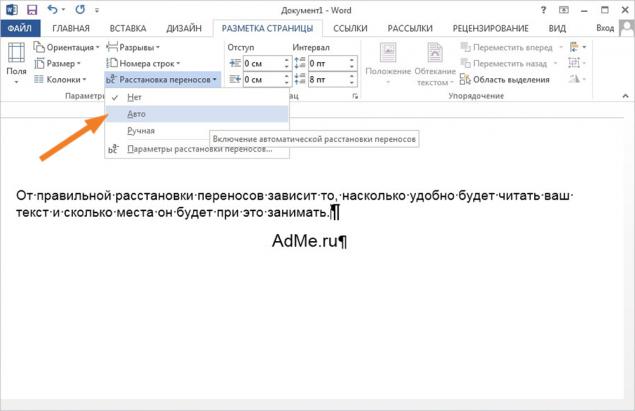
How to put a watermark For more useful document protection so-called watermark. Go to the design and choose the option Liner
How to insert video To diversify your document, you can insert a variety of illustrations and diagrams. But most of all, you hit your reader if to insert a small piece of video - for clarity. The file itself will not "weigh" more, it just converts the link in the proper form. The desired item can be found in the Insert
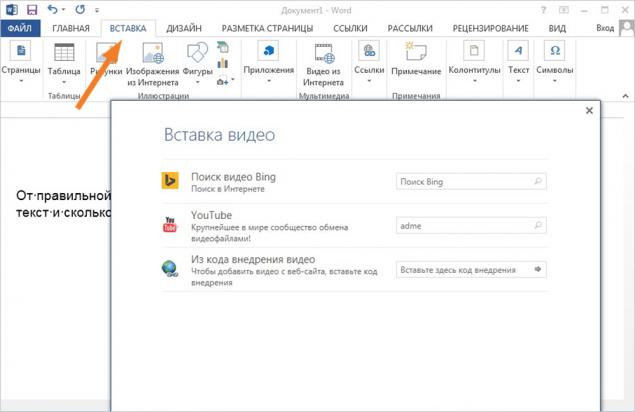
How to check the compatibility with other versions before saving It often happens that in older versions of files created in the new version can not be opened or displayed incorrectly. In order to make sure that your colleagues with the old version will be able to read your text, use the Document Inspector
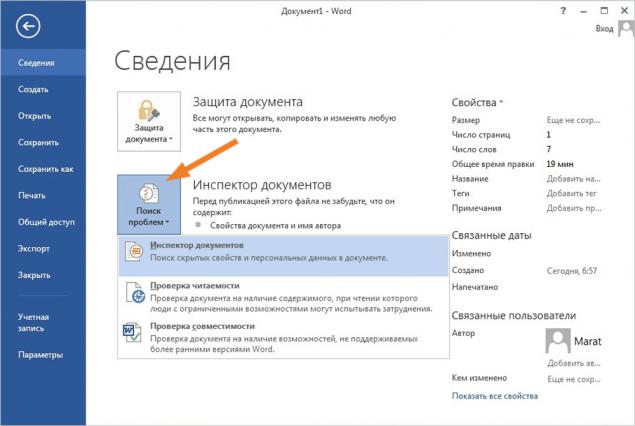
via # image17819910
Website has collected 15 tricks that will simplify your work and open new perspectives.
How to quickly change the register It happens that when typing accidentally pressed CAPS LOCK, then the author is ready to despair already rewritten all over again, berating himself for carelessness. However, the situation can be corrected. Just highlight a piece of text and press Shift + F3
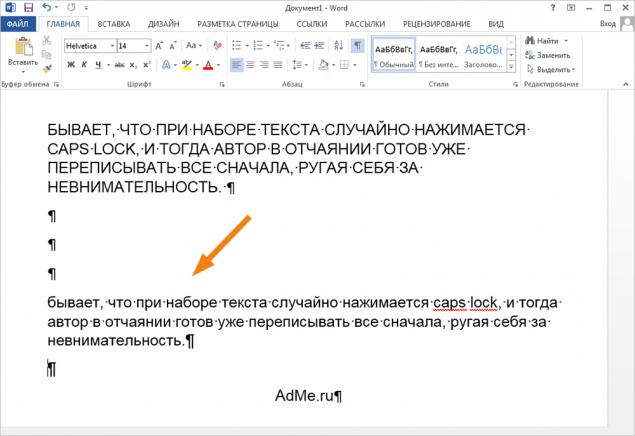
How to structure large text It is convenient to look for the key points in the text, if we keep before the eyes of its structure. Click on elements of the structure, you can expand or collapse the portion of text that you need. To do this, click Type , then Structure
How immediately translate text By default in Word built a very good translator Bing, which if it can not replace Google, you will fit perfectly for everyday needs. This will save you from throwing primarily between the browser and the program. You can translate the whole document, a separate piece of it or use instant word translation when you hover your mouse on it.
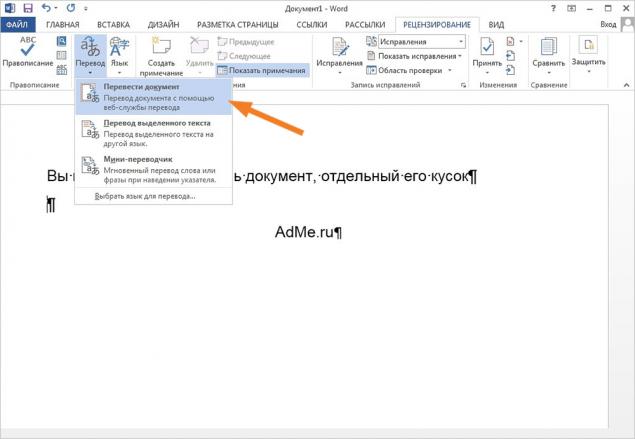
How quickly put the date and time Make it pretty simple: to set the date necessary to resort to the keyboard shortcut Shift + Alt + D Shift + Alt + T
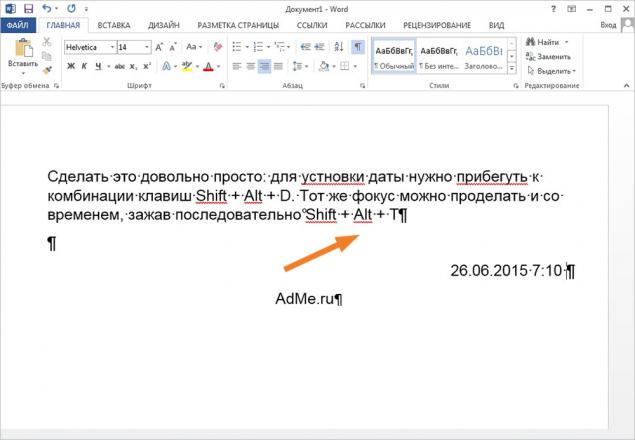
How to quickly create a screenshot It happens that in the process you need to quickly take a screenshot and send it to friends. All you need to do - is to click on the picture , after which he will offer Word and displays all open windows.
How to hide text This feature will be useful to anyone who wants to temporarily hide the information you need. With this option, you can also leave some comments and notes that will not mix with the main text. All you need to do - to select the desired piece of text, press Ctrl + D , and put down a tick near the function Hidden
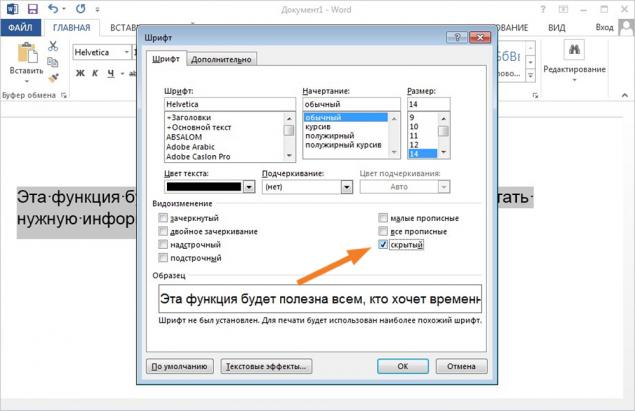
How to work on a document with someone at the same time Starting in version 2013 in Word, you can easily edit the document and respond to other people's notes on the text. Everything needed for this option are in the function Review
How to put the accent on the right syllable To the reader understand what you are actually talking about, it is sometimes necessary to focus on a particular word stress. First, direct the cursor on the letter, after which it should be, and then we press on the keypad to the right Alt + 769
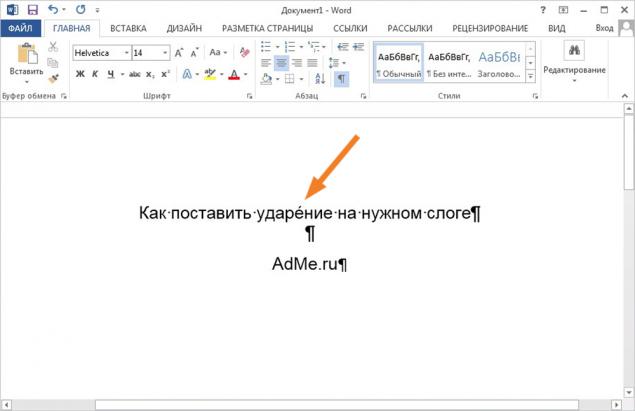
How to edit PDF to edit the files with the extension .pdf, it is not necessary to download Adobe Reader or use some third-party services. For Word version 2013 and beyond can handle it no worse. Just open a document and start working!
How to print anywhere Do not know everything, but instead of dozens of attacks on "Enter" key so you can start typing and mouse absolutely anywhere. For this, you only need to click two times to the right of the document. The program will install the necessary lines and tabs.
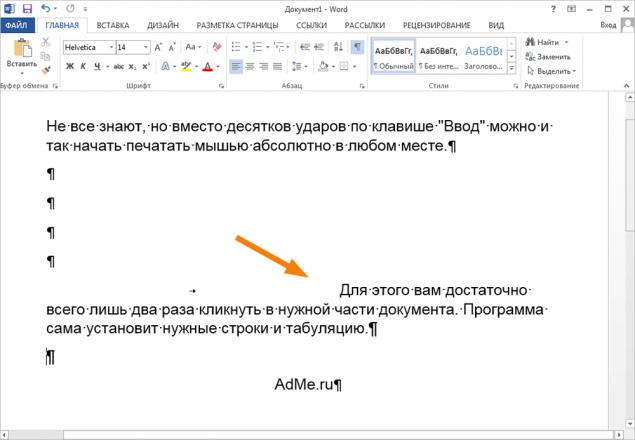
How to quickly navigate through the document There are a number of combinations, which significantly facilitate the movement of a large document, and save you from the long arm spins.
Ctrl + Alt + Page Up - to return to the previous page; Ctrl + Alt + Page Down - go to the next; Ctrl + Home - go back to the top of the document; Ctrl + End - go to its very end. li >
How to hyphenate The correct hyphenation depends on how it will be convenient to read your text and how much space it will take a while. You can do it yourself or offer the program set automatically. Go to the Page Layout and select hyphenation
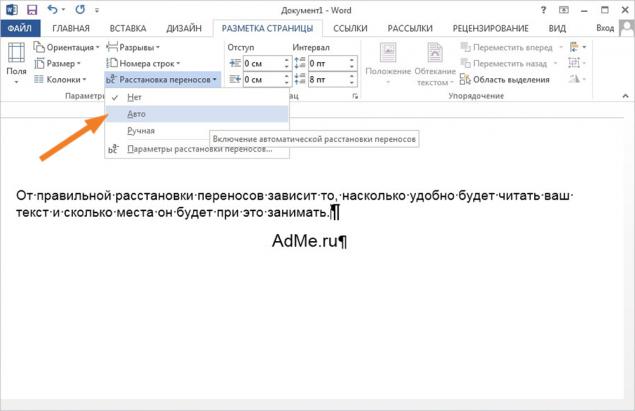
How to put a watermark For more useful document protection so-called watermark. Go to the design and choose the option Liner
How to insert video To diversify your document, you can insert a variety of illustrations and diagrams. But most of all, you hit your reader if to insert a small piece of video - for clarity. The file itself will not "weigh" more, it just converts the link in the proper form. The desired item can be found in the Insert
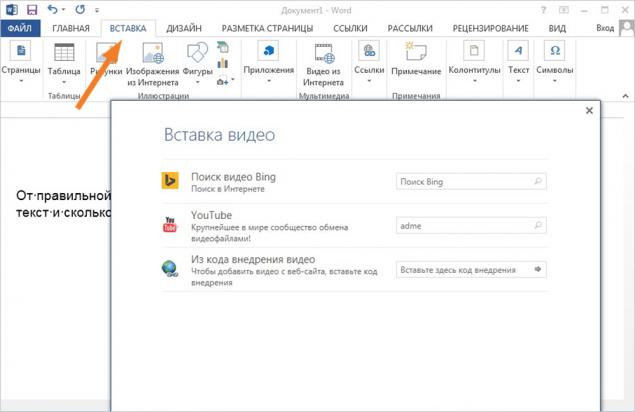
How to check the compatibility with other versions before saving It often happens that in older versions of files created in the new version can not be opened or displayed incorrectly. In order to make sure that your colleagues with the old version will be able to read your text, use the Document Inspector
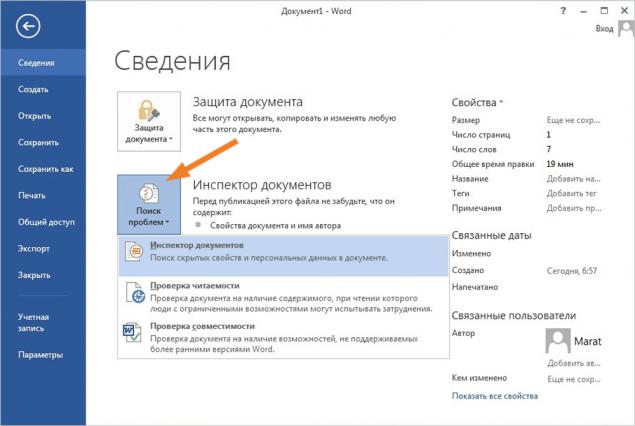
via # image17819910
Tags
See also
60 tips to improve the functioning of the brain:
This simple technique for eyes is an excellent prevention of glaucoma and cataracts
25 simple steps to order your closet. No more mess!
69 simple tips to improve your brain
5 simple tips to lose weight even in the evening and during sleep
20 stunned pictures that are hard to believe
10 receptions for quick search in Google
Options Word, of which you had not heard. Simplify your work!
How to work effectively from home: 5 rules
9 techniques for productive time management, you may have not tried

















